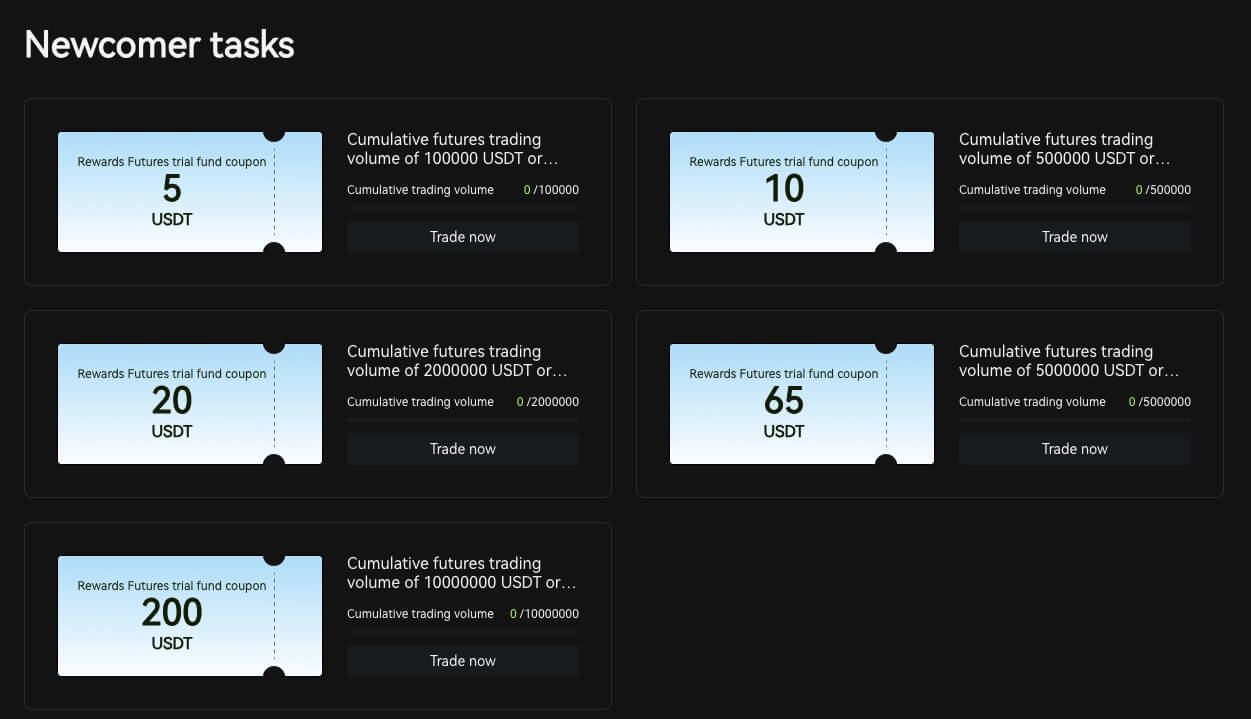How to Sign up and Deposit to Bitunix
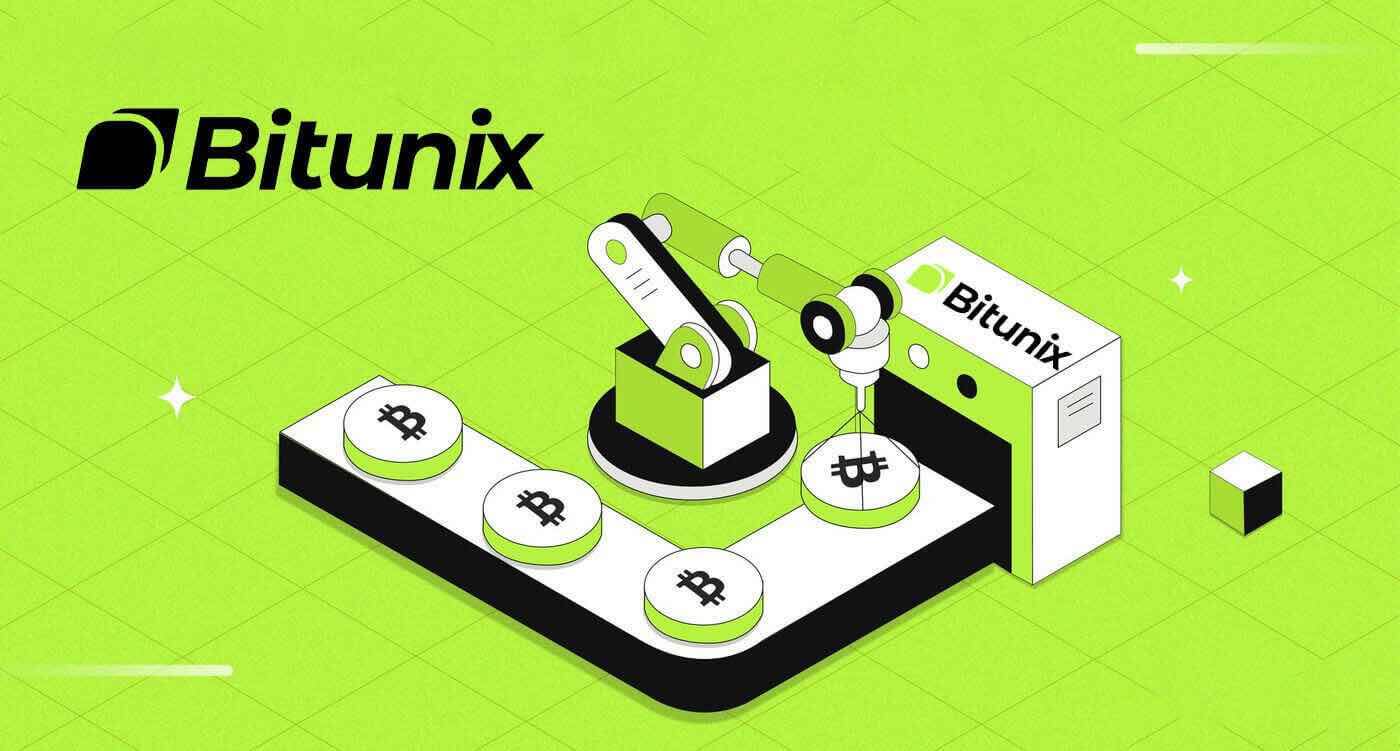
How to Sign up at Bitunix
How to Sign up Bitunix Account with Phone Number or Email
1. Go to Bitunix and click [Sign up].
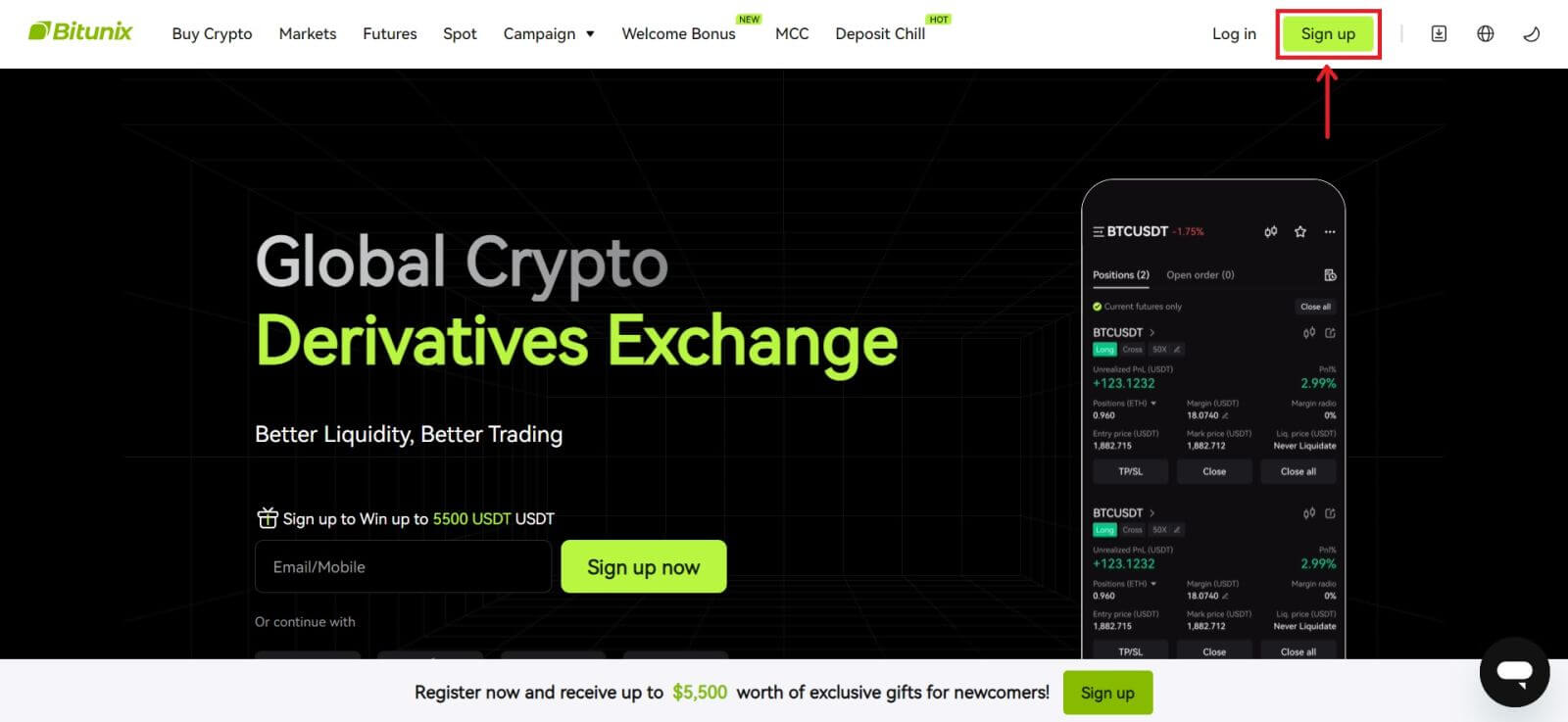 2. Select a registration method. You can sign up with your email address, phone number, Google, or Apple. (Facebook and X are currently not available for this app).
2. Select a registration method. You can sign up with your email address, phone number, Google, or Apple. (Facebook and X are currently not available for this app).
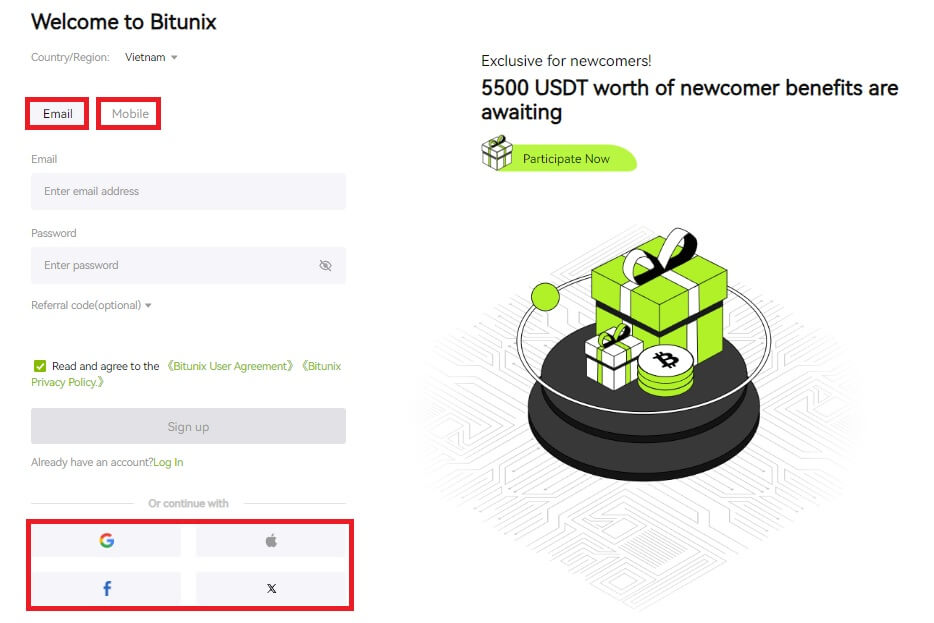 3. Select [Email] or [Phone Number] and enter your email address/phone number. Then, create a secure password for your account.
3. Select [Email] or [Phone Number] and enter your email address/phone number. Then, create a secure password for your account.
Note:
Your password must contain 8-20 characters with uppercase letters, lowercase letters, and numbers.
Read and agree to the Terms of Service and Privacy Policy, then click [Sign up].
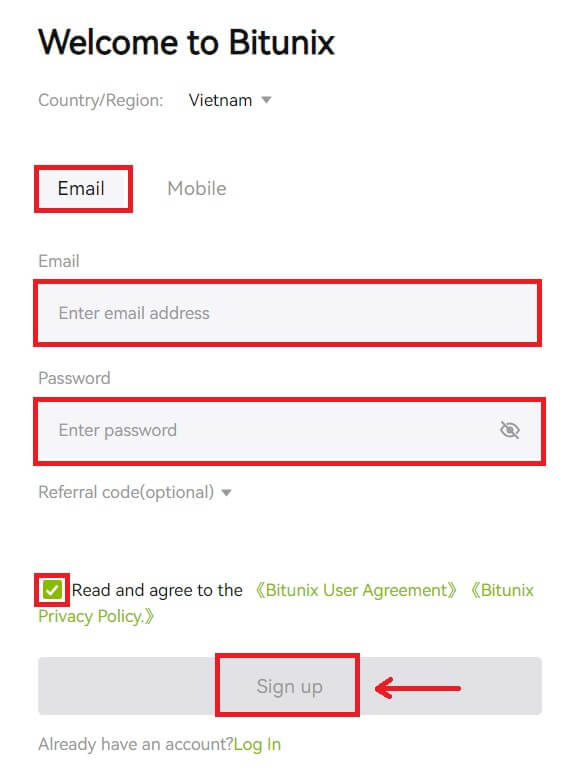
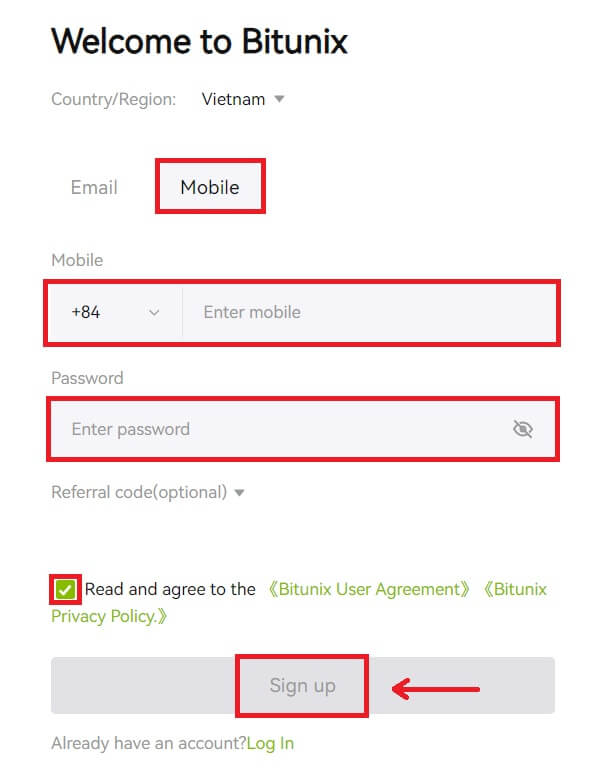 4. Complete the verification process and you will receive a 6-digit verification code in your email or phone. Enter the code and click [Access Bitunix].
4. Complete the verification process and you will receive a 6-digit verification code in your email or phone. Enter the code and click [Access Bitunix].
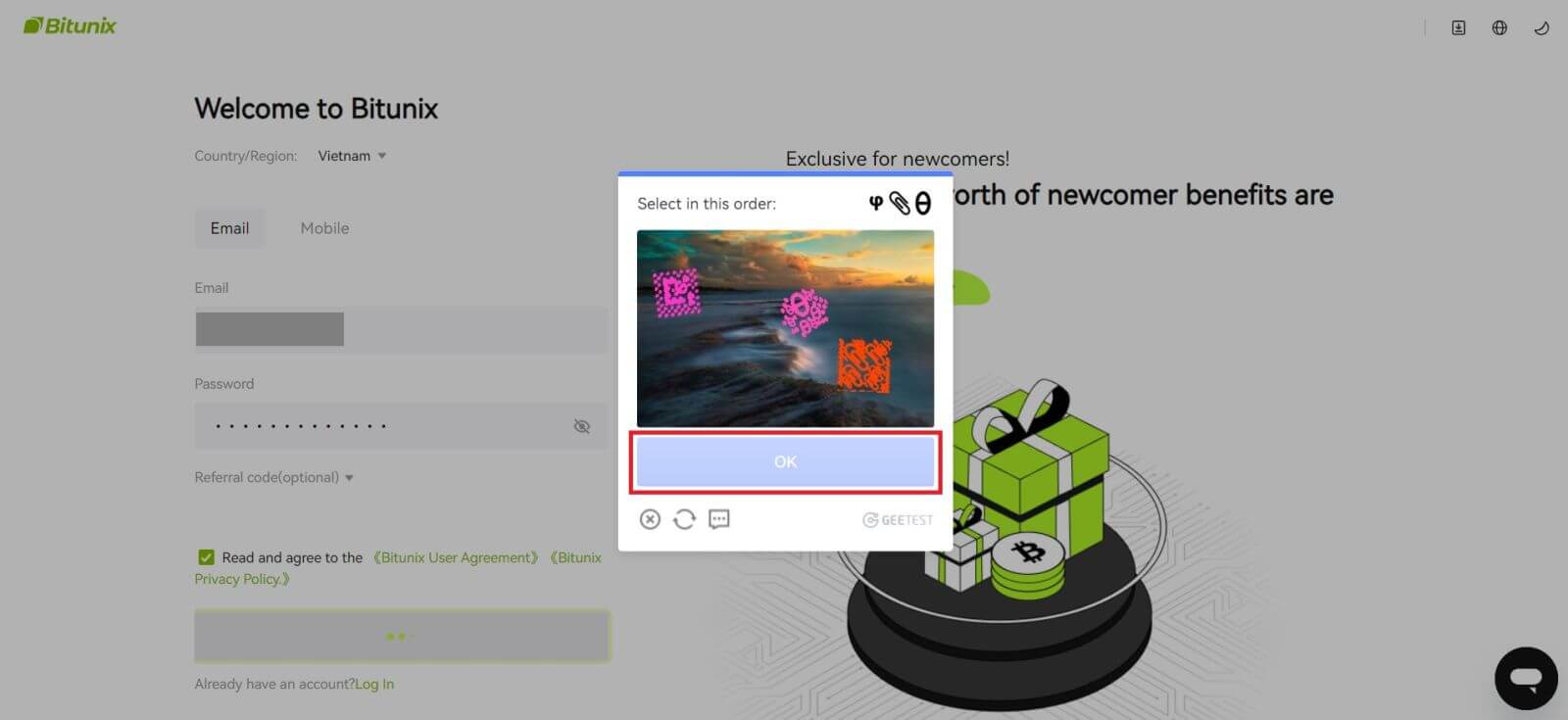
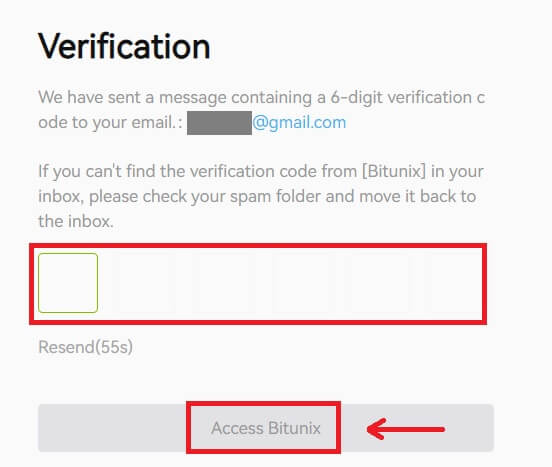
5. Congratulations, you have successfully registered on Bitunix.
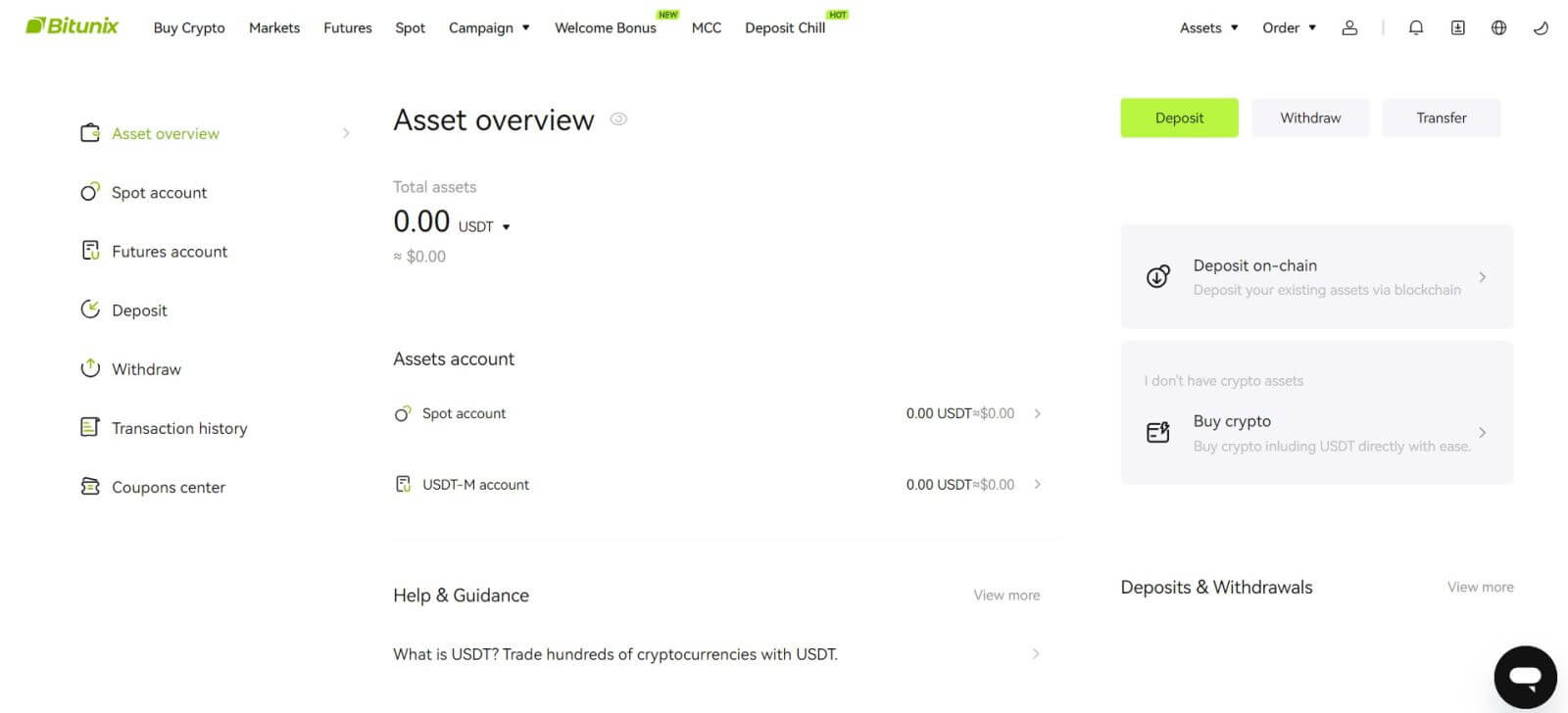
How to Sign up Bitunix Account with Apple
1. Alternatively, you can sign up using Single Sign-On with your Apple account by visiting Bitunix and clicking [Sign up].
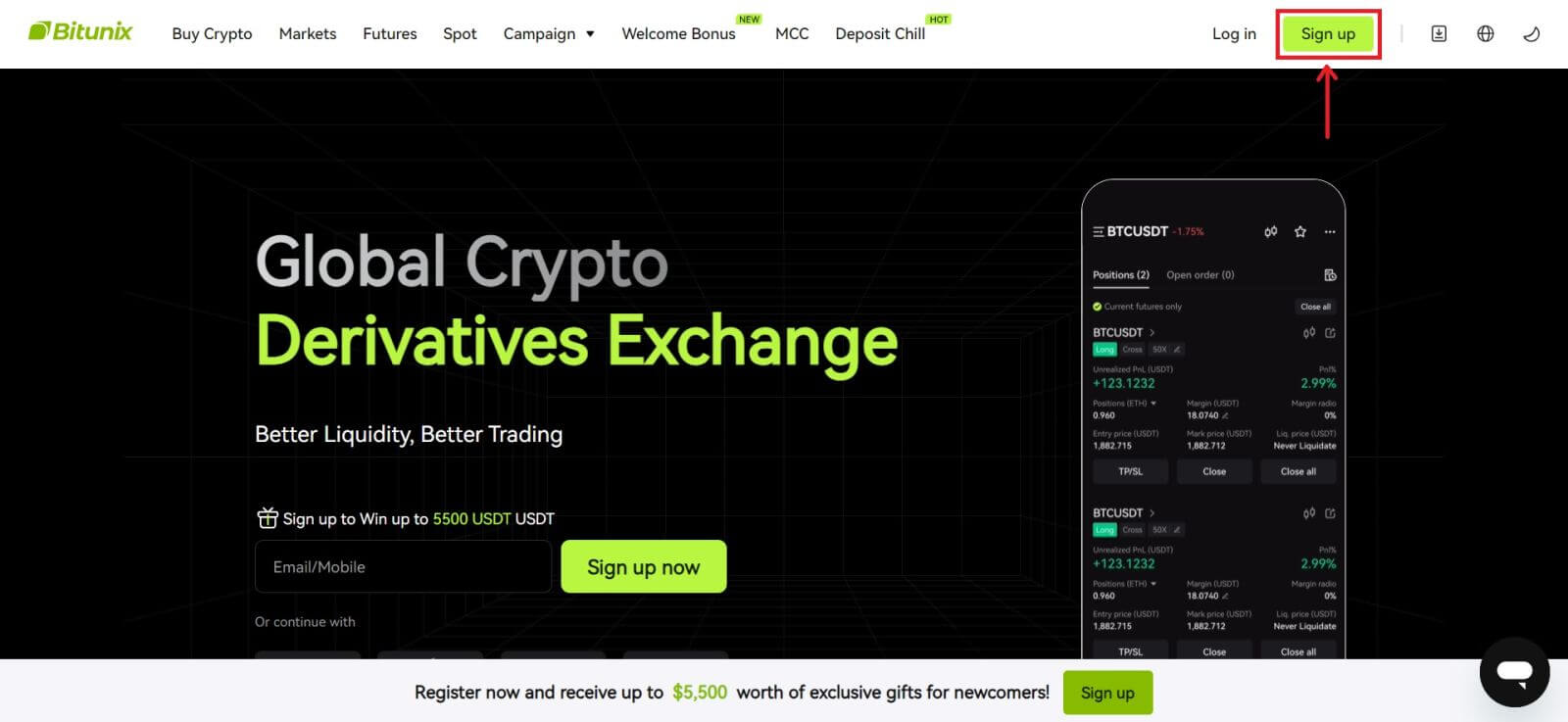 2. Select [Apple], a pop-up window will appear, and you will be prompted to sign in to Bitunix using your Apple account.
2. Select [Apple], a pop-up window will appear, and you will be prompted to sign in to Bitunix using your Apple account.
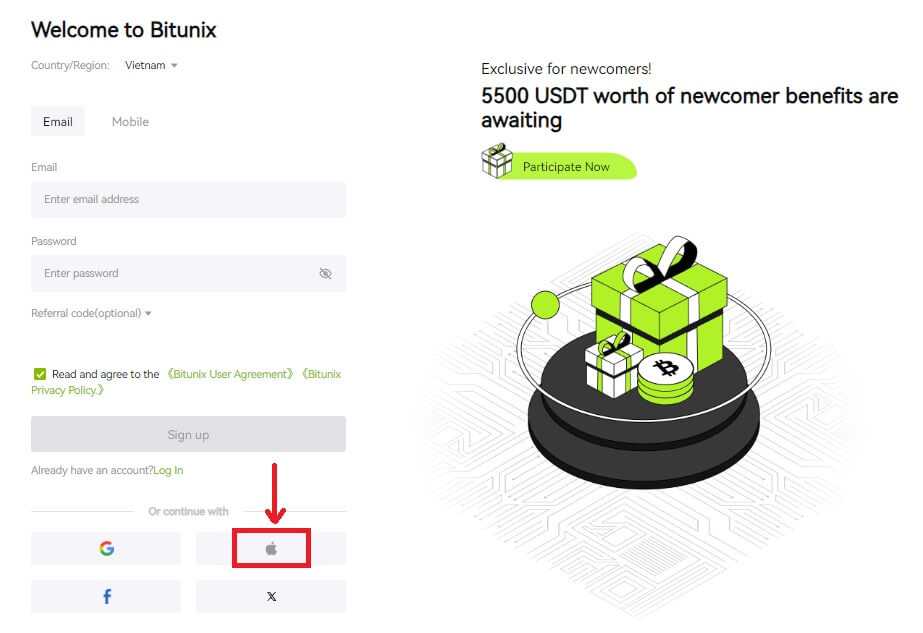 3. Enter your Apple ID and password to sign in to Bitunix.
3. Enter your Apple ID and password to sign in to Bitunix.
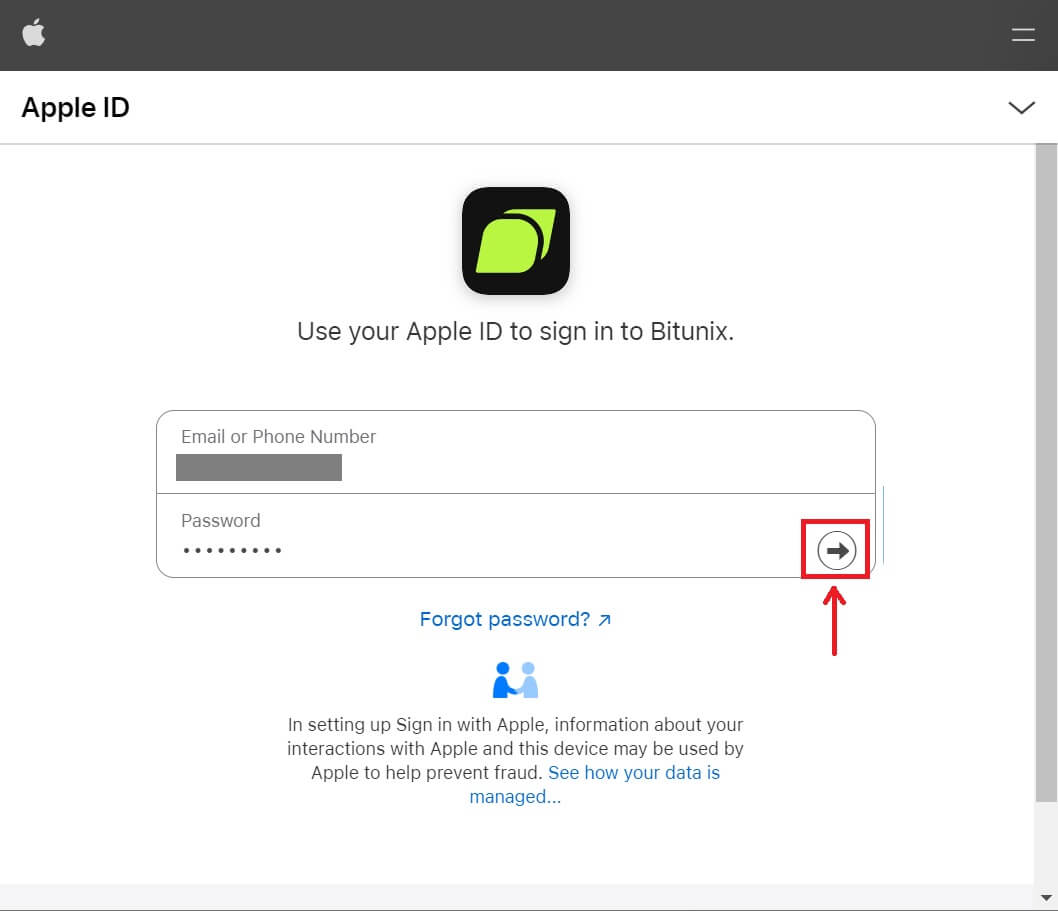 Click [Continue] and enter the verification code.
Click [Continue] and enter the verification code.
 4. After signing in, you will be redirected to the Bitunix website. Fill in your information, read and agree to the Terms of Service and Privacy Policy, then click [Sign up].
4. After signing in, you will be redirected to the Bitunix website. Fill in your information, read and agree to the Terms of Service and Privacy Policy, then click [Sign up].
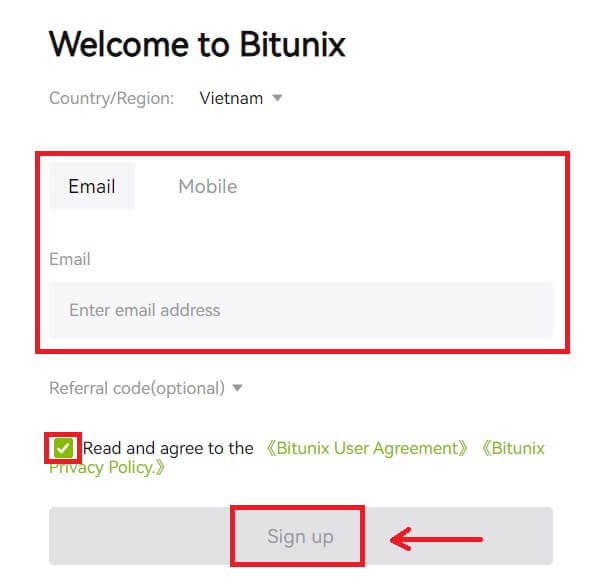
5. Congratulations! You have successfully created a Bitunix account.
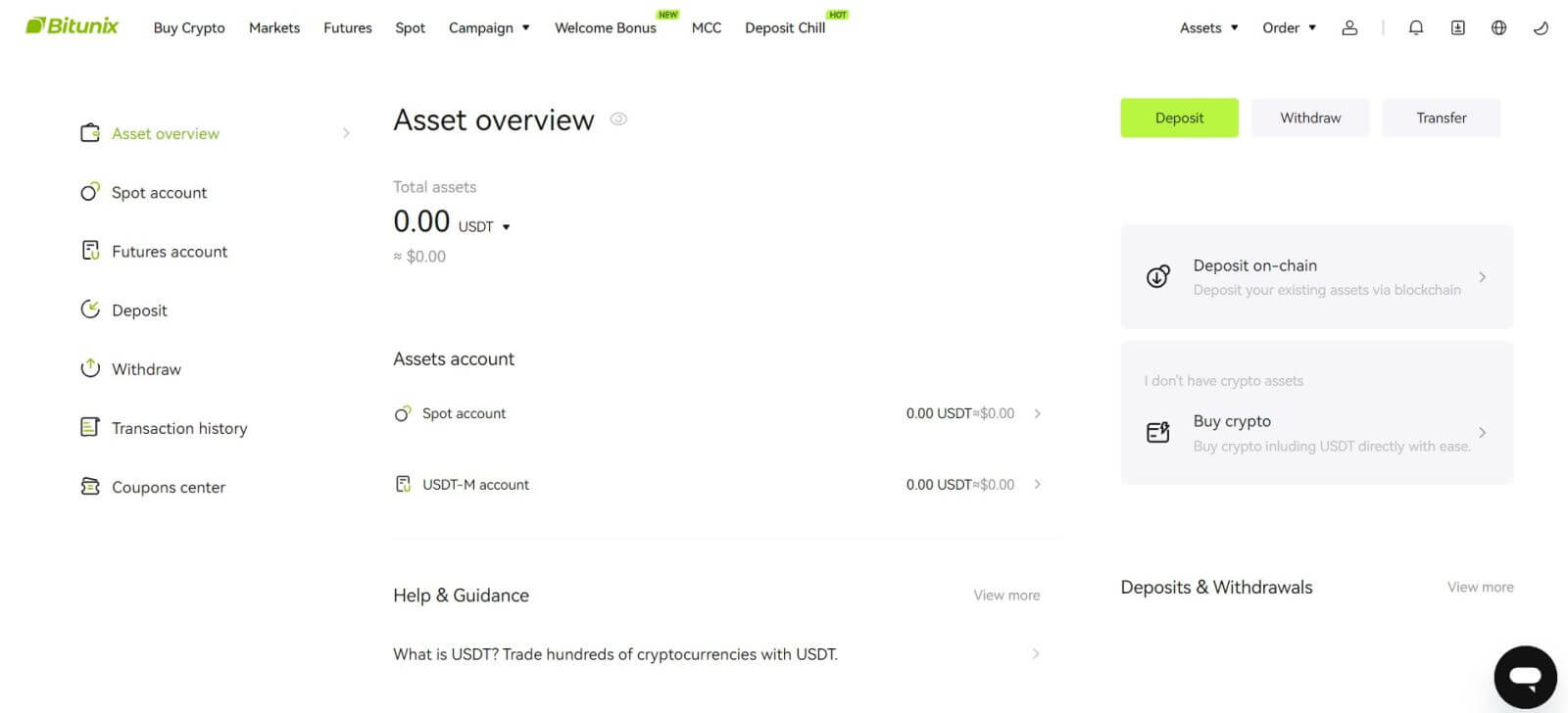
How to Sign up Bitunix Account with Gmail
Moreover, you can create a Bitunix account through Gmail. If you wish to do that, please follow these steps:
1. Firstly, you’ll need to head over to Bitunix and click [Sign up].
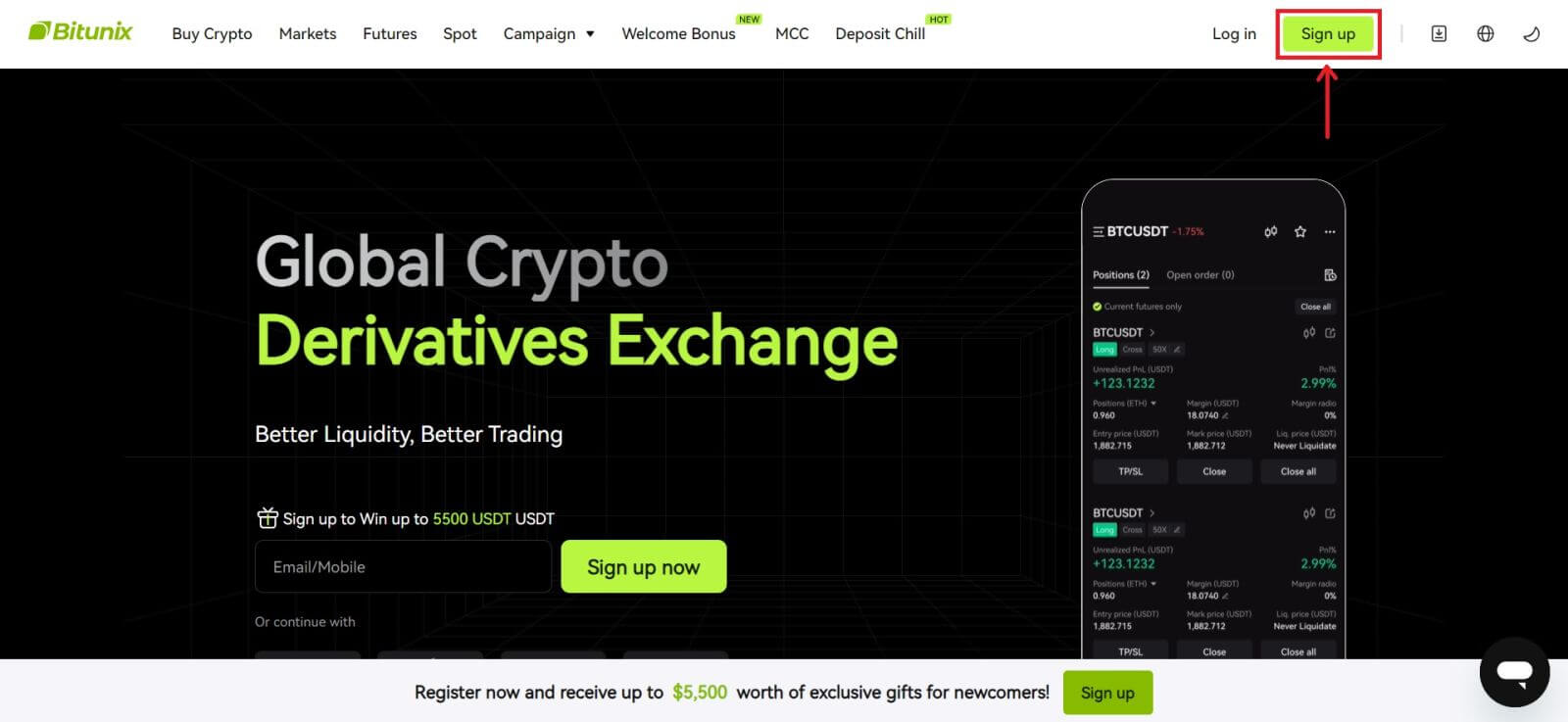 2. Click on the [Google] button.
2. Click on the [Google] button.
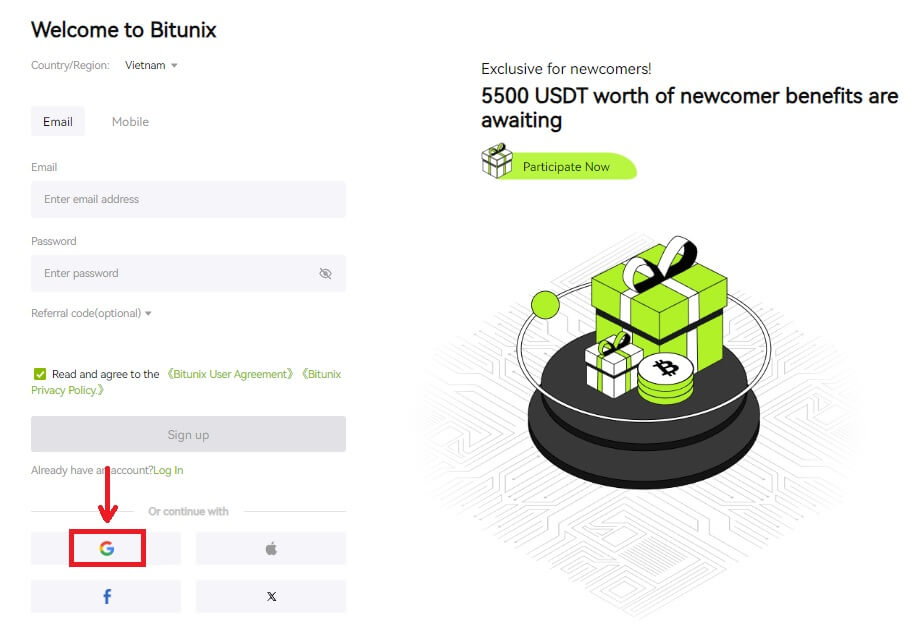 3. A sign-in window will be opened, where you can either choose an existing account or [Use another account].
3. A sign-in window will be opened, where you can either choose an existing account or [Use another account].
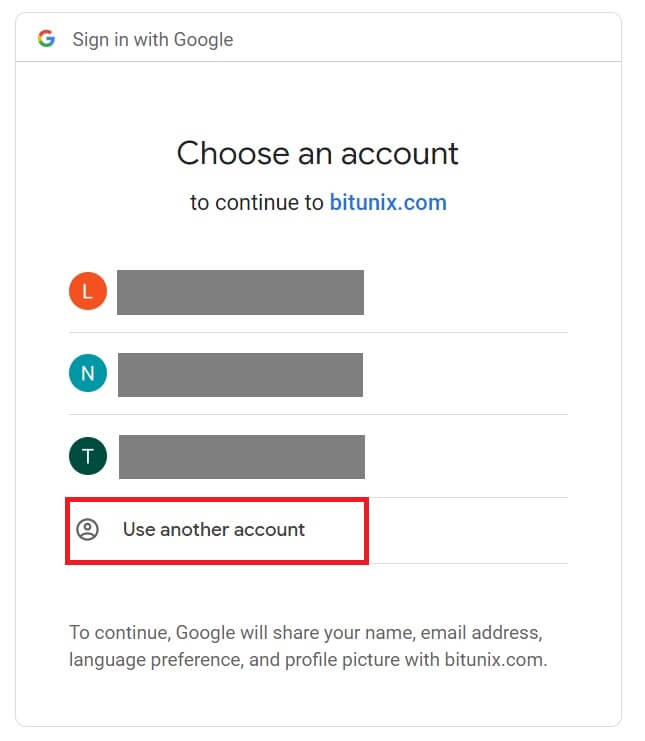
4. Enter your email and password, then click [Next].
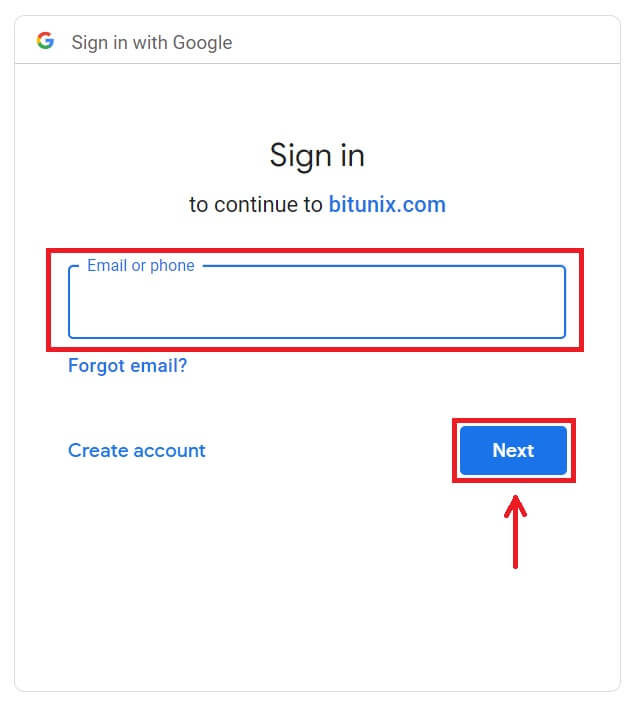
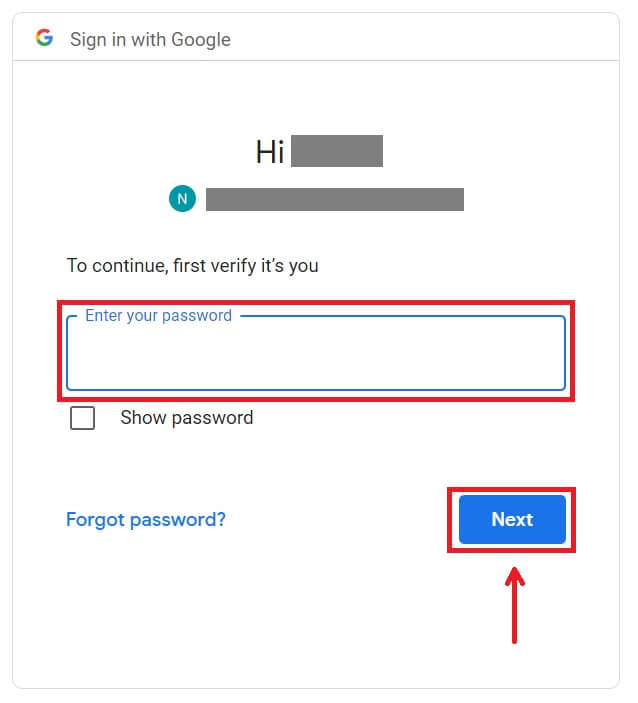 Confirm the usage of the account by clicking [Continue].
Confirm the usage of the account by clicking [Continue].
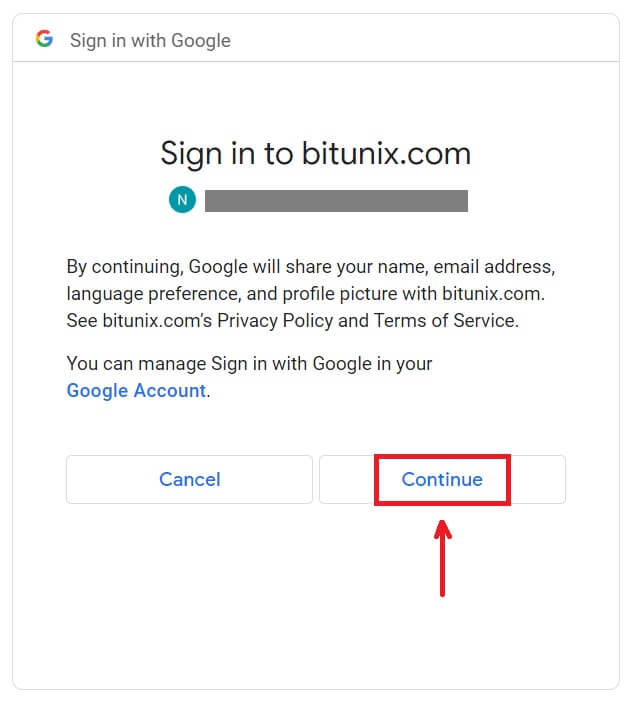 5. Fill in your information to create a new account. Then [Sign up].
5. Fill in your information to create a new account. Then [Sign up].
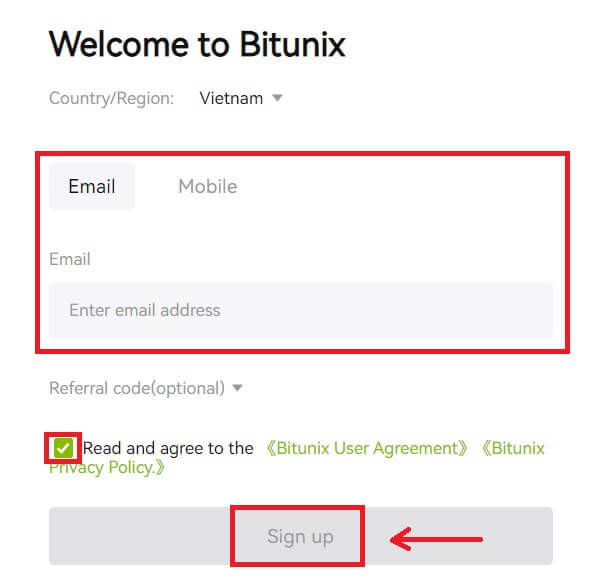 6. Congratulations! You have successfully created a Bitunix account.
6. Congratulations! You have successfully created a Bitunix account.
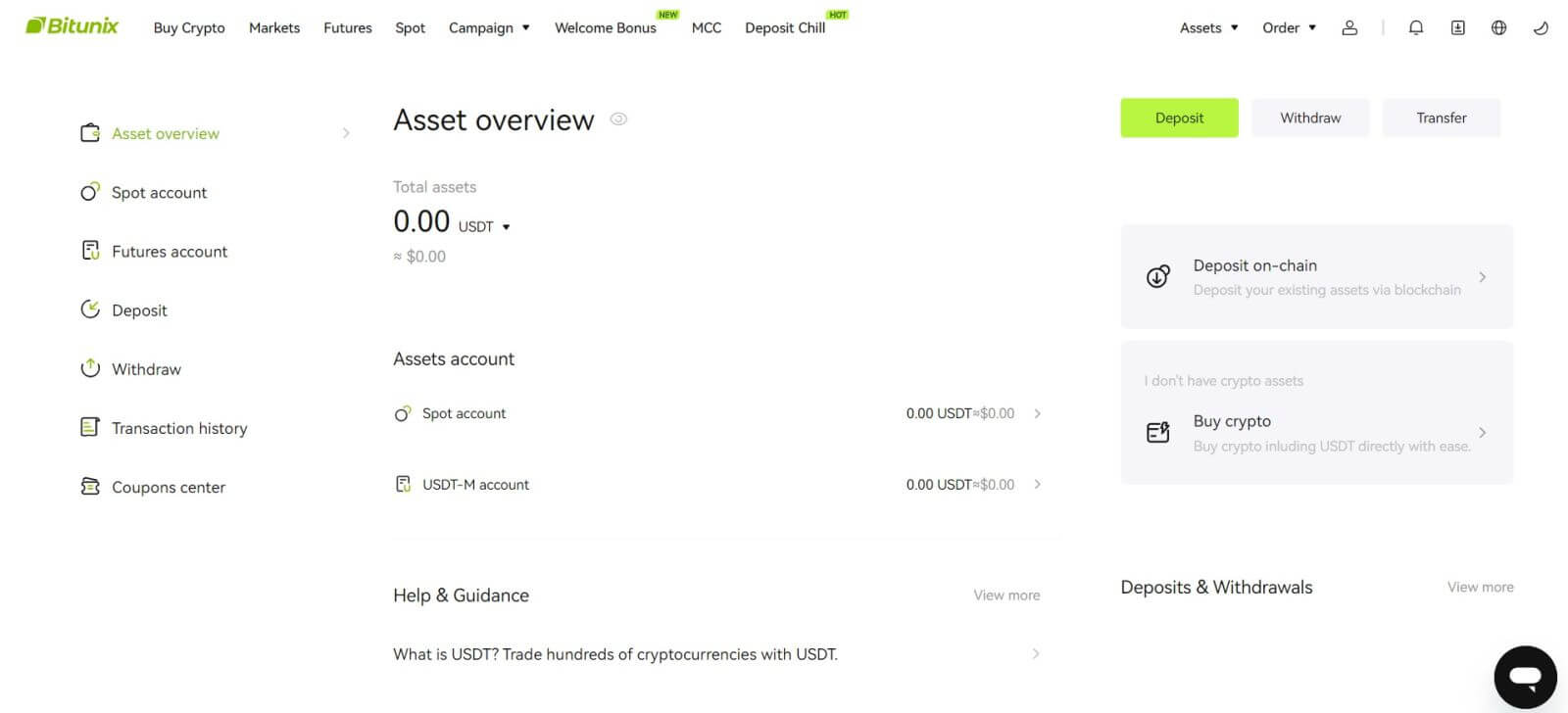
How to Sign up on the Bitunix App
You can register for a Bitunix account with your email address, phone number, or your Apple/Google account on the Bitunix App easily with a few taps.
1. Download the Bitunix App and click on [Login/Sign up].
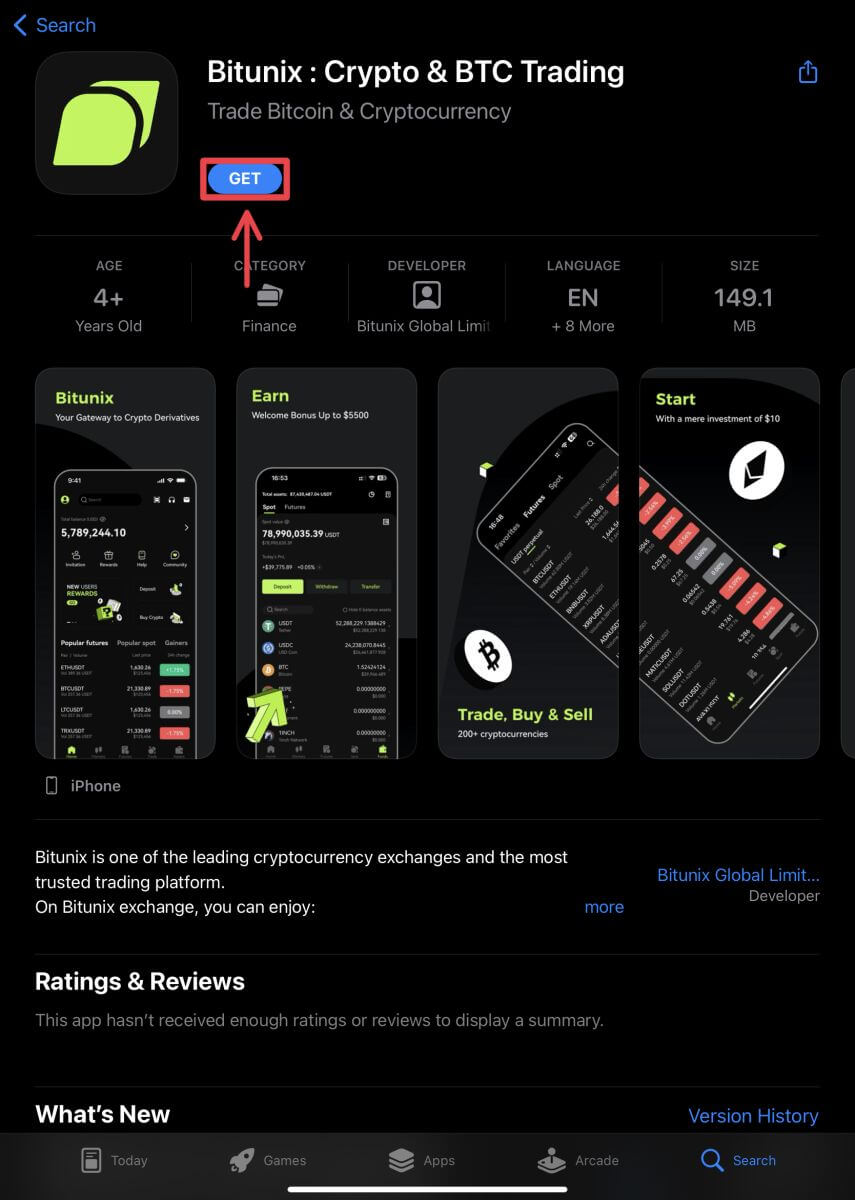
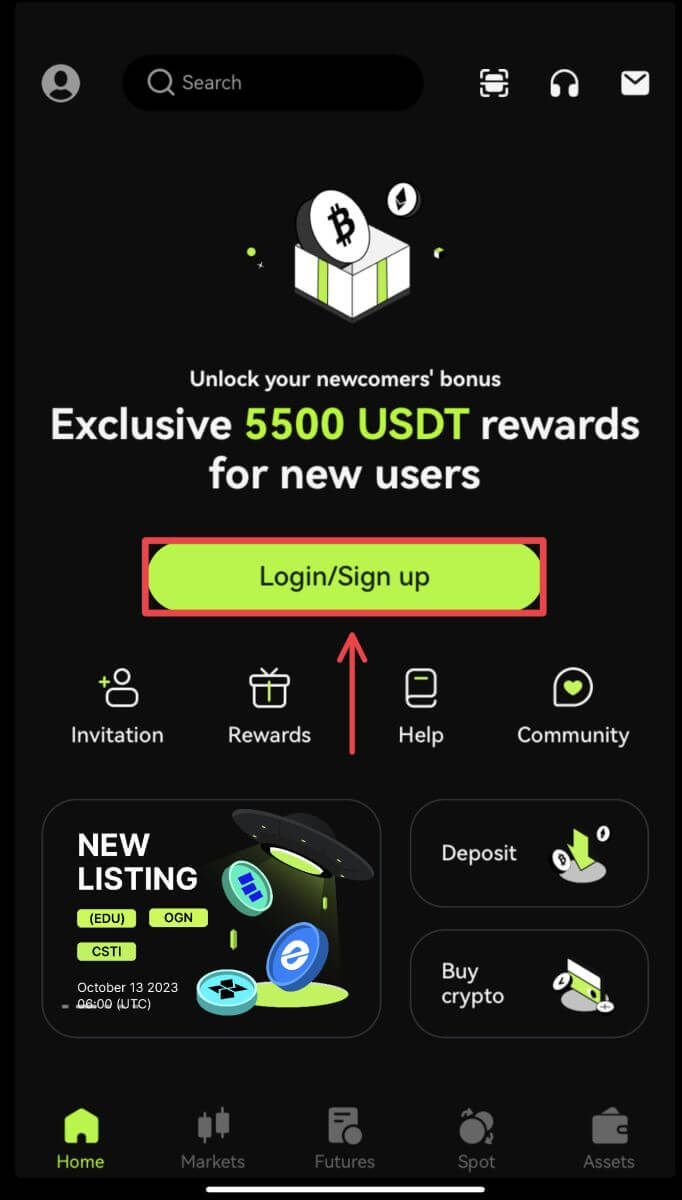 2. Select a registration method. The option to Sign up using Facebook and X (Twitter) is currently unavailable.
2. Select a registration method. The option to Sign up using Facebook and X (Twitter) is currently unavailable.
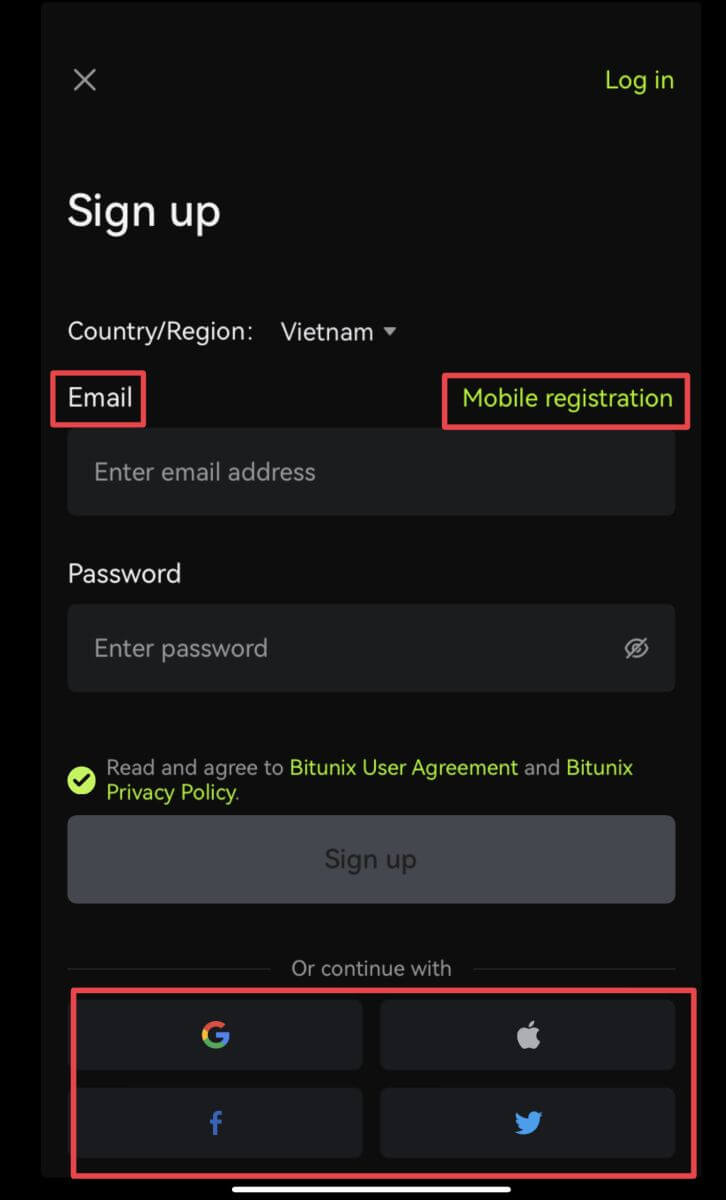
Sign up with your email/phone number:
3. Select [Email] or [Mobile registration] and enter your email address/phone number and password.
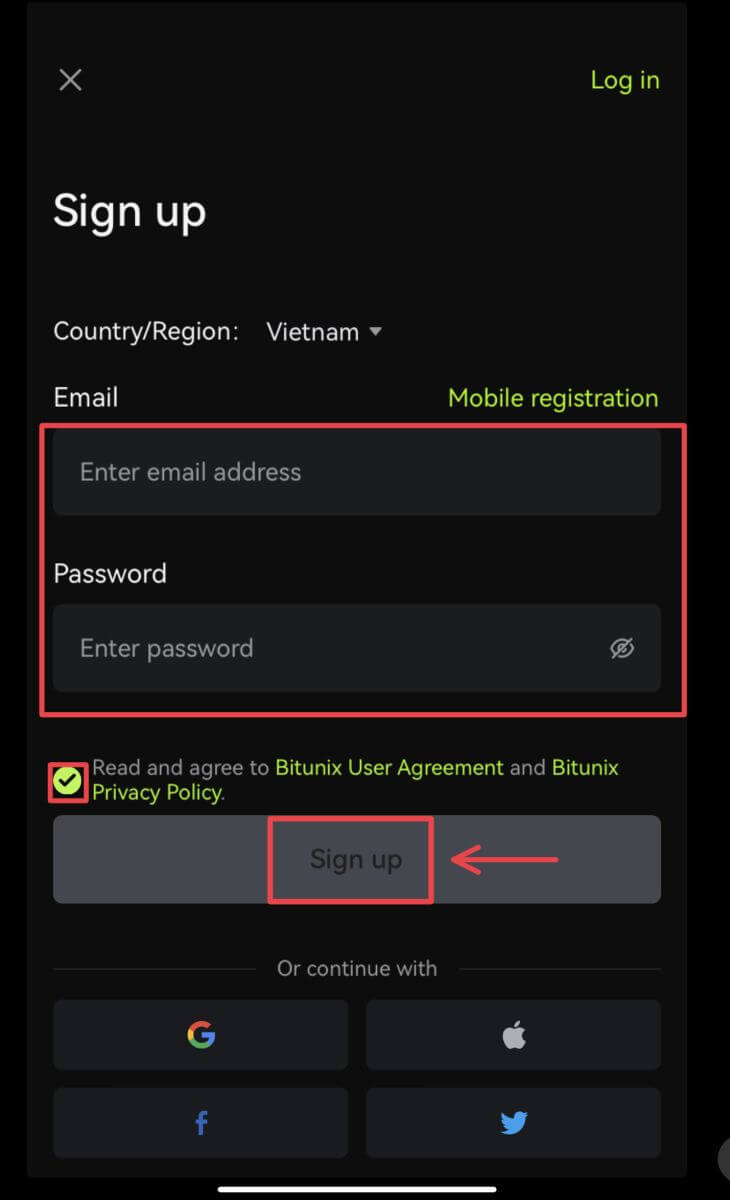 Note:
Note:
Your password must contain at least 8 characters, including one uppercase letter and one number.
Read and agree to the Terms of Service and Privacy Policy, then tap [Sign up].
4. Complete the verification process. You will then receive a 6-digit verification code in your email or phone. Enter the code and tap [Access Bitunix].
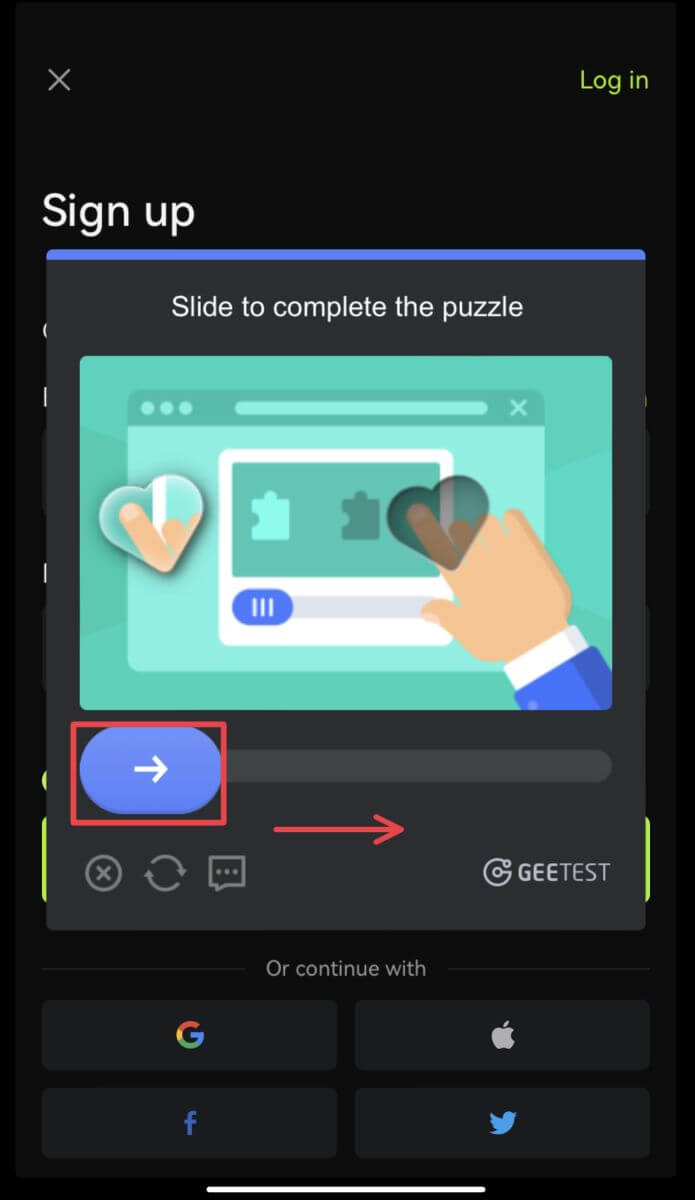
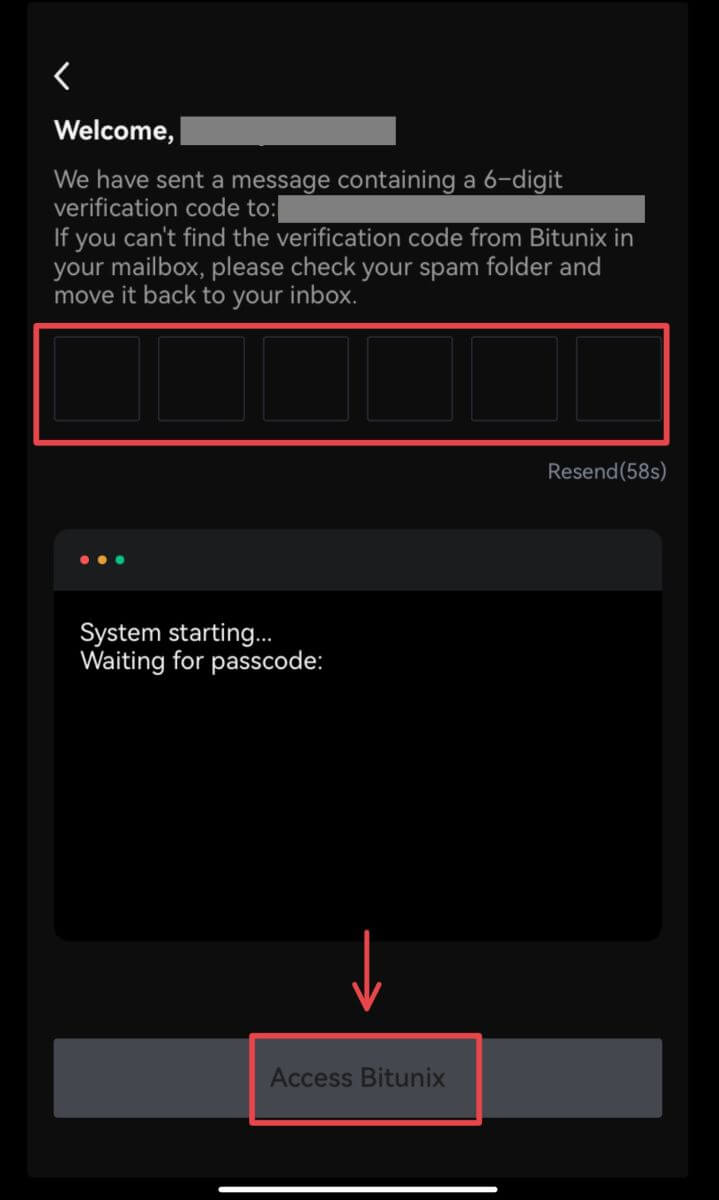 5. Congratulations! You have successfully created a Bitunix account.
5. Congratulations! You have successfully created a Bitunix account.
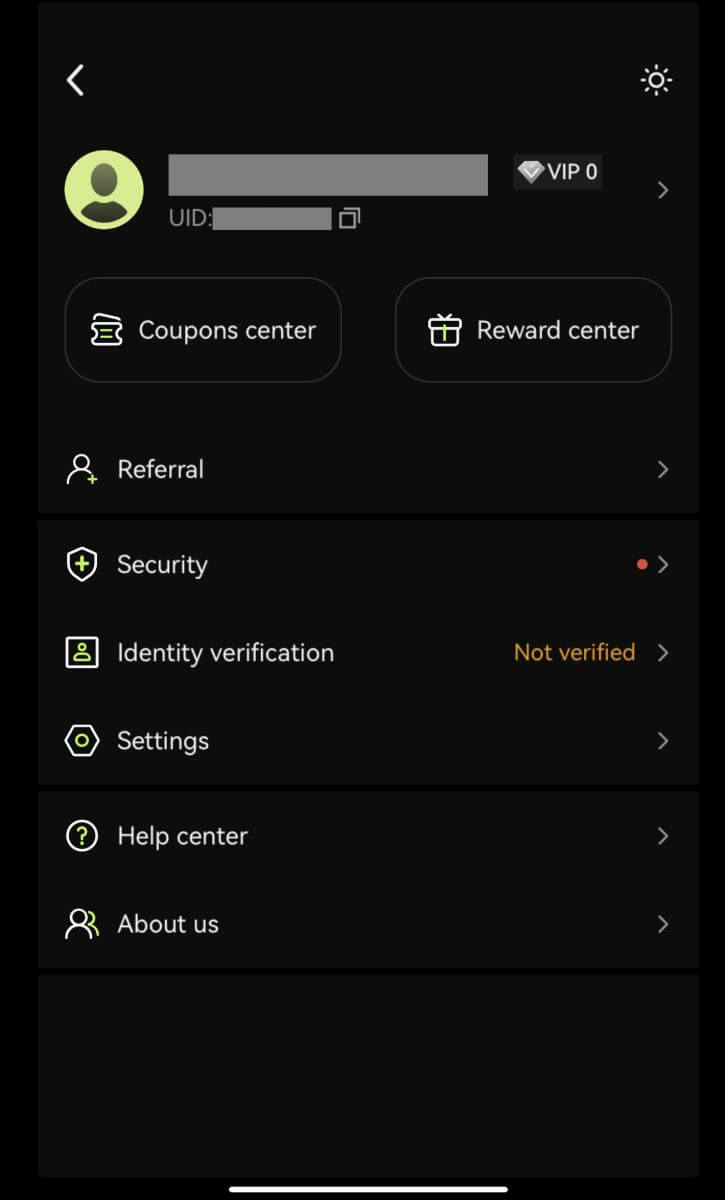
Sign up with your Google account
3. Select [Google]. You will be prompted to sign in to Bitunix using your Google account. Tap [Continue].
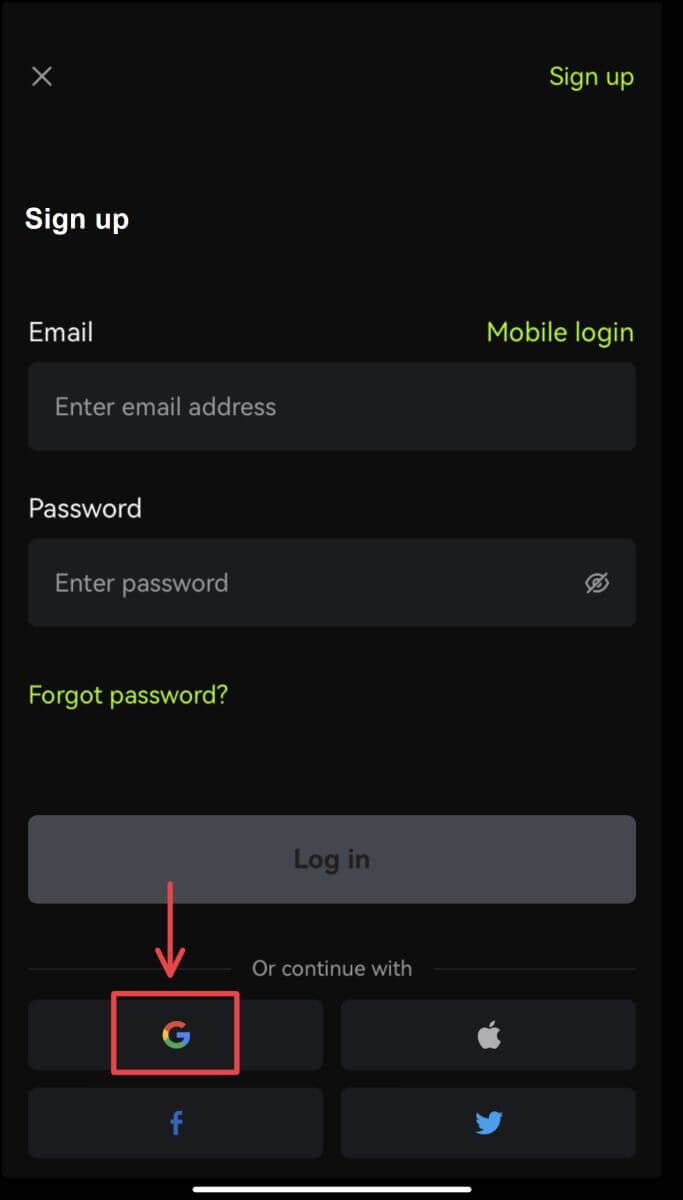
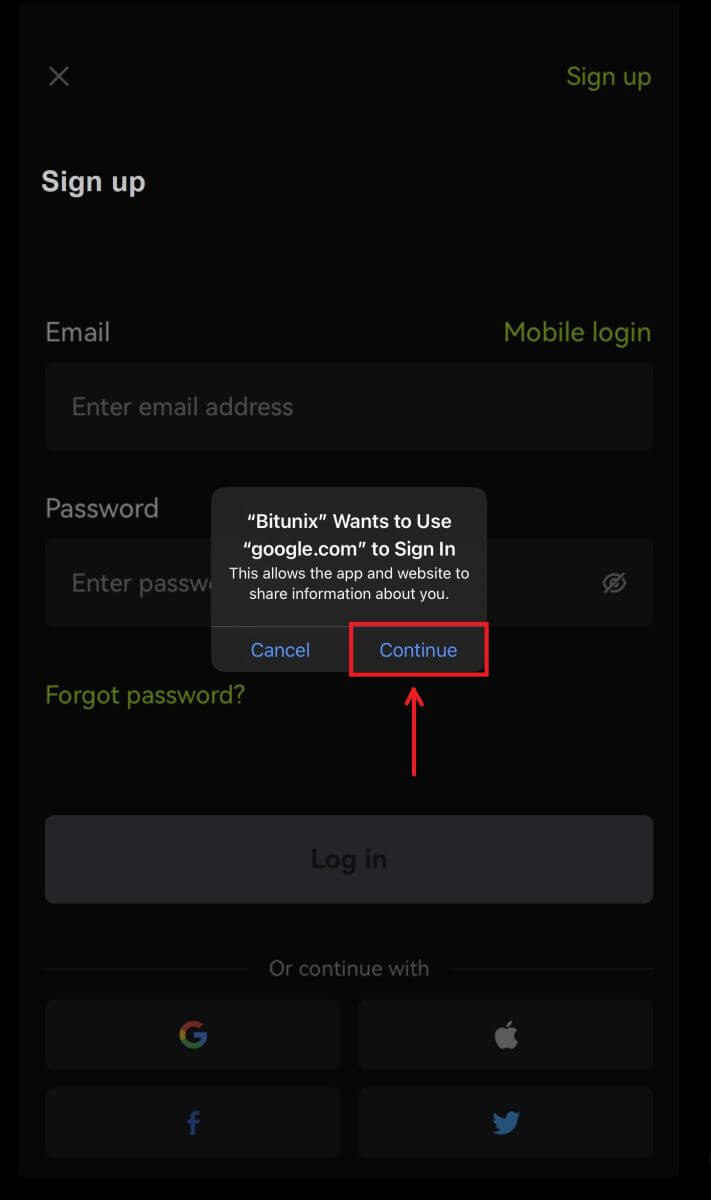 4. Choose your preferred account.
4. Choose your preferred account.
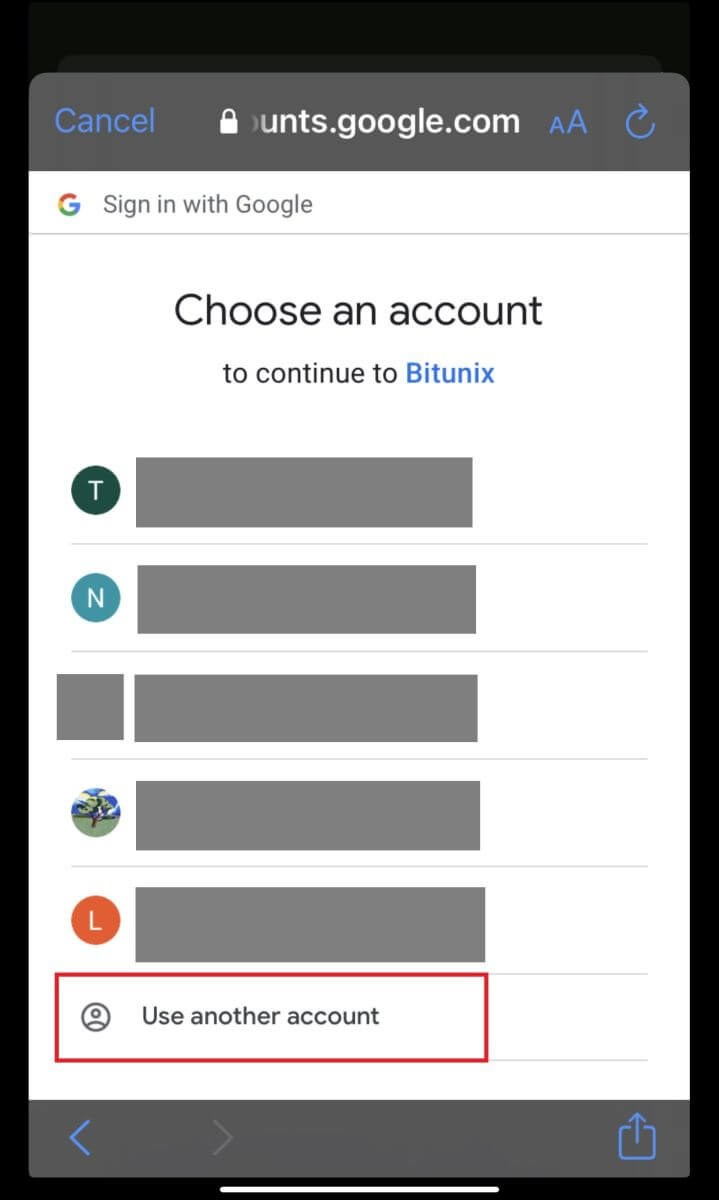 5. Click [Create a new Bitunix account] and fill in your information. Agree to the terms and click [Sign up].
5. Click [Create a new Bitunix account] and fill in your information. Agree to the terms and click [Sign up].
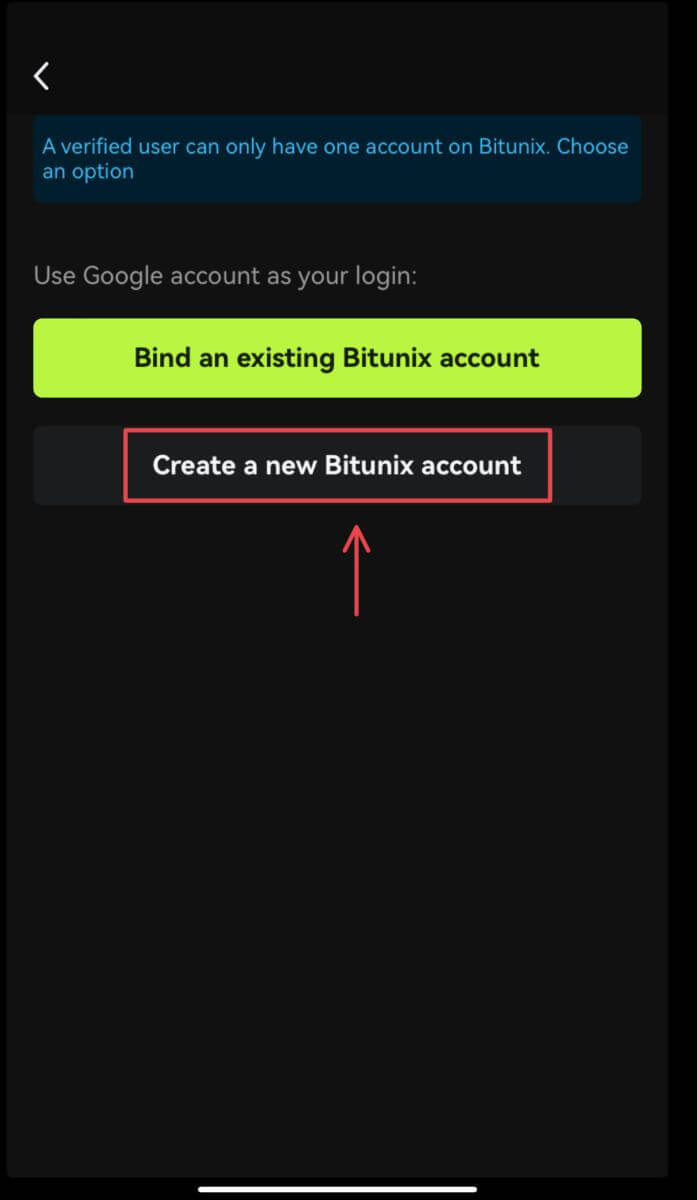
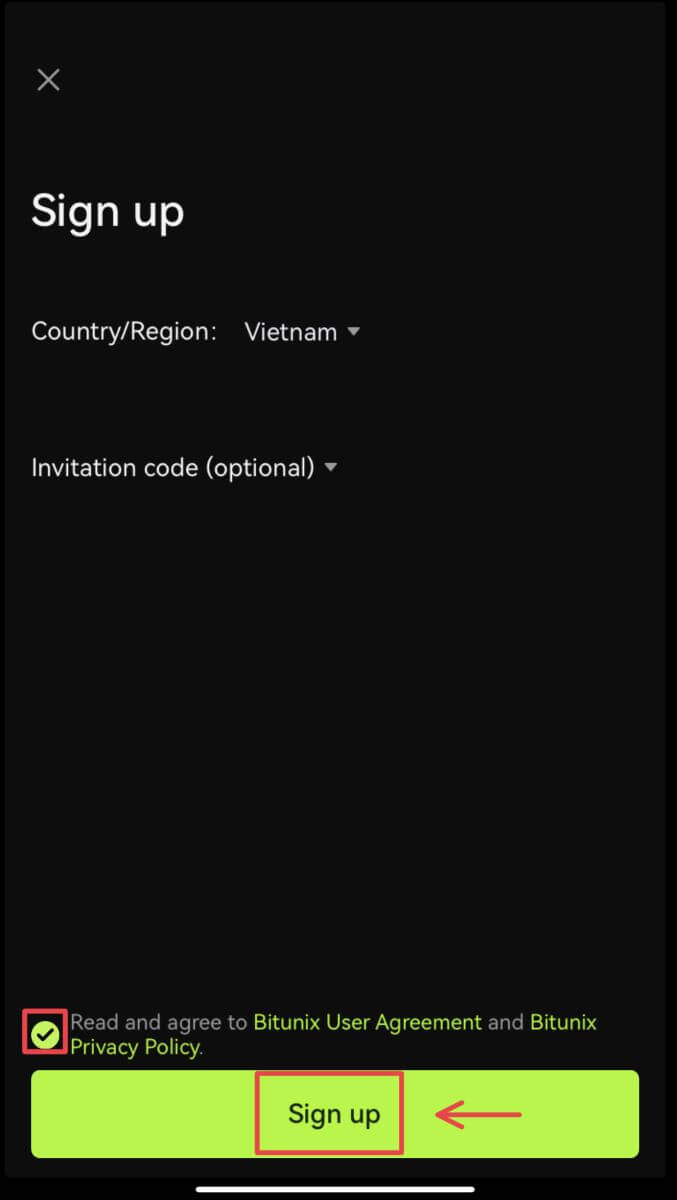 6. You’re done with registration and can begin to trade on Bitunix.
6. You’re done with registration and can begin to trade on Bitunix.
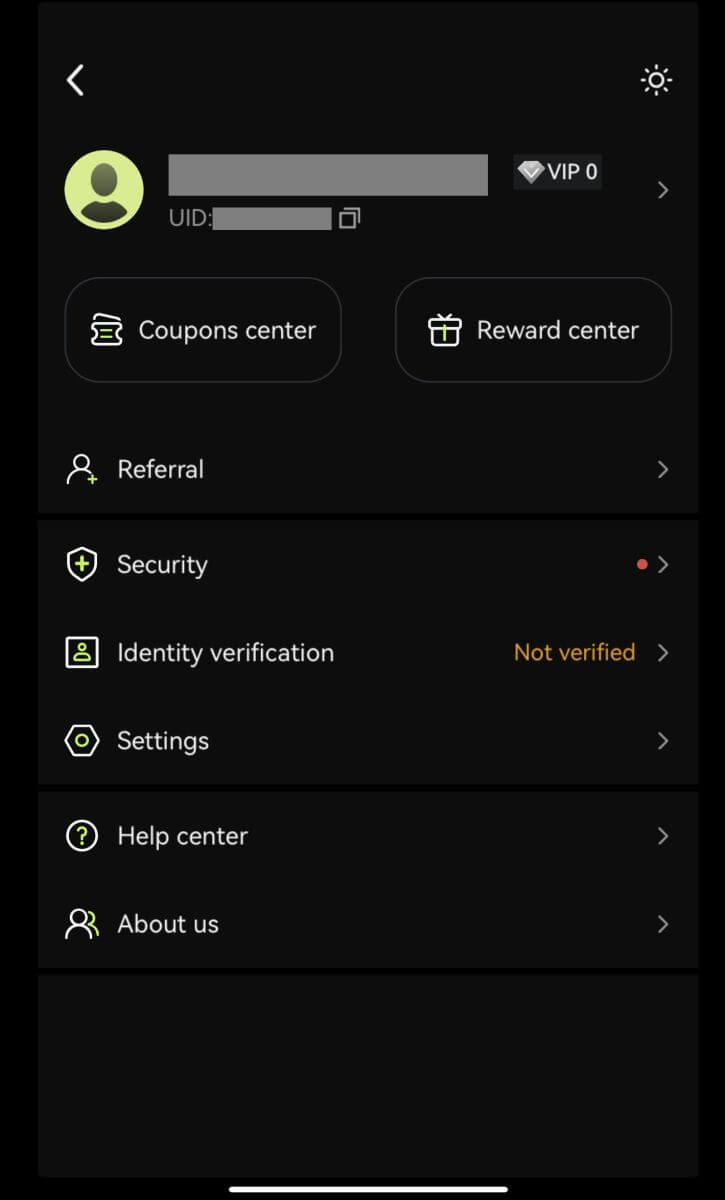
Sign up with your Apple account:
3. Select [Apple]. You will be prompted to sign in to Bitunix using your Apple account. Tap [Continue with Passcode].
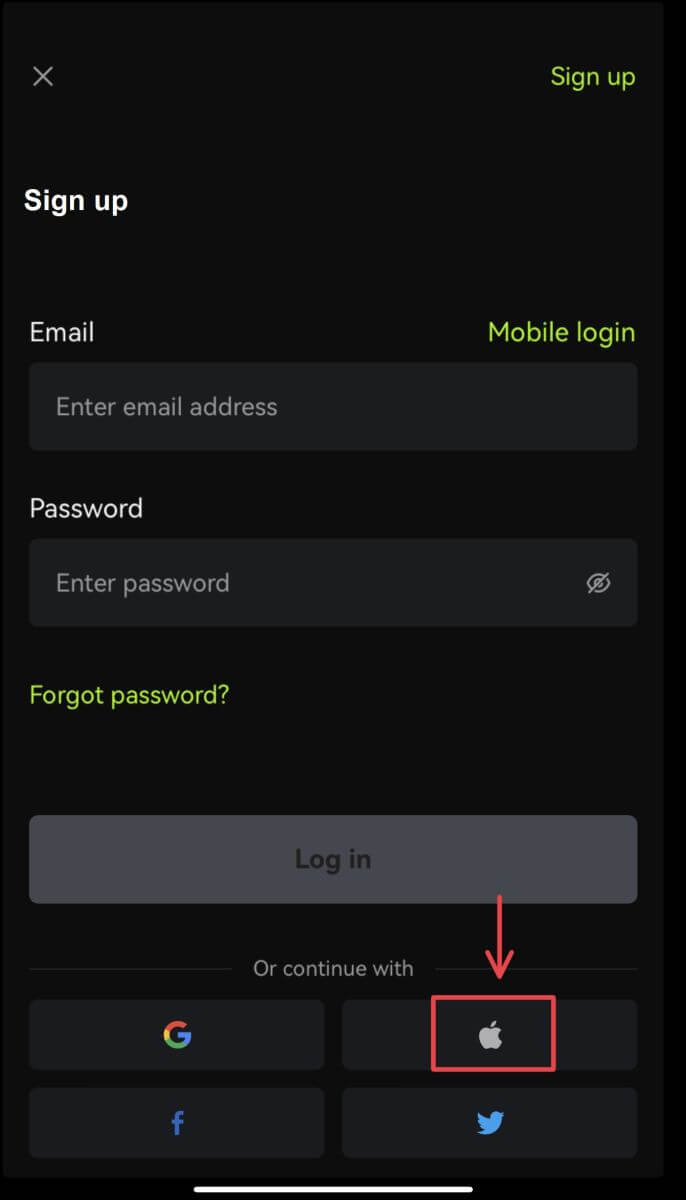
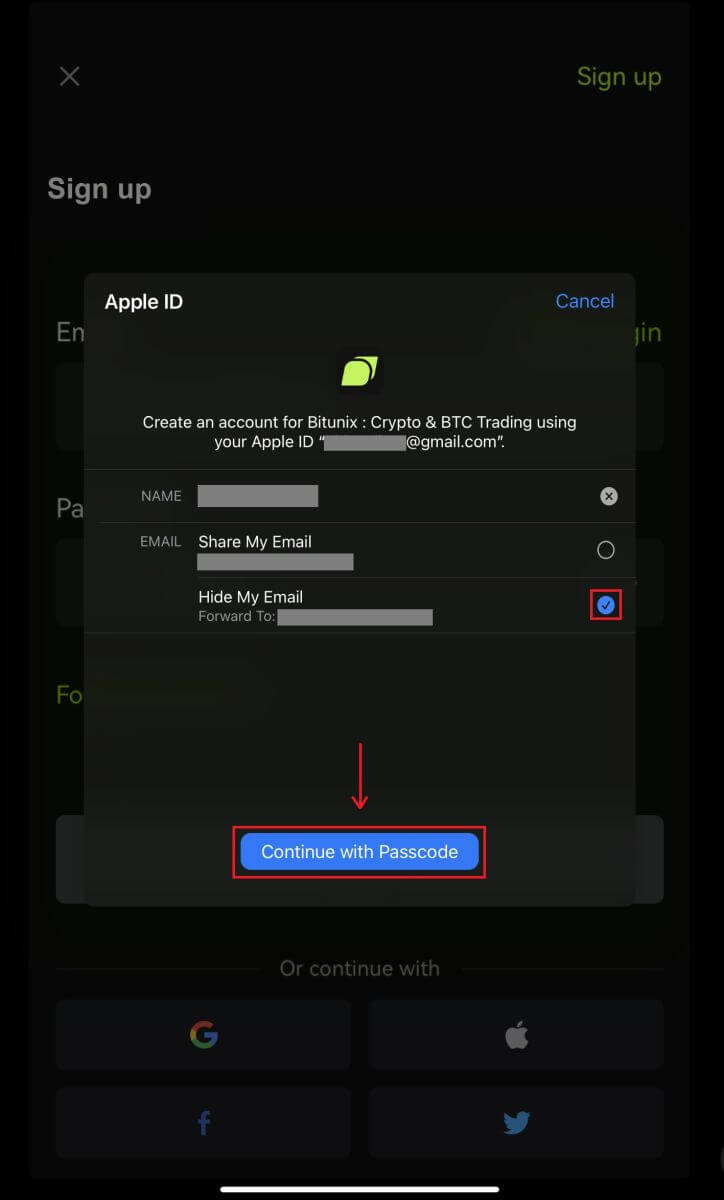 4. Fill in your information. Agree to the terms and click [Sign up].
4. Fill in your information. Agree to the terms and click [Sign up].
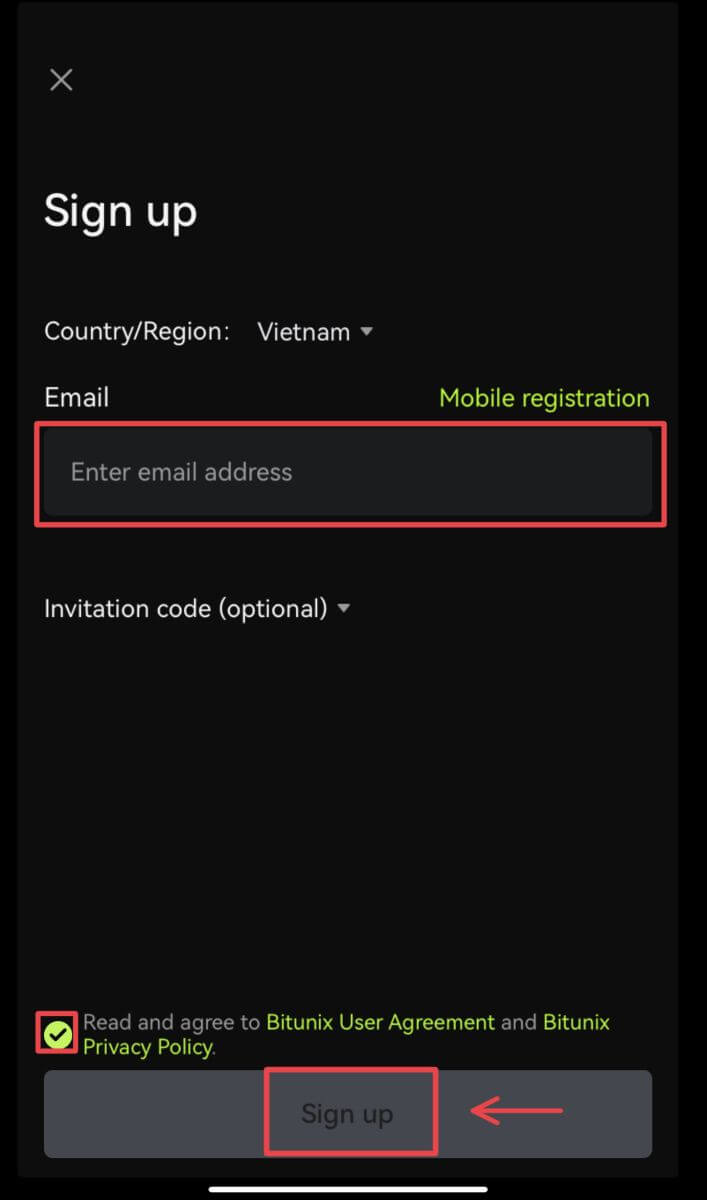
5. You’re done with registration and can begin to trade on Bitunix.
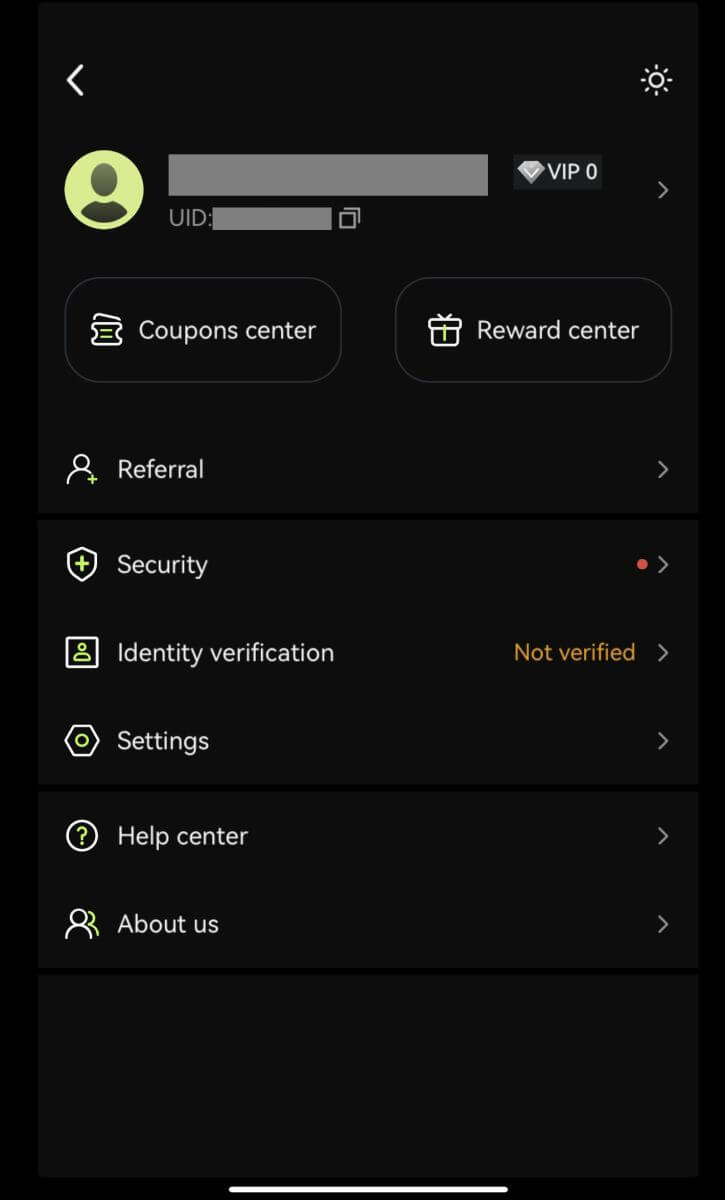
Frequently Asked Questions (FAQ)
What are the Bitunix Newcomers Benefits
Bitunix offers a series of exclusive newcomer tasks for newly registered users, including registration tasks, deposit tasks, trading tasks, and so on. By completing the tasks following the instructions, new users will be able to receive up to 5,500 USDT worth of benefits.
How to check newcomers’ tasks and benefits
Open the Bitunix website and click Welcome bonus on the top of the navigation bar, then check your task status.
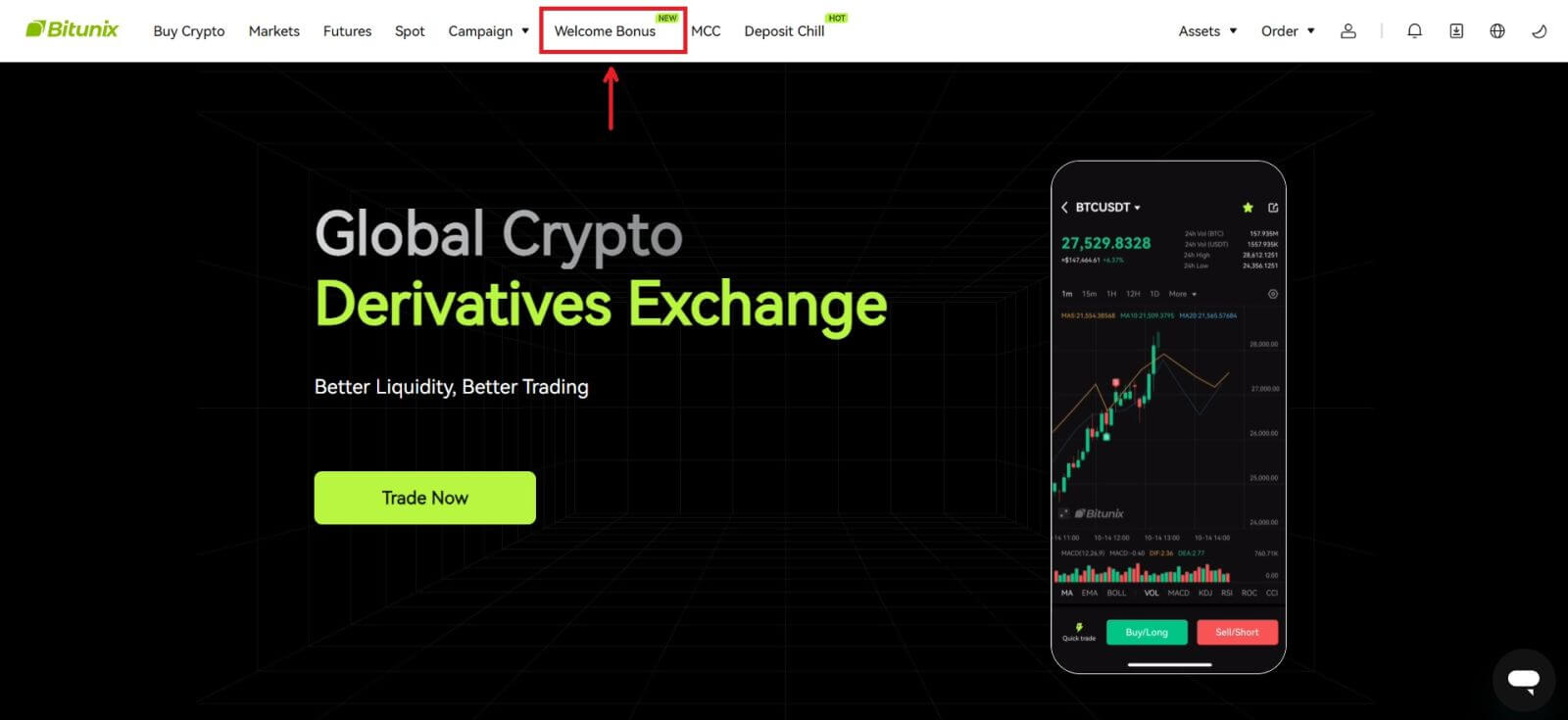
Mystery box tasks
These include complete registration, complete deposit, complete real name verification and complete trading. Mystery box rewards: include USDT, ETH, BTC, futures bonus, etc.
To open a mystery box: Click on Open mystery box to participate in the sweepstakes. To open a mystery box, you need to earn an entry first. The more tasks you complete, the more entries you will receive to open the box.
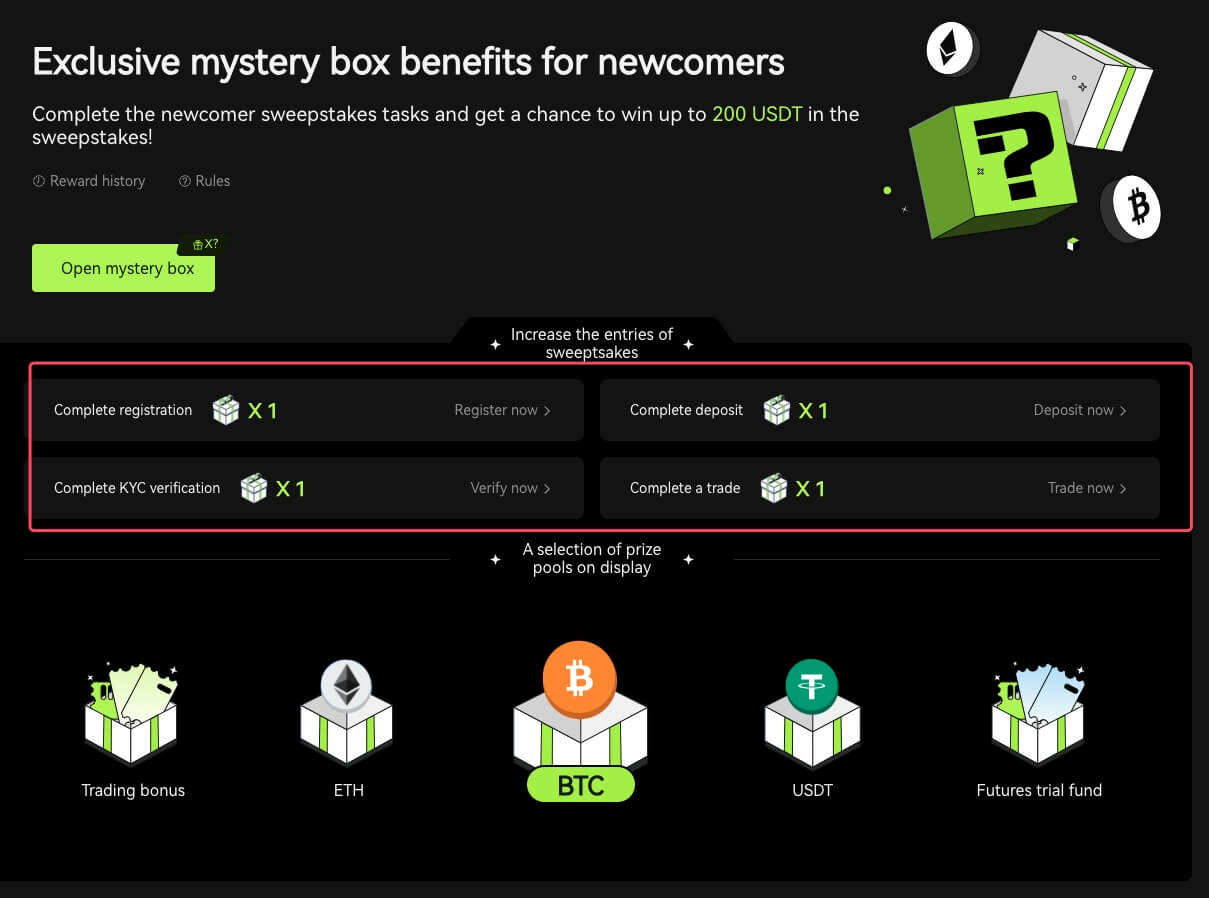
Newcomer trading task
After completing the registration and futures trading, the system will automatically calculate the accumulated futures trading volume. The higher the cumulative futures trading volume, the more futures bonus you can get.
Why Can’t I Receive SMS Verification Codes
If you are unable to enable SMS Authentication, please check our Global SMS coverage list to see if your location is covered. If your location is not shown, please use Google Authentication as your primary two-factor authentication instead.
If you’ve activated SMS Authentication or live in a nation or region covered by our Global SMS coverage list but are still unable to receive SMS codes, please take the following steps:
- Check that your phone has a strong network signal.
- Disable any anti-virus, firewall, and/or call blocker software on your mobile phone that may be blocking our SMS Codes number.
- Restart your smartphone.
- Use voice verification.
How to Deposit to Bitunix
How to Buy Crypto with Credit/Debit Card on Bitunix via Third-party
Buy Crypto with Credit/Debit Card (Web)
1. Log in to your Bitunix account and click [Buy Crypto].
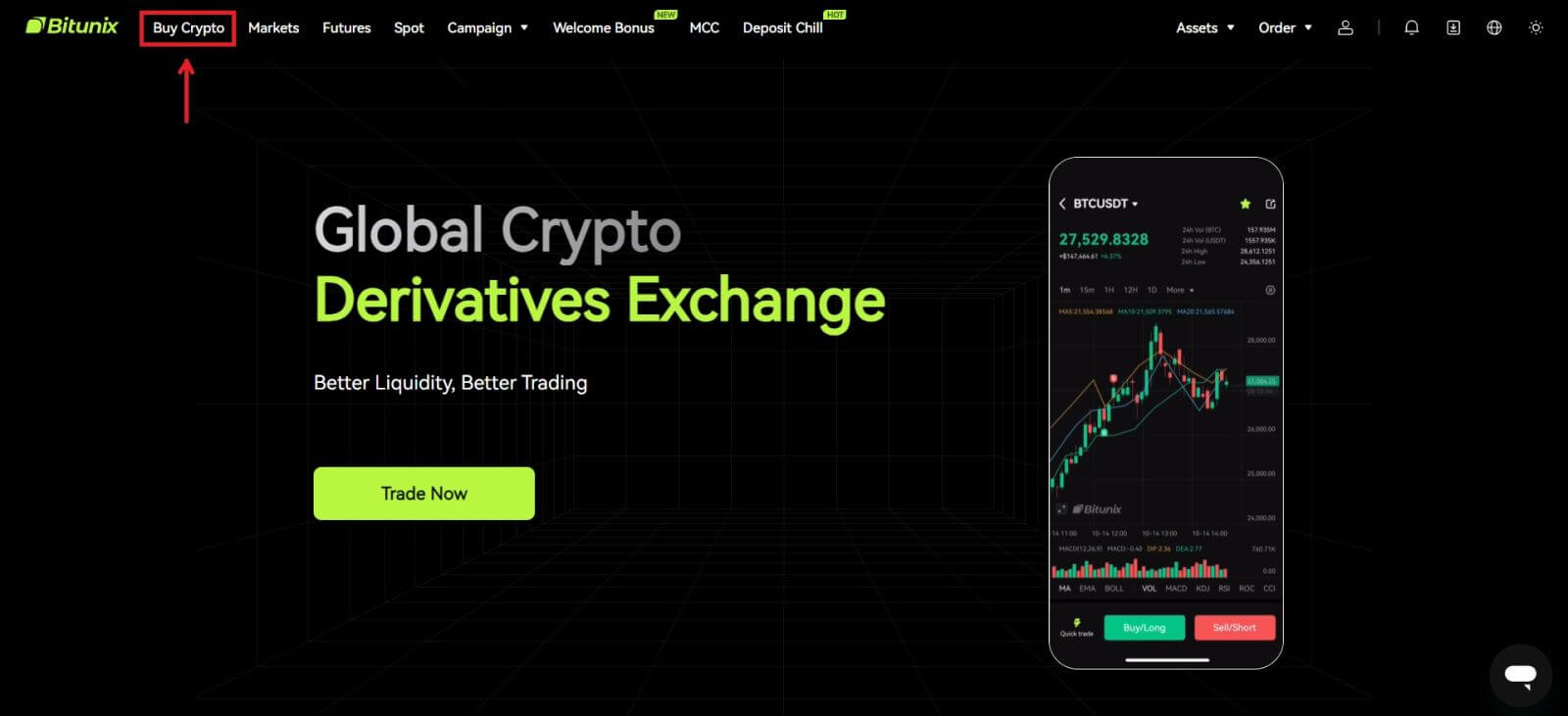 2. For the time being, Bitunix only supports buying crypto via third-party providers. Enter the amount you want to spend and the system will automatically display the amount of crypto you can get. Choose your preferred Third-party provider and Payment method. Then click [Buy].
2. For the time being, Bitunix only supports buying crypto via third-party providers. Enter the amount you want to spend and the system will automatically display the amount of crypto you can get. Choose your preferred Third-party provider and Payment method. Then click [Buy].
 3 Check your order, tick the Acknowledge box and [Confirm].
3 Check your order, tick the Acknowledge box and [Confirm].
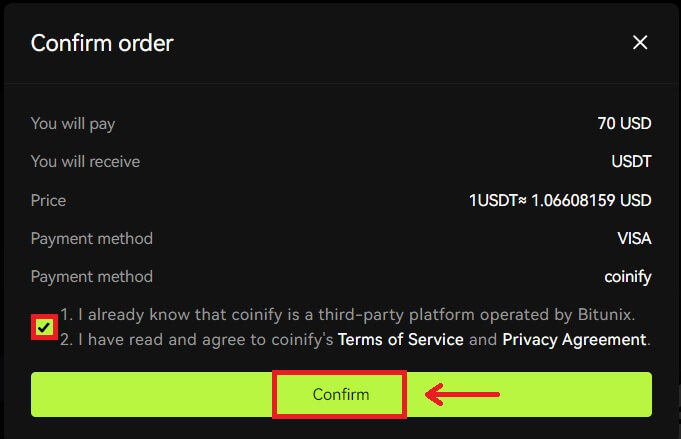 4. You will be directed to the provider’s page, click [Continue].
4. You will be directed to the provider’s page, click [Continue].
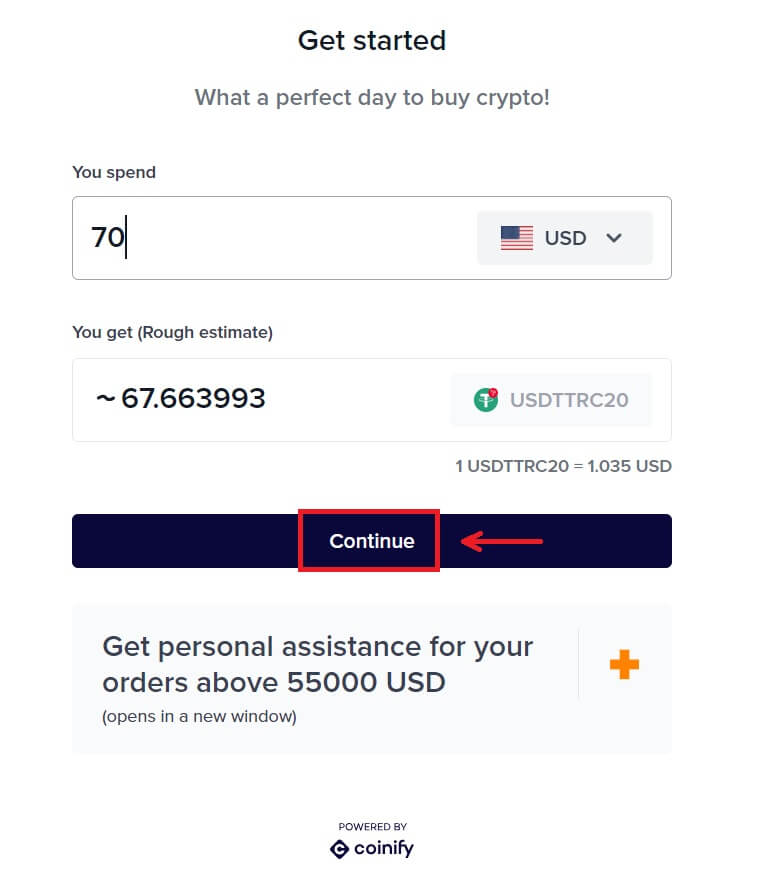 5. You need to create an account on the provider’s page. Click [Create New Account] - [Personal Account].
5. You need to create an account on the provider’s page. Click [Create New Account] - [Personal Account].
Fill in all the required information.
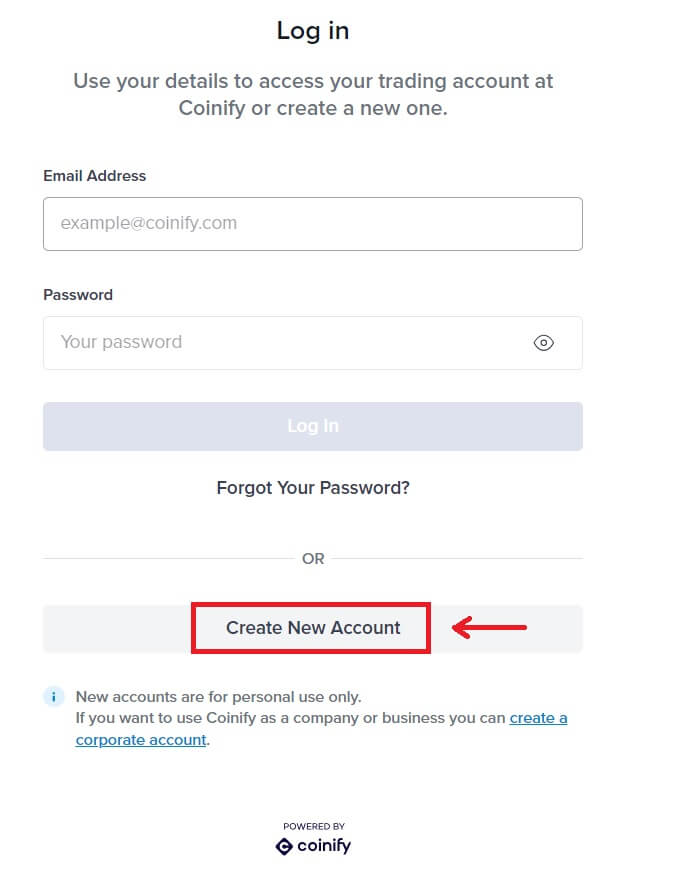
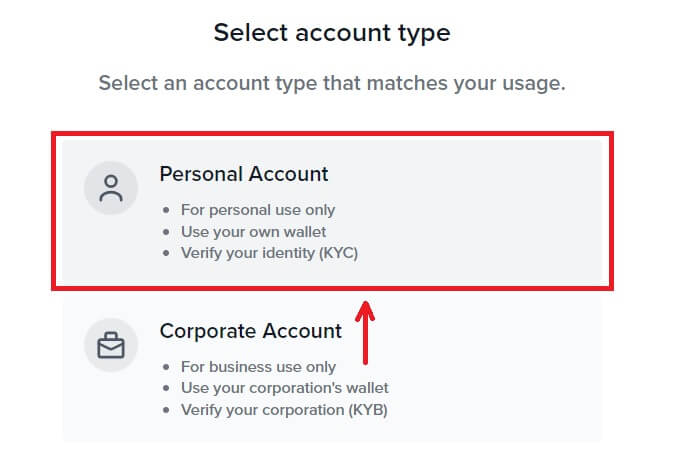
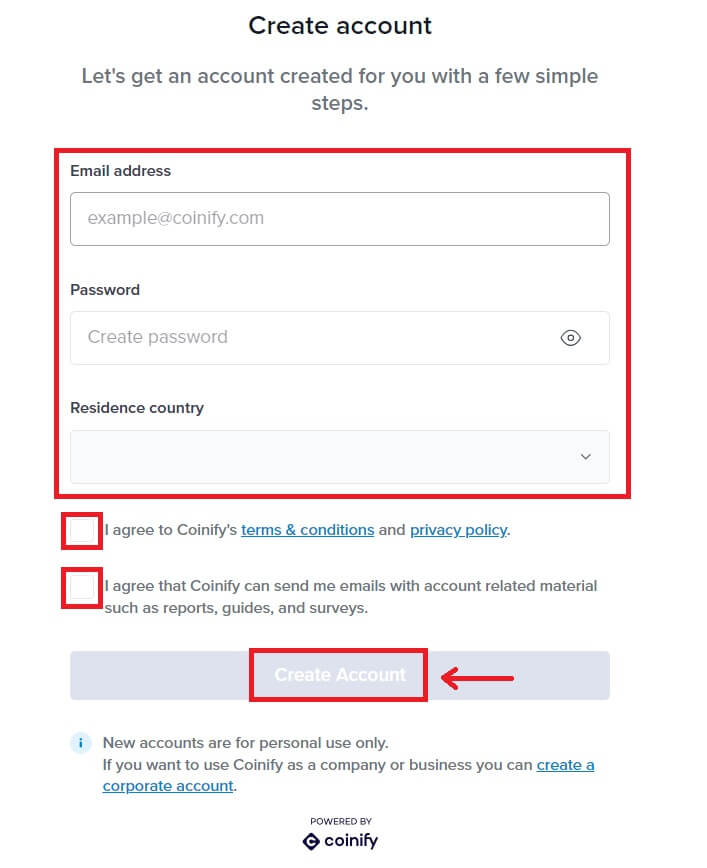
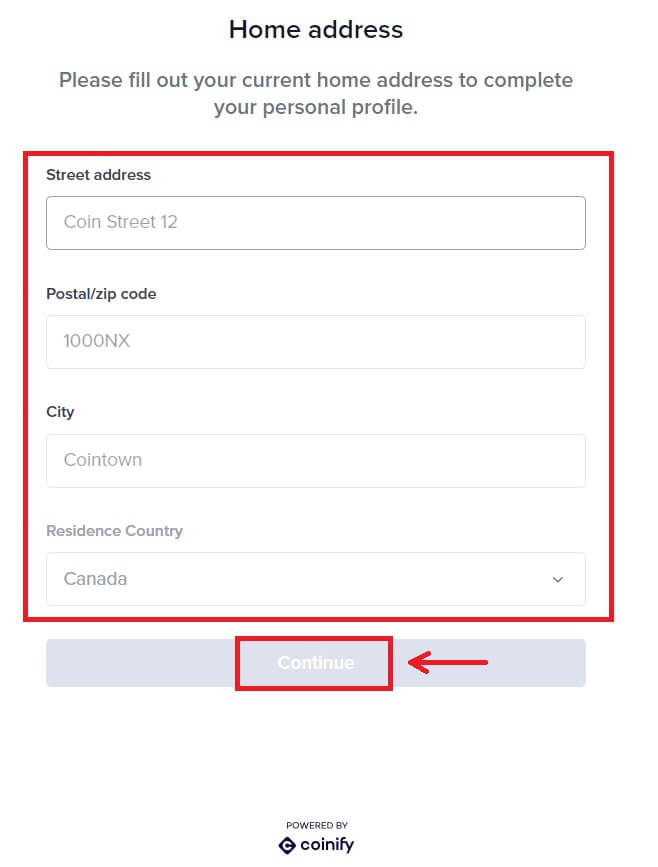
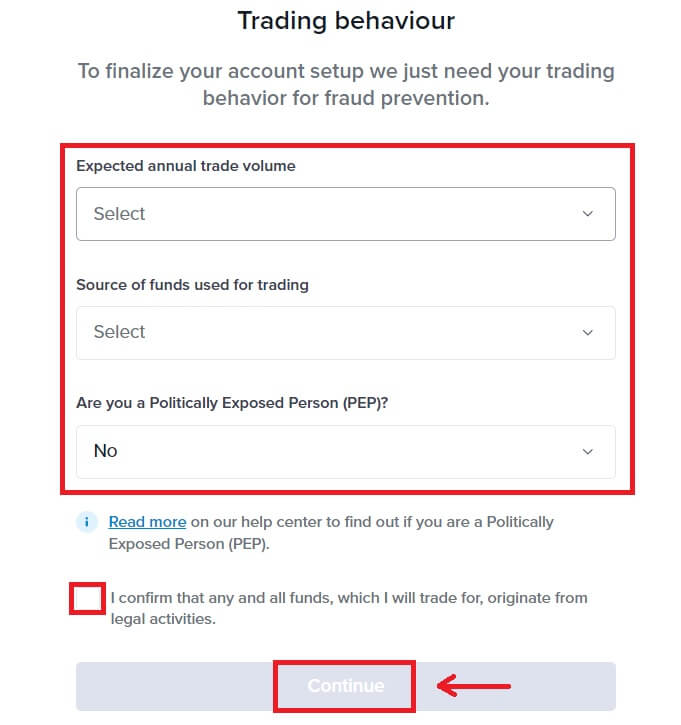
6. Choose your preferred payment method. Fill in the information of your card. Then click [Reserve].
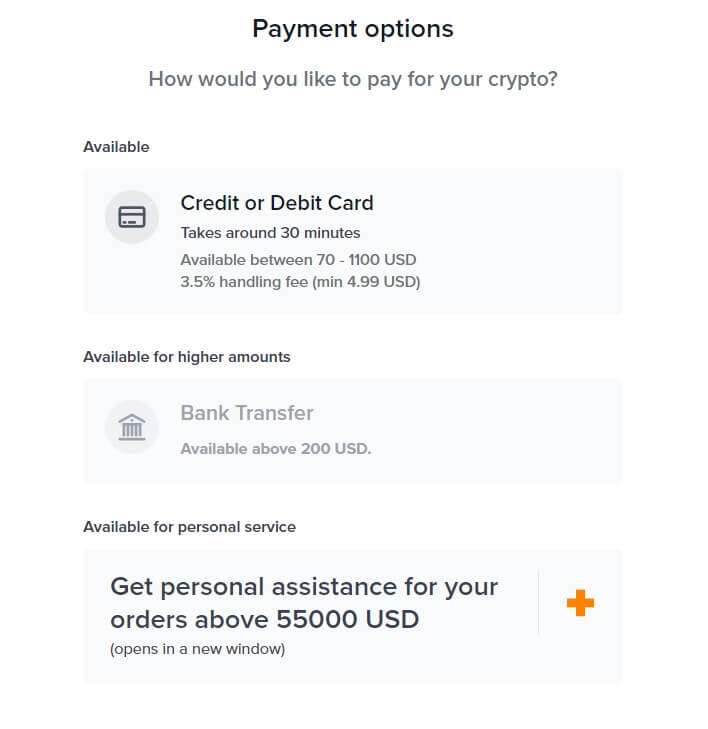
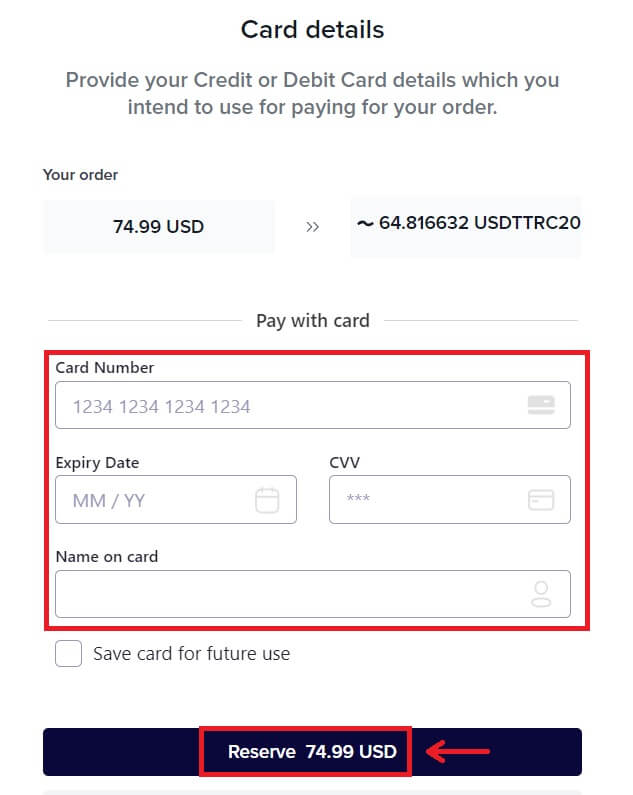 7. Wait for your order’s transaction.
7. Wait for your order’s transaction.
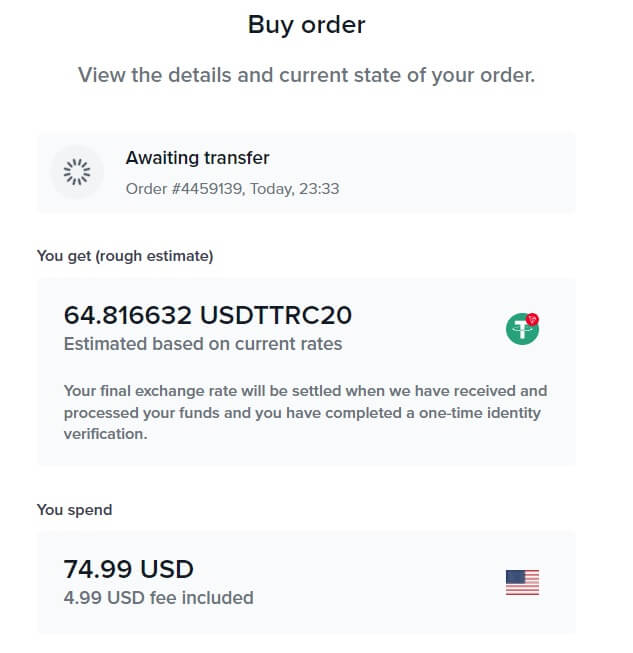 8. Go back to Bitunix and click [Payment completed].
8. Go back to Bitunix and click [Payment completed].
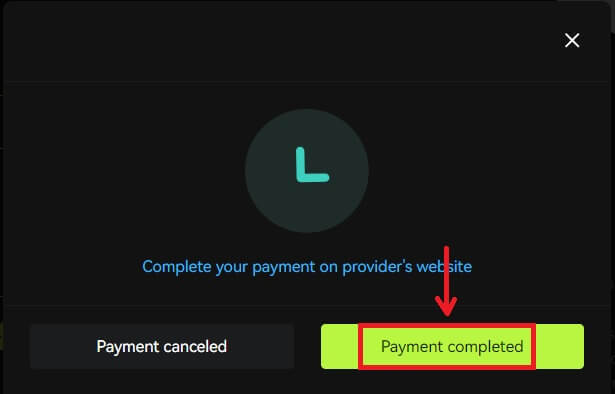
Buy Crypto with Credit/Debit Card (App)
1. Log in to your account, click [Deposit/Buy crypto] - [Buy crypto].
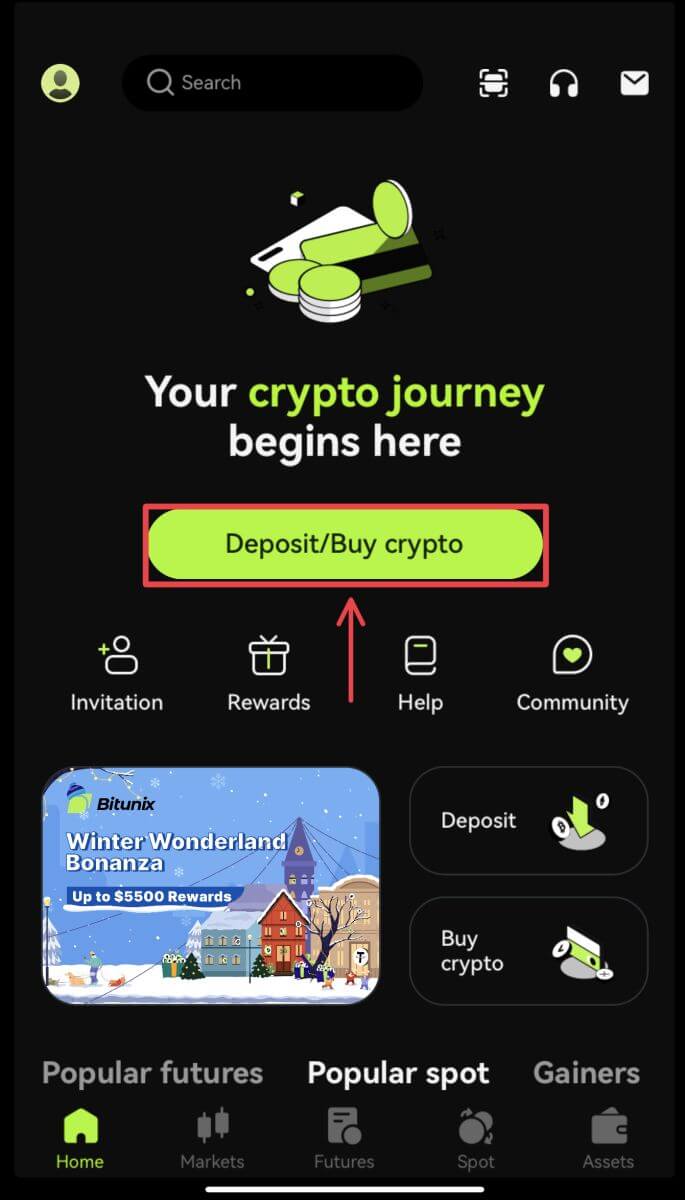
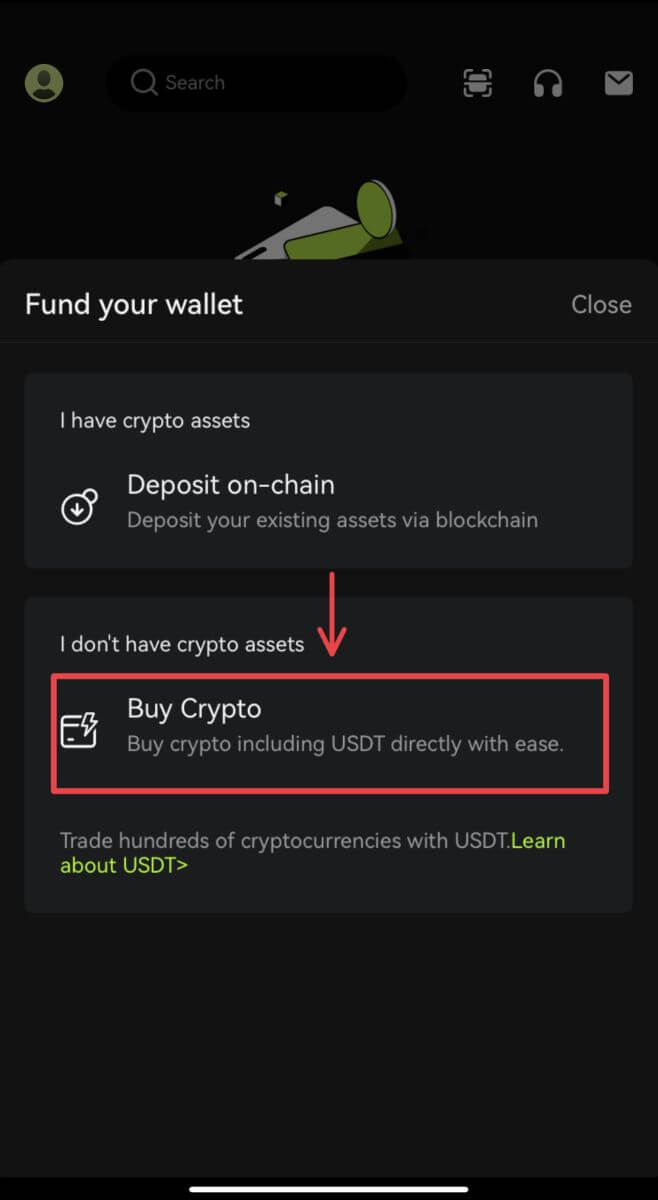 2. Enter the amount you want to spend and the system will automatically display the amount of crypto you can get. Choose your preferred Third-party provider and Payment method. Then click [Buy].
2. Enter the amount you want to spend and the system will automatically display the amount of crypto you can get. Choose your preferred Third-party provider and Payment method. Then click [Buy].
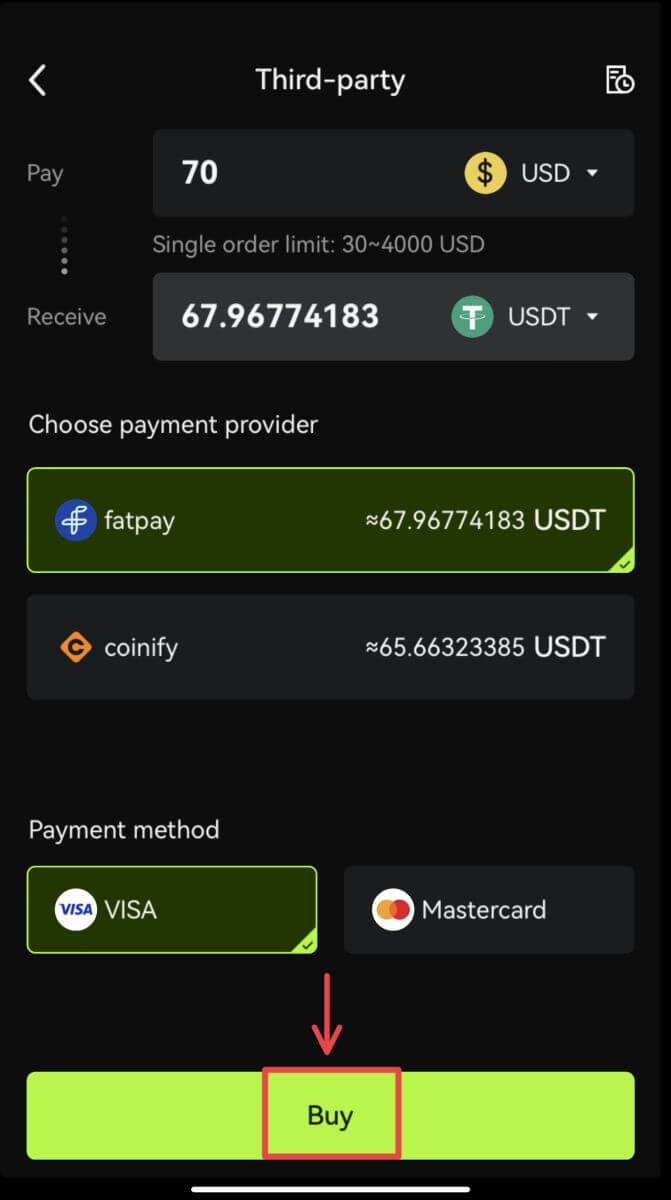 3. Confirm your order and the redirect notification. You will be guided to the third-party provider page. Fill in the required information.
3. Confirm your order and the redirect notification. You will be guided to the third-party provider page. Fill in the required information.
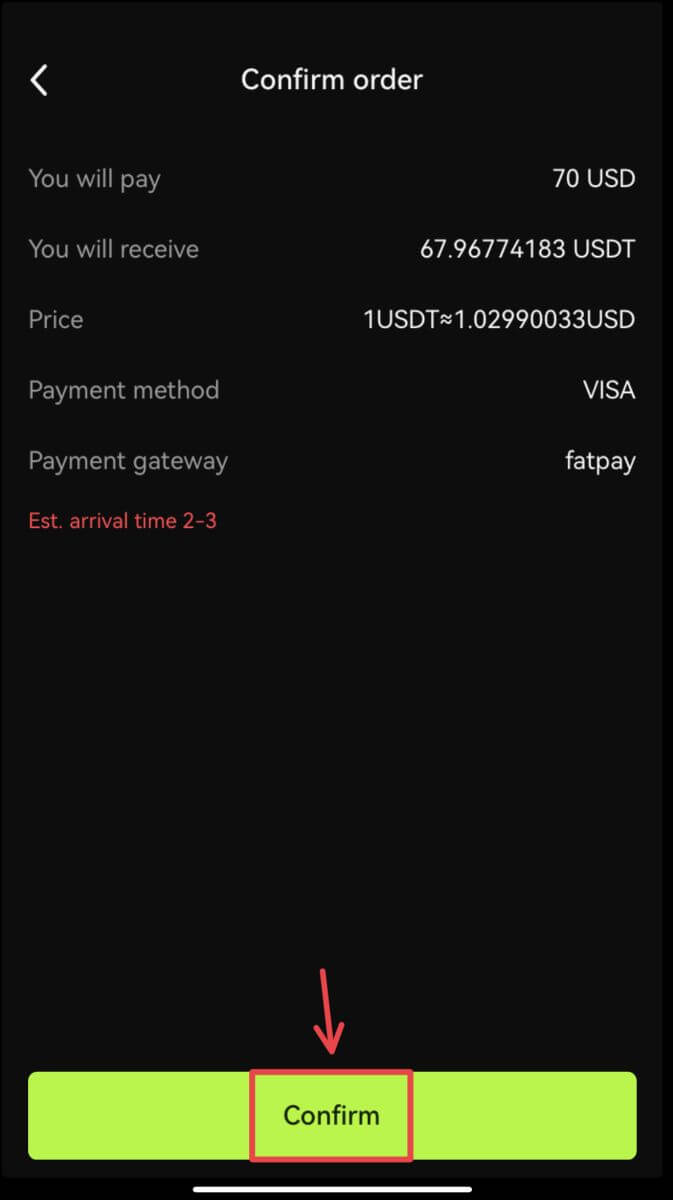
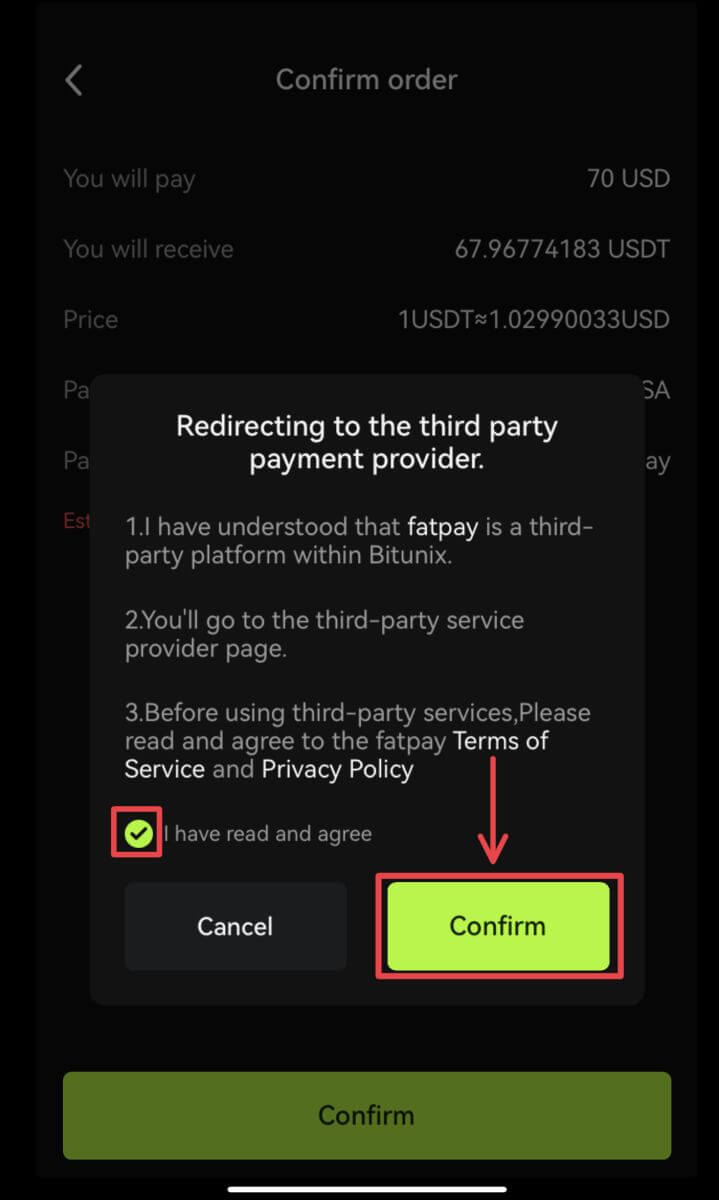 4. Go back to Bitunix app and wait for the order to be completed.
4. Go back to Bitunix app and wait for the order to be completed.
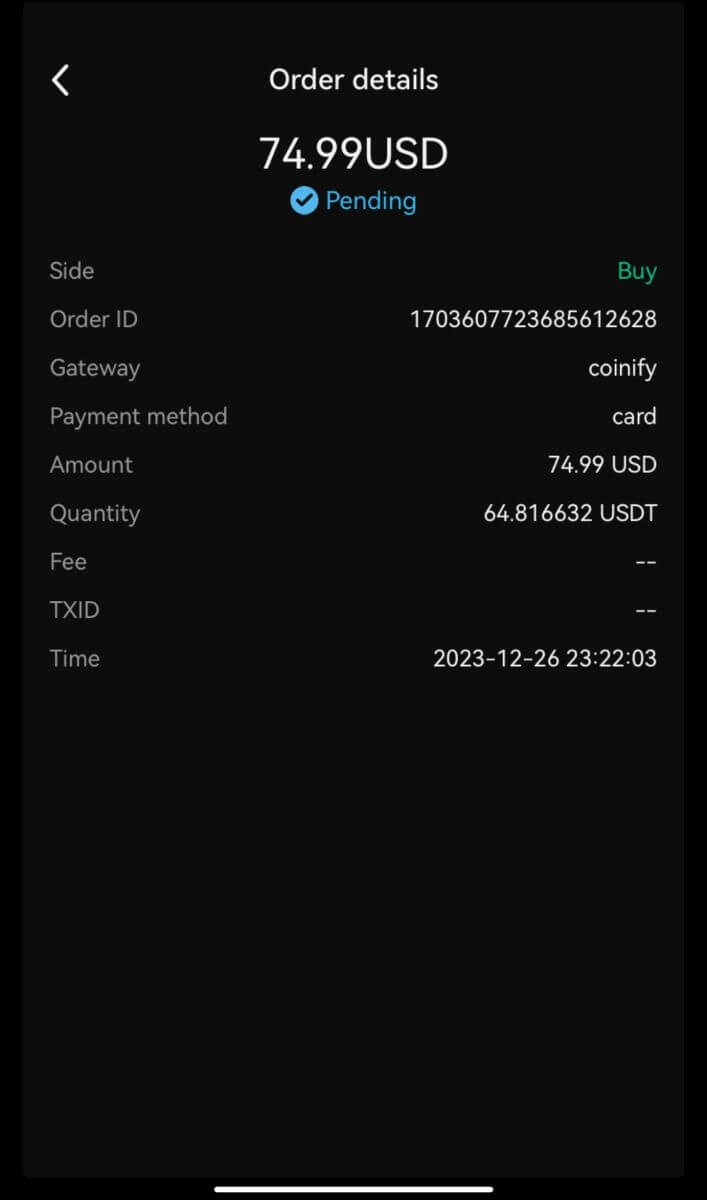
How to Deposit Crypto on Bitunix
Deposit Crypto on Bitunix (Web)
Deposit refers to transferring your digital assets such as USDT, BTC, ETH, from your wallet or your account of other exchanges to your Bitunix account.
1. Log in to your account on Bitunix, click [Deposit] under [Assets].
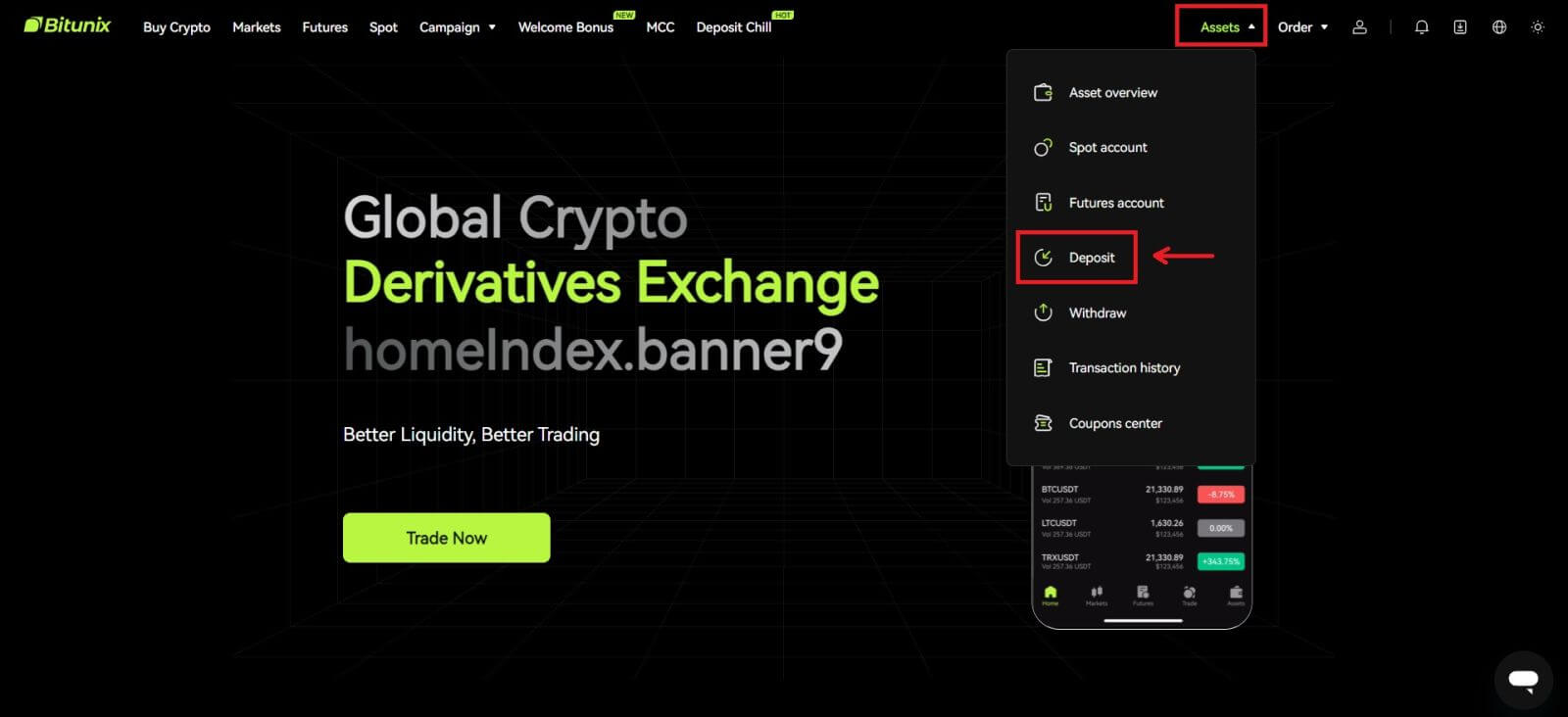 2. Confirm the coin you want to deposit, then select the network you are using for deposit, then copy the address or save the QR code. For some tokens or networks, such as XRP, there will be a MEMO or TAG shown from the deposit screen.
2. Confirm the coin you want to deposit, then select the network you are using for deposit, then copy the address or save the QR code. For some tokens or networks, such as XRP, there will be a MEMO or TAG shown from the deposit screen.
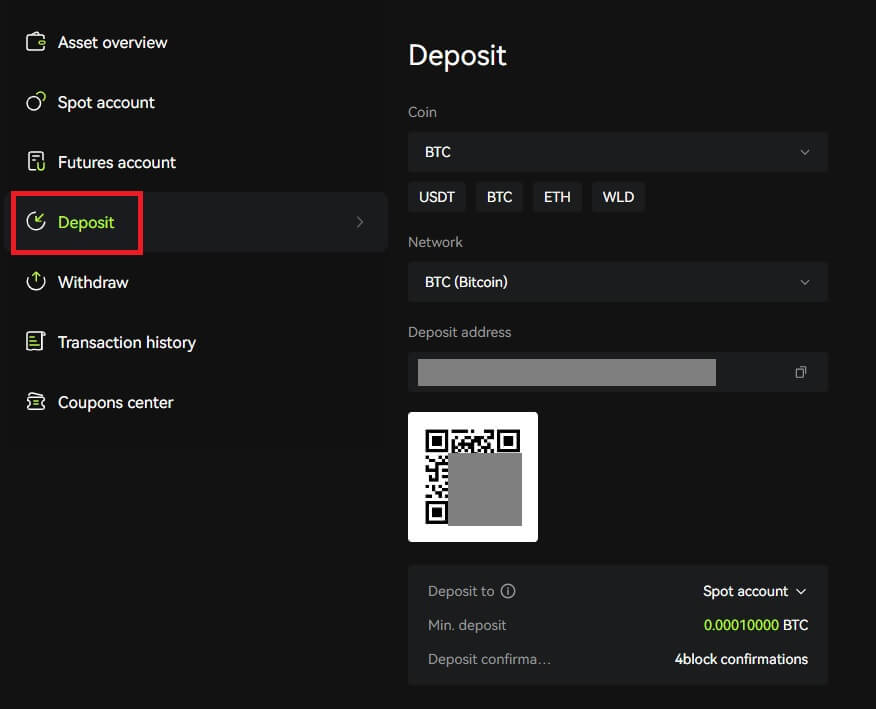 3. On your wallet or withdrawal page of other exchanges, type in the address you copied, or scan the QR code generated to complete the deposit. Patiently wait for the confirmation from the network before the deposit is confirmed.
3. On your wallet or withdrawal page of other exchanges, type in the address you copied, or scan the QR code generated to complete the deposit. Patiently wait for the confirmation from the network before the deposit is confirmed.
Note
Please double check the asset that you are going to deposit, the network you are going to use and the address you are depositing to.
The deposit will firstly need to be confirmed on the network. It could take 5-30 minutes depending on the network status.
Usually, your address for deposit and QR code won’t change frequently and they can be used multiple times. If there are any changes, Bitunix will notify our users through announcements.
Deposit Crypto on Bitunix (App)
1. Log in to your account in Bitunix App, click [Deposit/Buy crypto] - [Deposit on-chain].
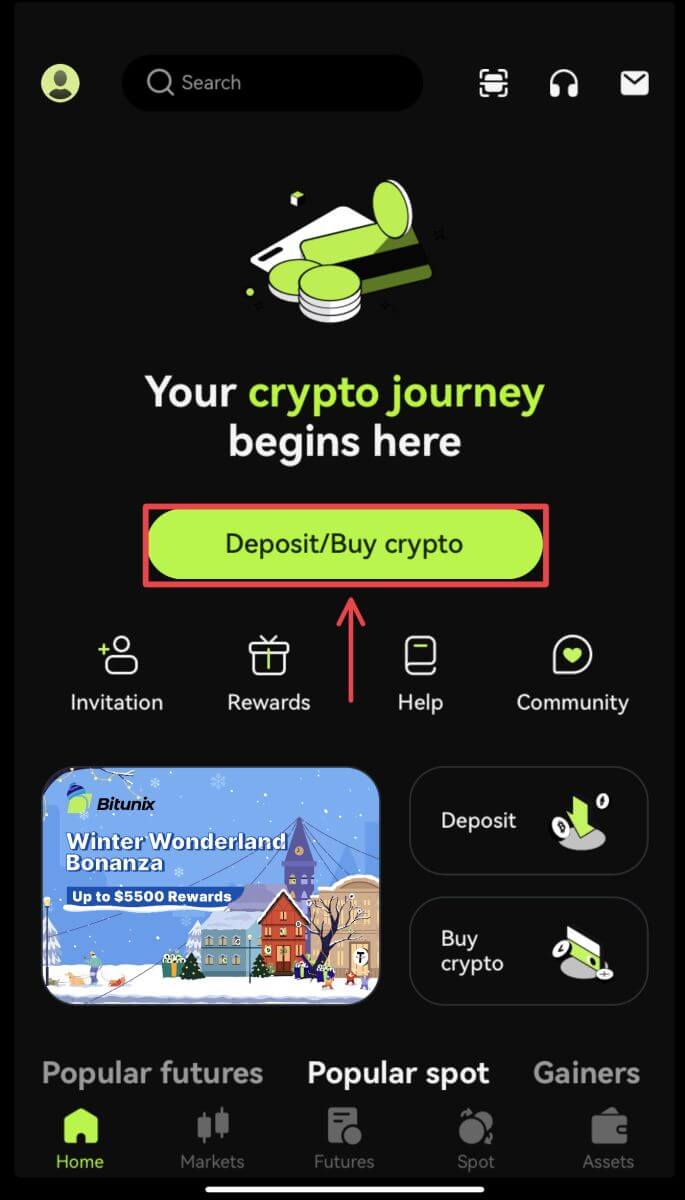
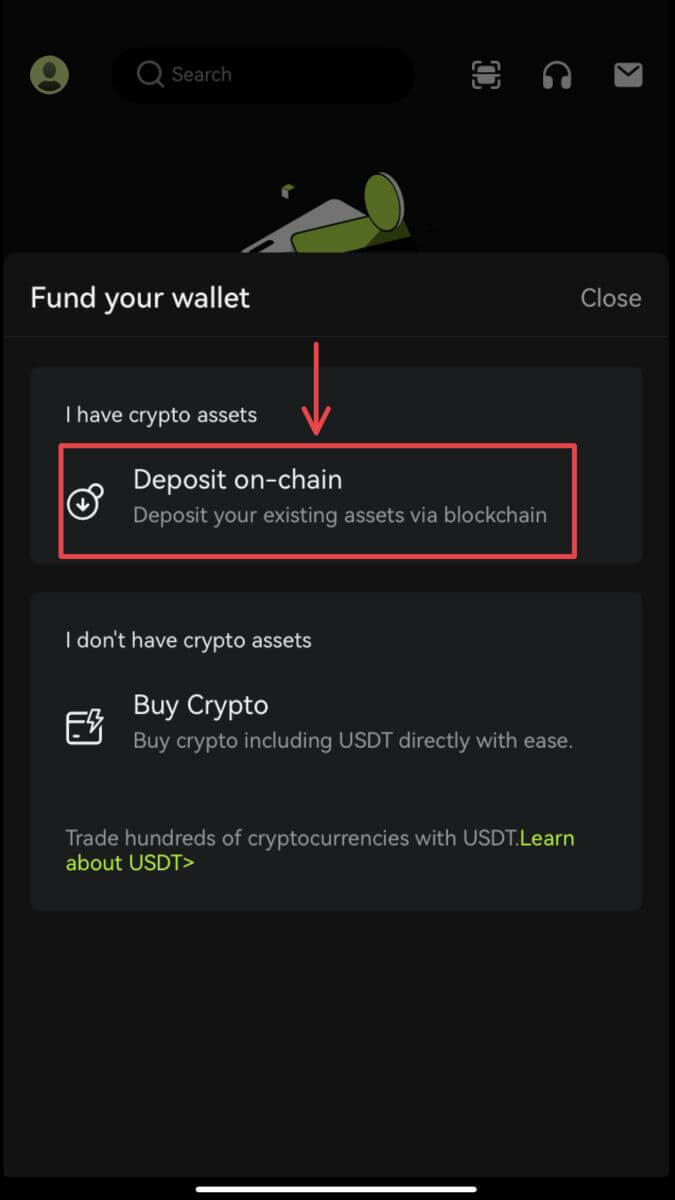 2. Select the asset you want to deposit.
2. Select the asset you want to deposit.
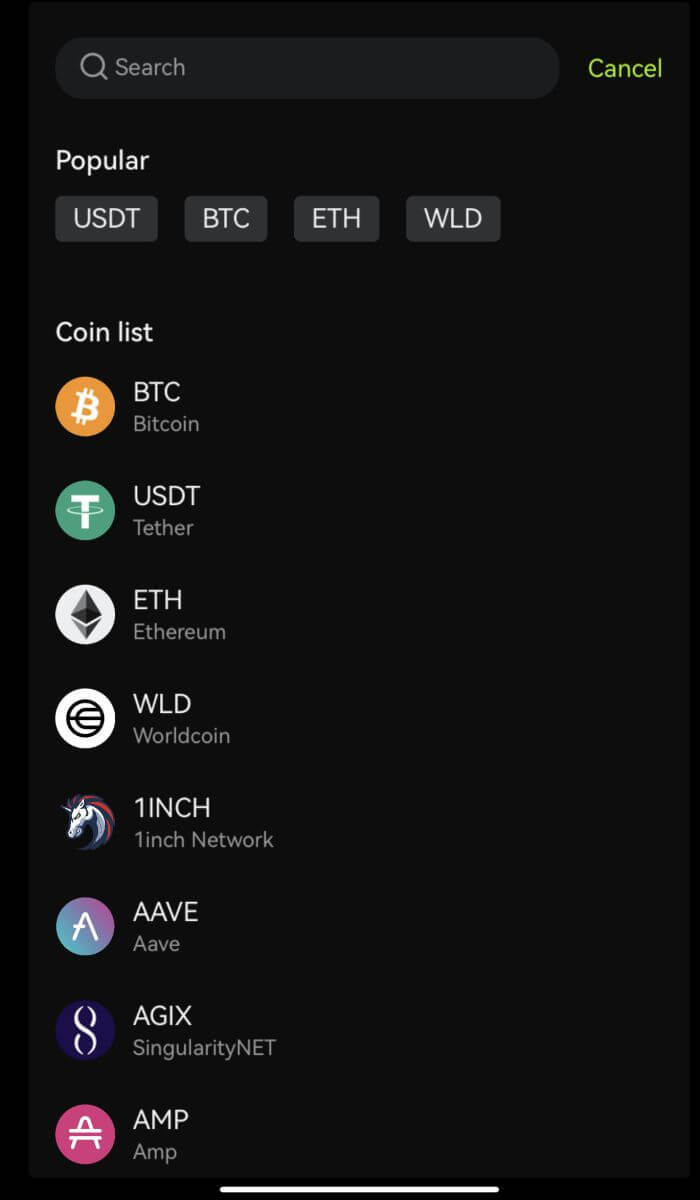 3. On your wallet or withdrawal page of other exchanges, type in the address you copied, or scan the QR code generated to complete the deposit. Some tokens, such as XRP, will require you to enter a MEMO when depositing.
3. On your wallet or withdrawal page of other exchanges, type in the address you copied, or scan the QR code generated to complete the deposit. Some tokens, such as XRP, will require you to enter a MEMO when depositing.
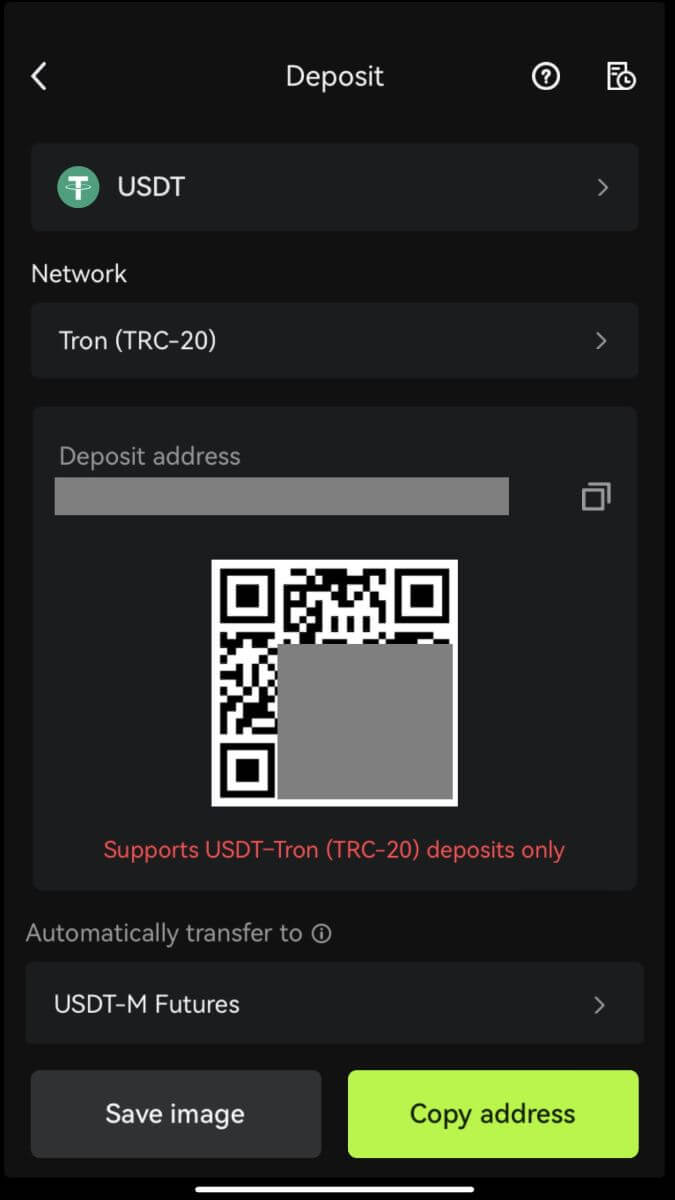 4. Patiently wait for the confirmation from the network before the deposit is confirmed.
4. Patiently wait for the confirmation from the network before the deposit is confirmed.
Frequently Asked Questions (FAQ)
What if I deposit at the wrong address?
Assets will be directly credited to the recipient address once the transaction is confirmed on the blockchain network. If you deposit into an outsider wallet address, or deposit via wrong network, Bitunix will be unable to provide any further assistance.
Funds are not credited after deposit, what should I do?
There are 3 steps a blockchain transaction must go through: request - validation - funds credited
1. Request: if the withdrawal status on the sending side says "completed" or "succeeded", it means the transaction has been processed, and is sent to blockchain network for validation. However, it doesn’t mean that the funds have successfully been credited to your wallet on Bitunix.
2. Validation: It takes time for the blockchain to validate each transaction. The funds will only be sent to the recipient platform after the token’s required confirmations are reached. Please patiently wait for the process.
3. Funds credited: Only when the blockchain validates the transaction and the required minimum confirmations are reached, will the funds arrive at the recipient address.
Forgot to fill in a tag or a memo
When withdrawing currencies like XRP and EOS, users must fill in a tag or memo in addition to the recipient address. If the tag or memo is missing or incorrect, the currencies may be withdrawn but will probably not arrive at the recipient address. In this case, you need to submit a ticket, a correct tag or memo, TXID in text format, and screenshots of the transaction on the sender platform. When the provided information is verified, the funds will be manually credited to your account.
Deposit a token that’s unsupported on Bitunix
If you have deposited unsupported tokens on Bitunix, please submit a request and provide the following information:
- Your Bitunix account email and UID
- Token name
- Deposit amount
- Corresponding TxID
- The wallet address you deposit to