Bitunix Login
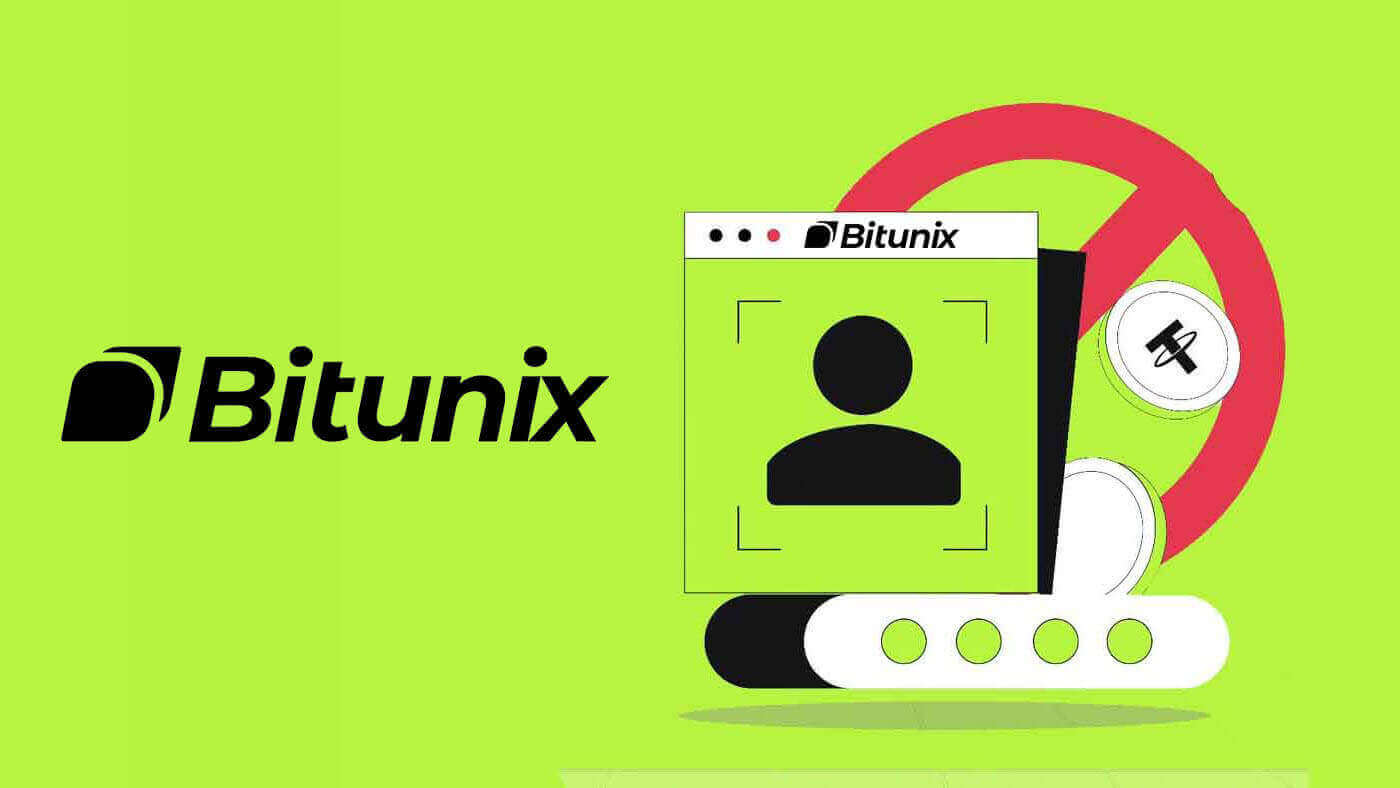
How to Login Account on Bitunix
Login your Bitunix account
1. Go to Bitunix Website and click on [Log in].
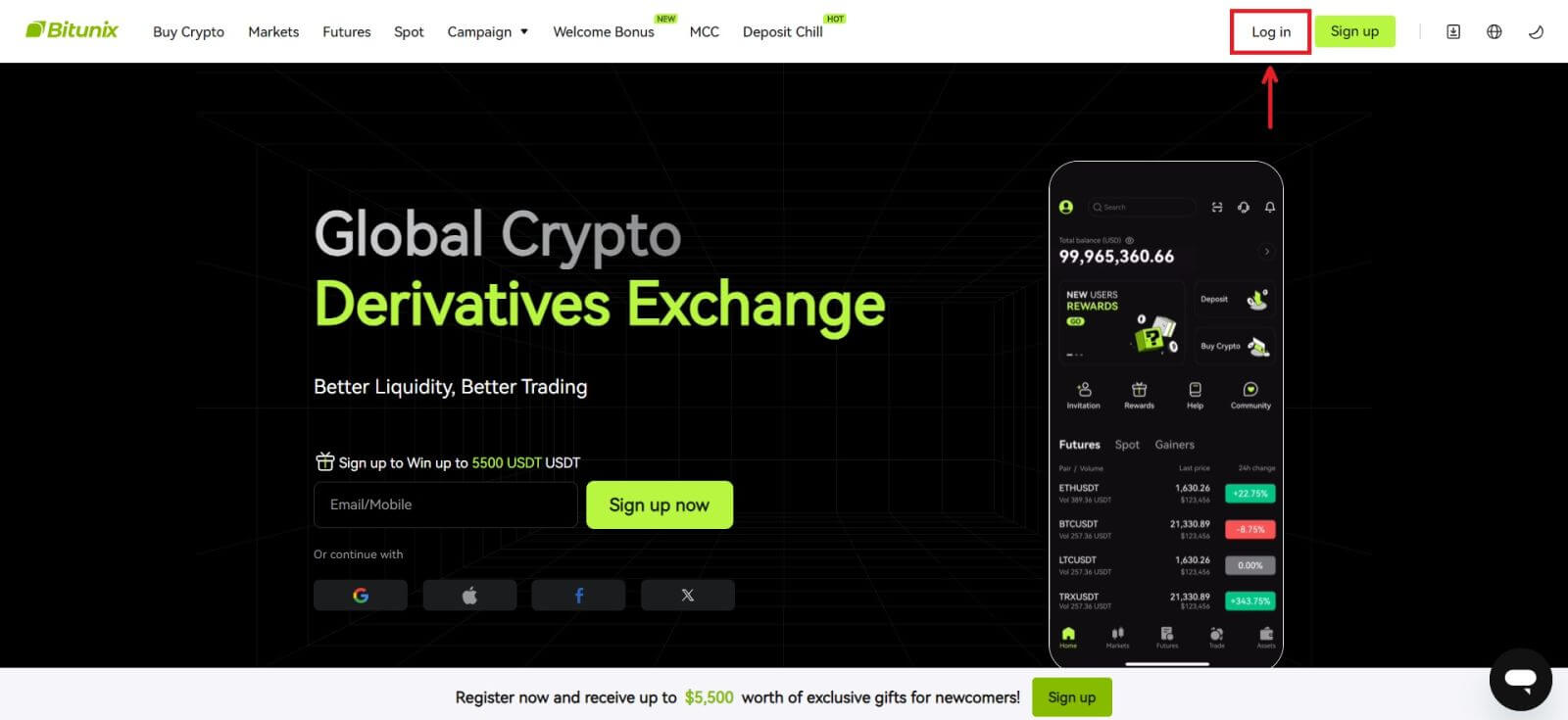 You can log in using your Email, Mobile, Google account, or Apple account (Facebook and X login are currently unavailable).
You can log in using your Email, Mobile, Google account, or Apple account (Facebook and X login are currently unavailable).
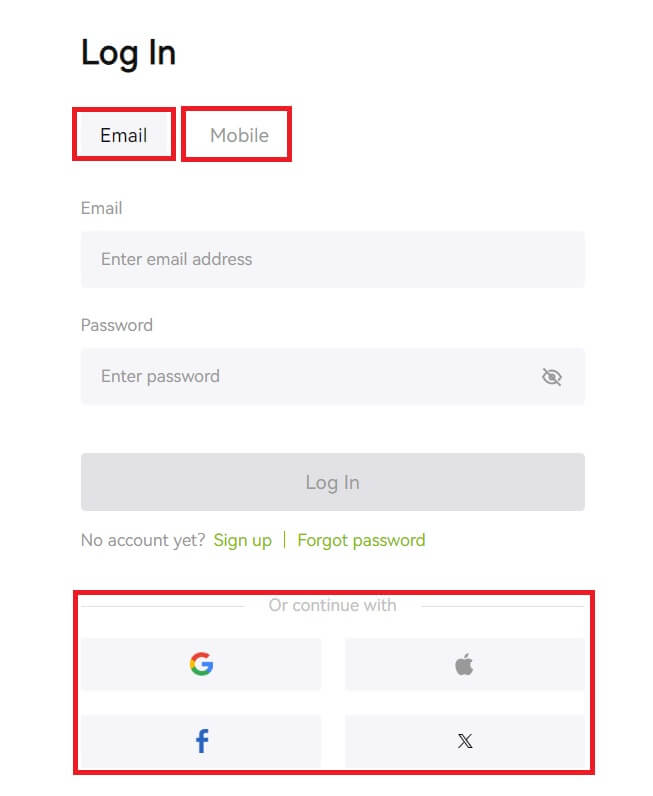 2. Enter your Email/Mobile and password. Then click [Log In].
2. Enter your Email/Mobile and password. Then click [Log In].
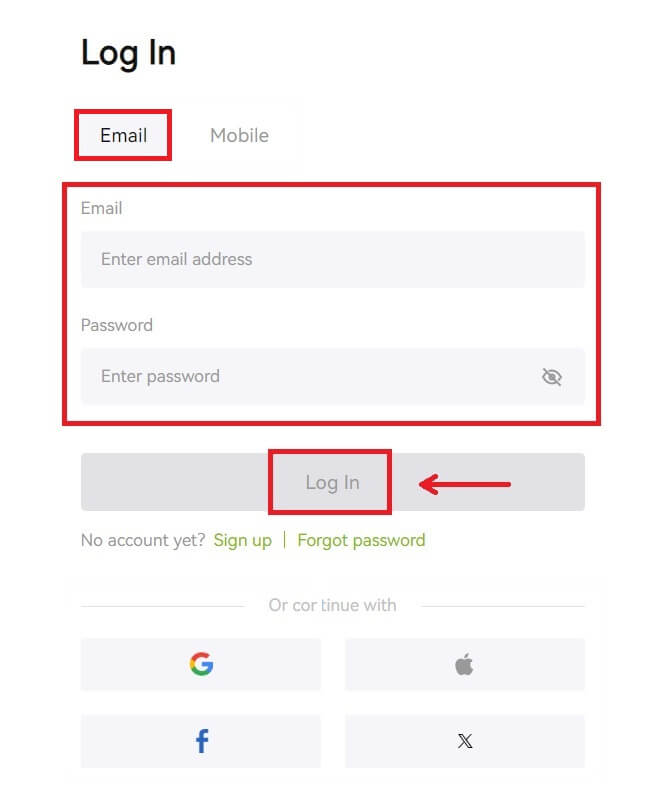
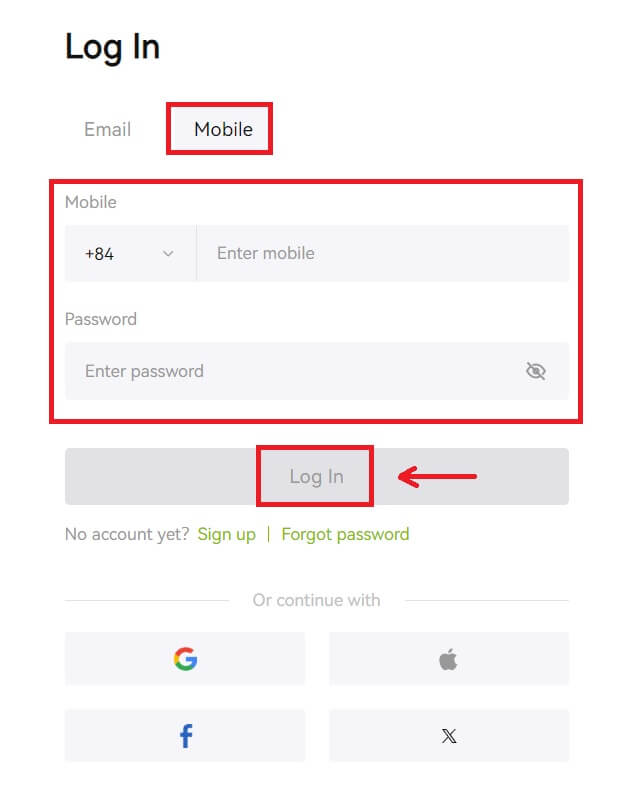 3. If you’ve set SMS verification or 2FA verification, you will be directed to the Verification Page to enter SMS verification code or 2FA verification code. Click [Get code] and put the code, then click [Submit].
3. If you’ve set SMS verification or 2FA verification, you will be directed to the Verification Page to enter SMS verification code or 2FA verification code. Click [Get code] and put the code, then click [Submit].
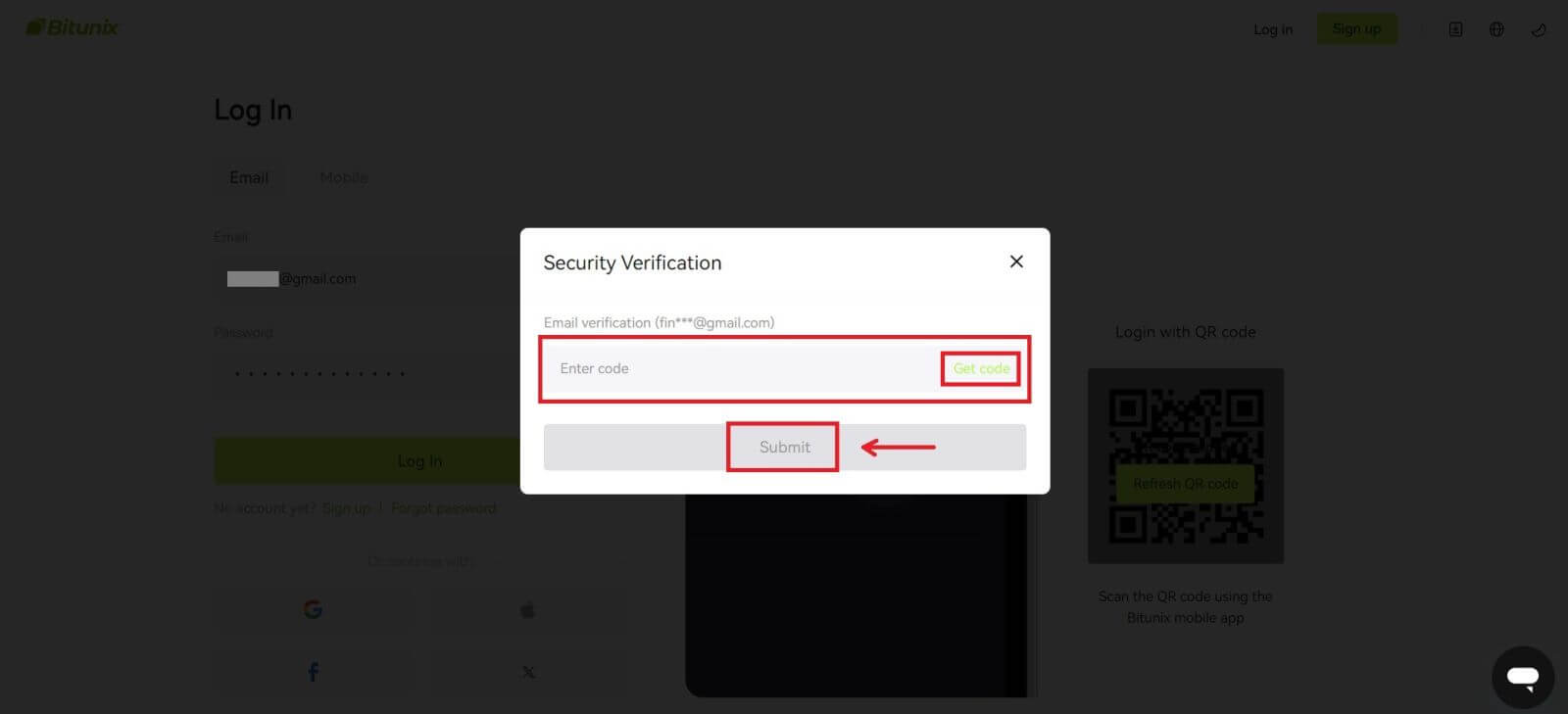 4. After entering the correct verification code, you can successfully use your Bitunix account to trade.
4. After entering the correct verification code, you can successfully use your Bitunix account to trade.
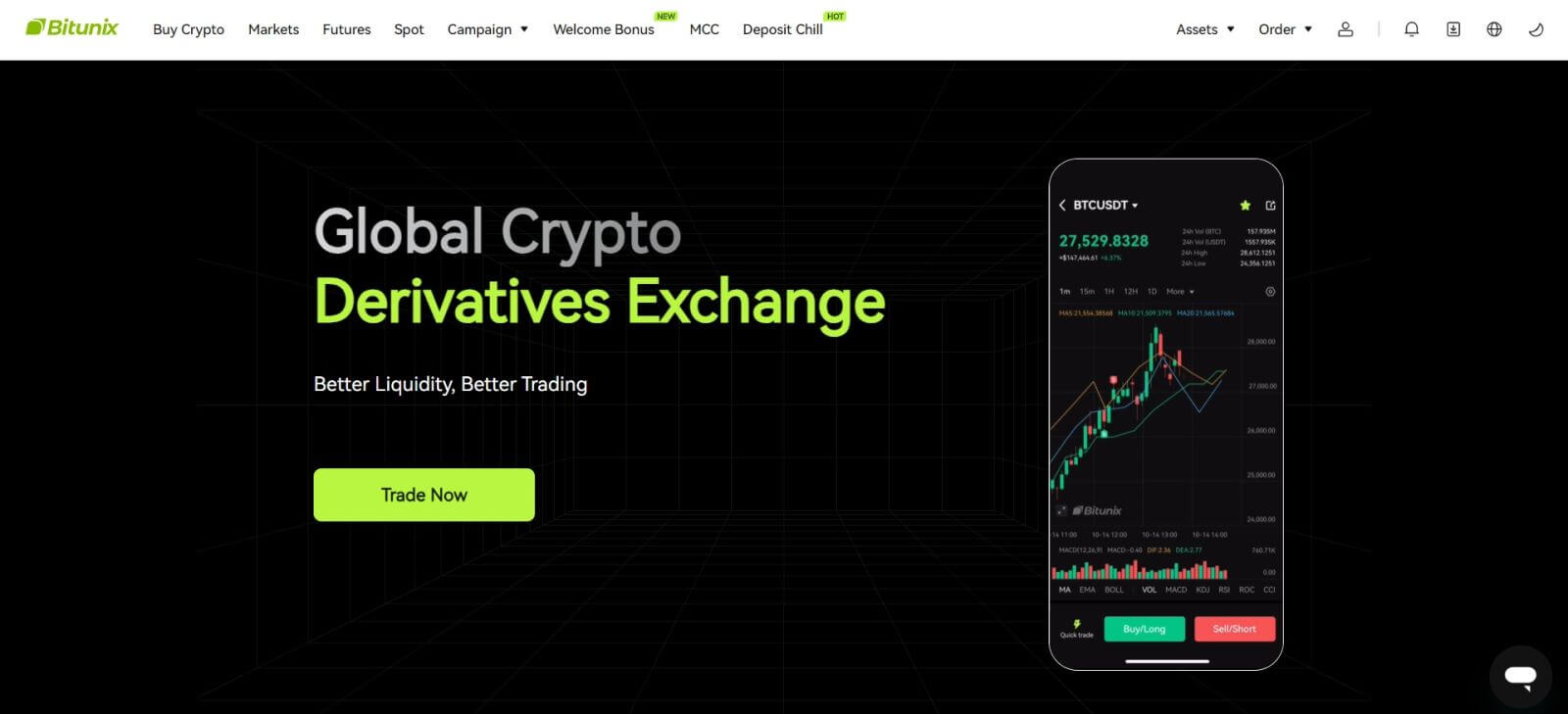
Login to Bitunix with your Google account
1. Go to the Bitunix website and click [Log In].
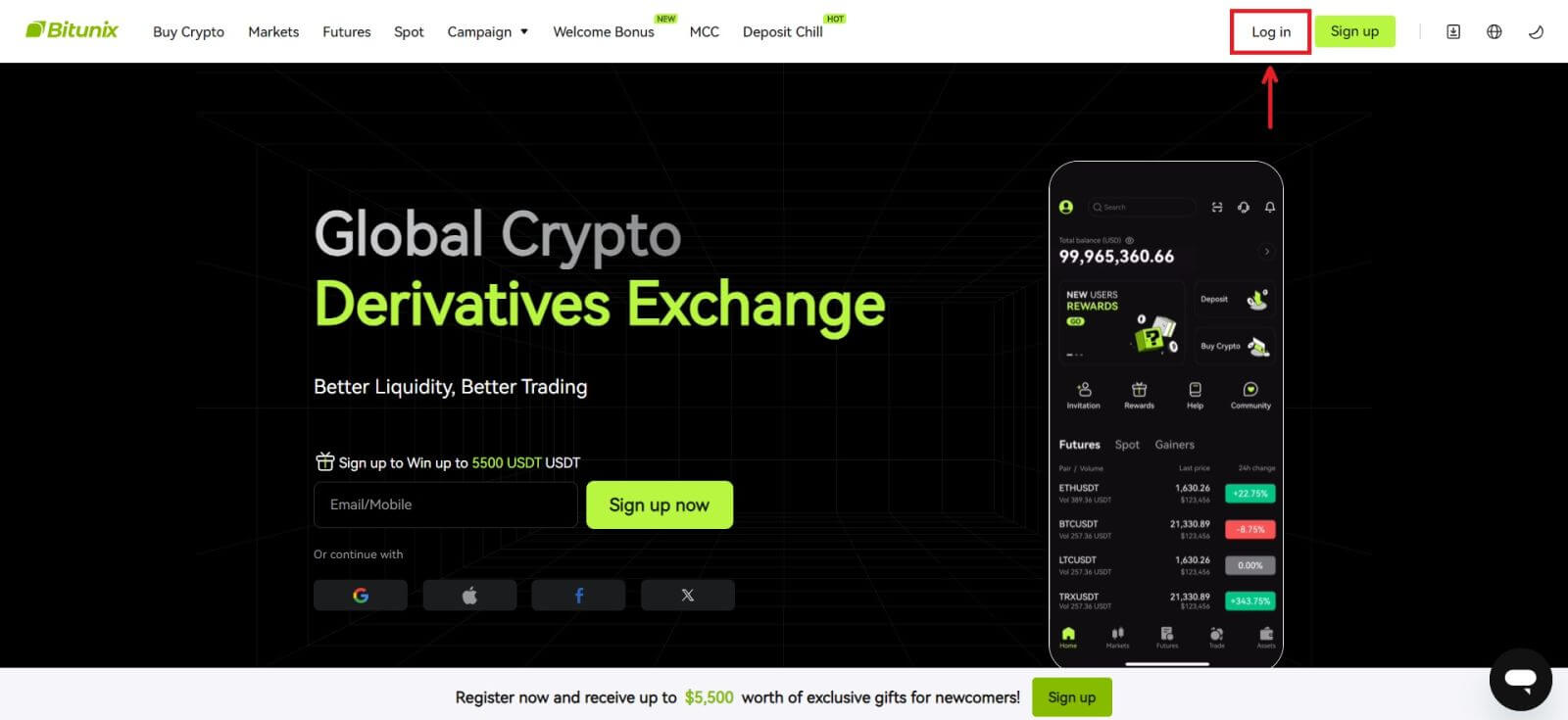 2. Select [Google].
2. Select [Google].
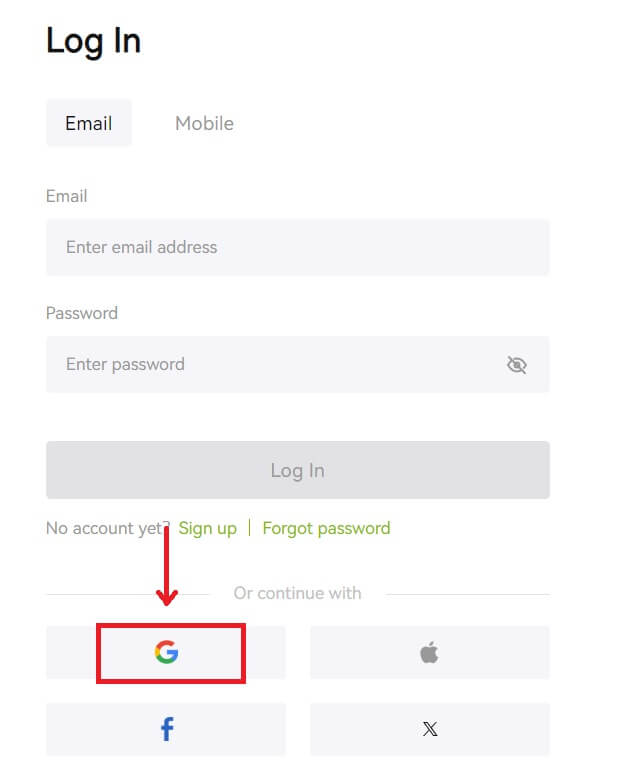 3. A pop-up window will appear, and you will be prompted to sign in to Bitunix using your Google account.
3. A pop-up window will appear, and you will be prompted to sign in to Bitunix using your Google account.
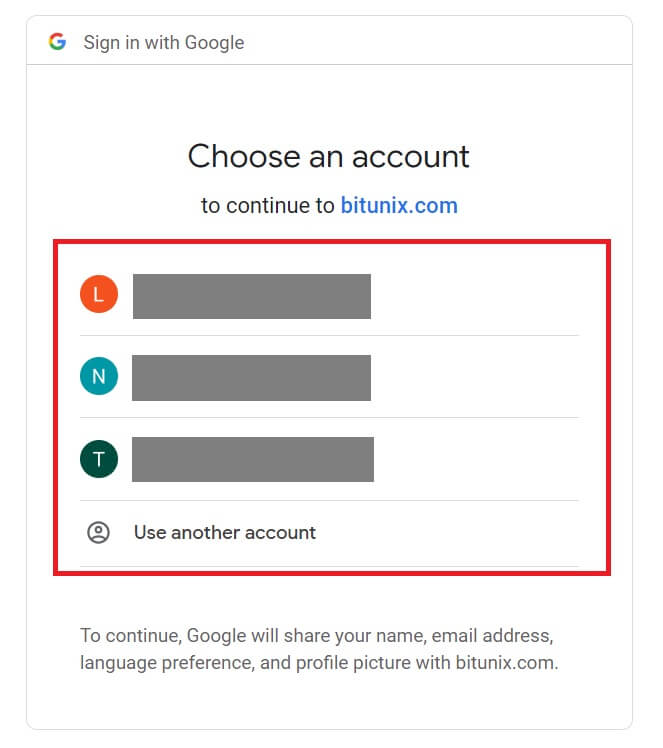 4. Enter your email and password. Then click [Next].
4. Enter your email and password. Then click [Next].
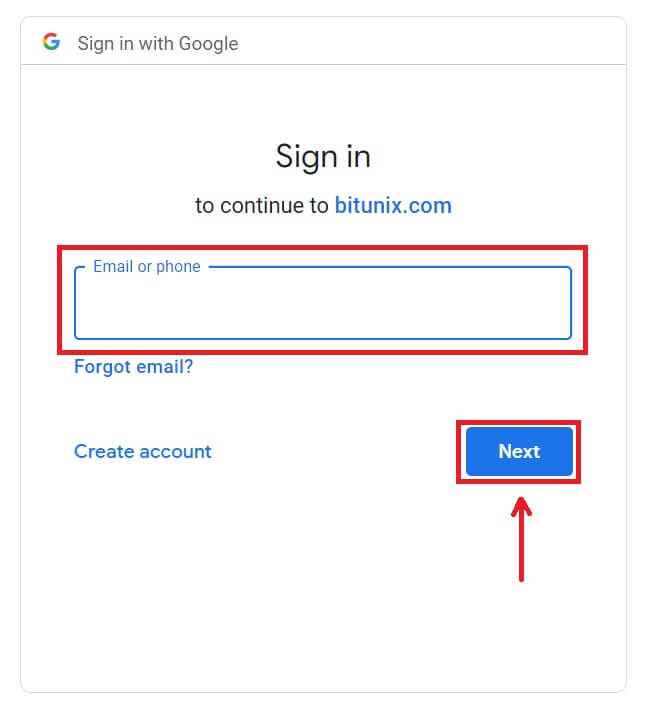
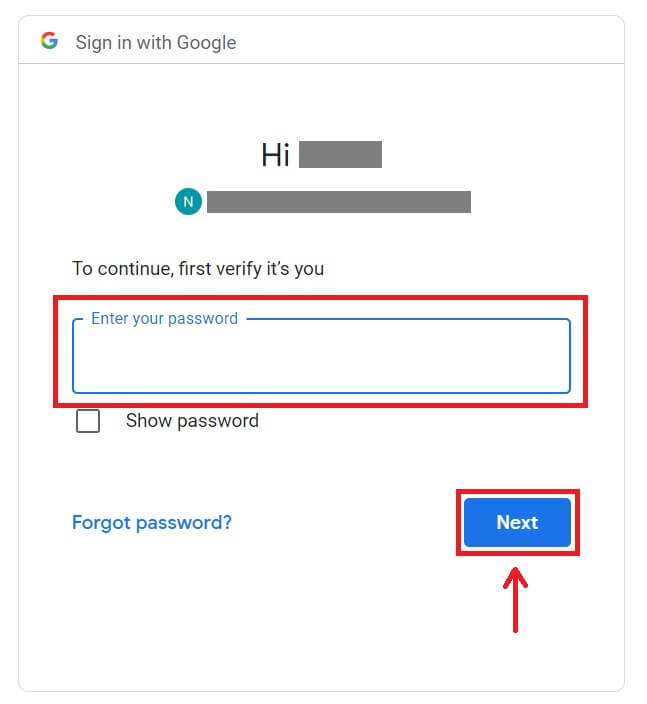 5. Click [Create a new Bitunix account].
5. Click [Create a new Bitunix account].
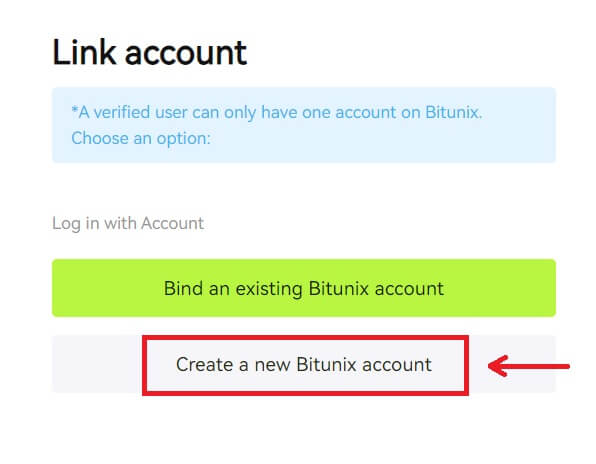 6. Fill in your information, Read and agree to the Terms of Service and Privacy Policy, then click [Sign up].
6. Fill in your information, Read and agree to the Terms of Service and Privacy Policy, then click [Sign up].
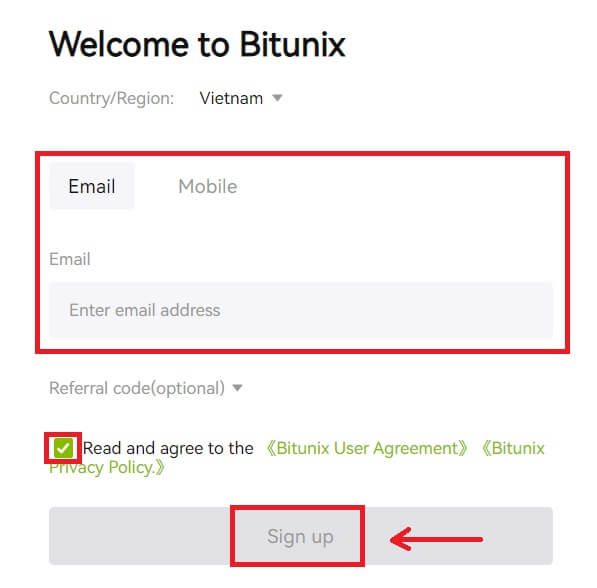 7. After signing in, you will be redirected to the Bitunix website.
7. After signing in, you will be redirected to the Bitunix website.
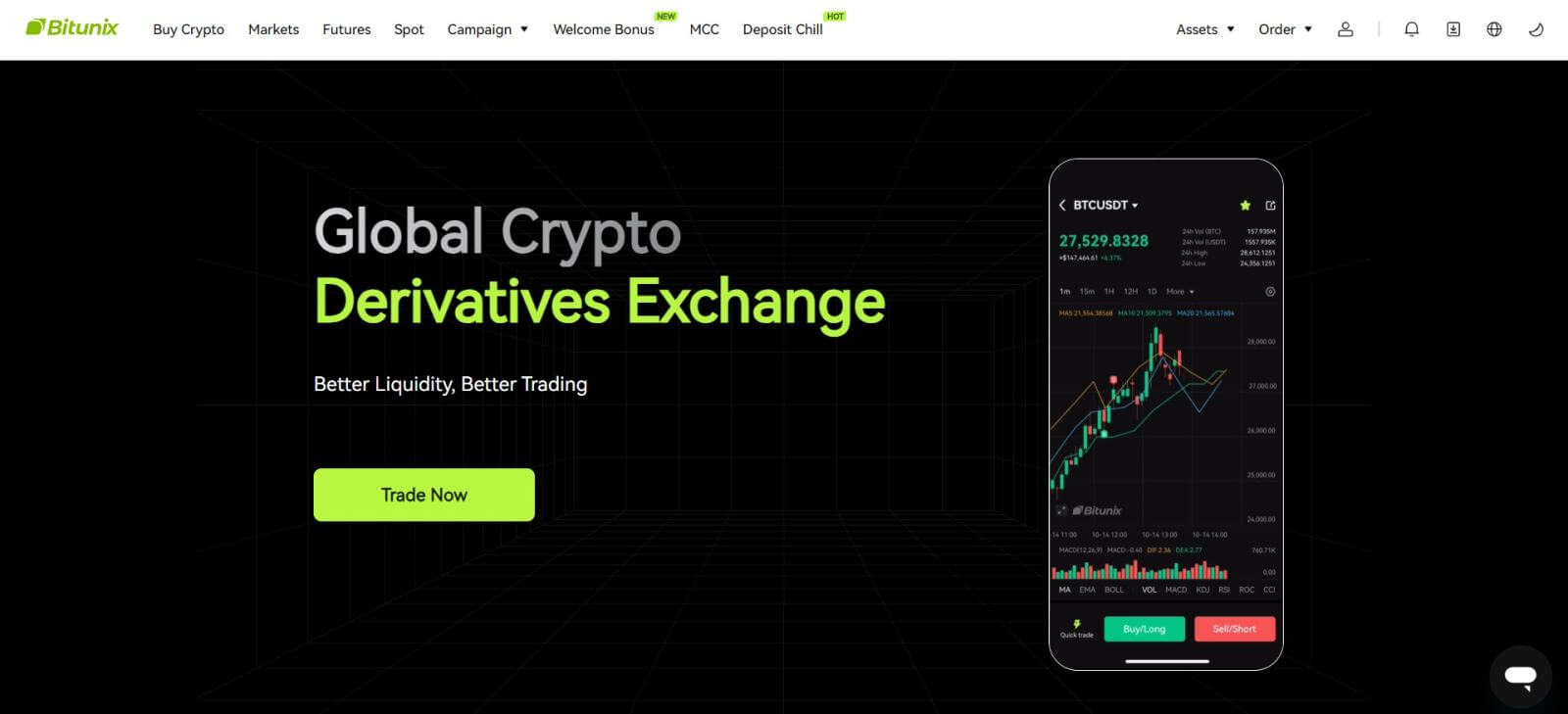
Login to Bitunix with your Apple account
With Bitunix, you also have an option to log into your account through Apple. To do that, you just need to:
1. Visit Bitunix and click [Log In].
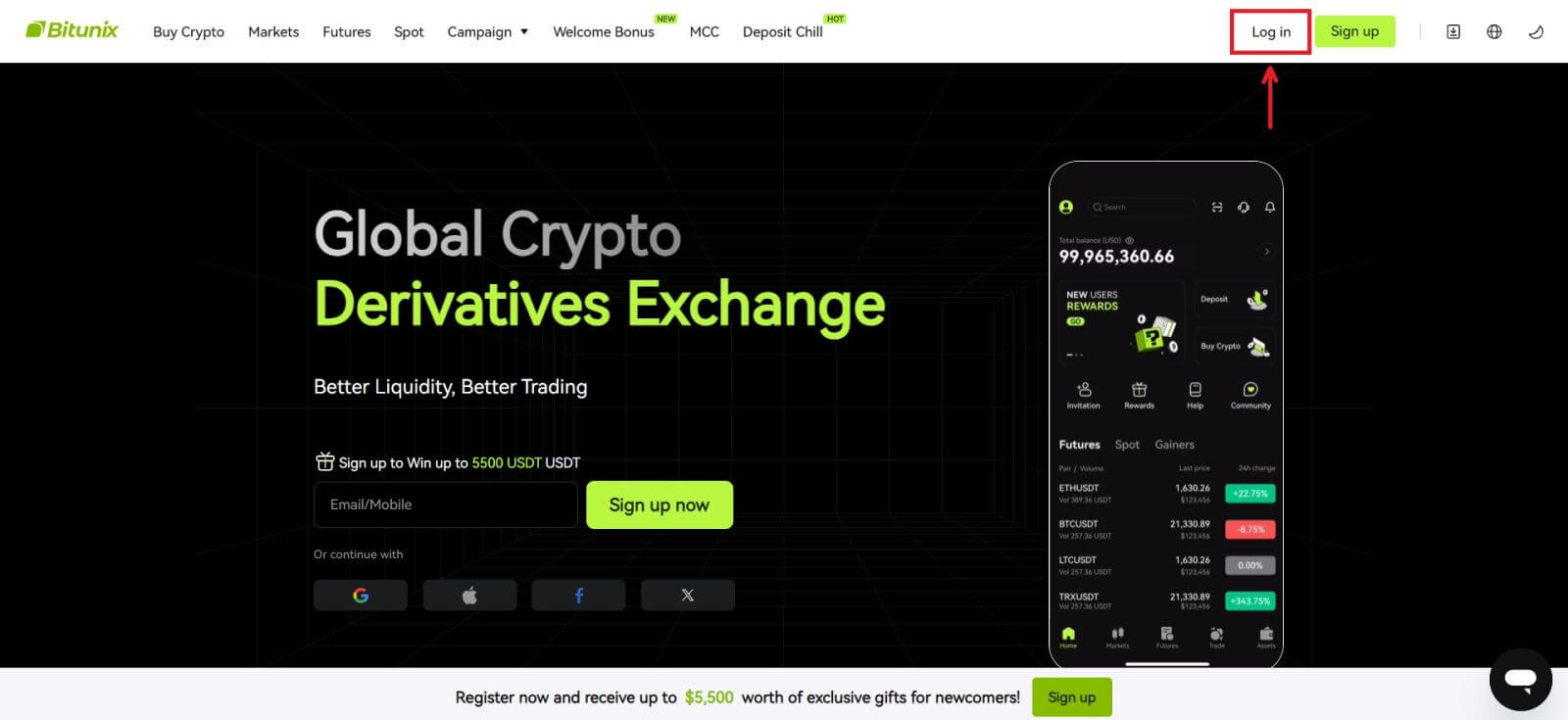 2. Click the [Apple] button.
2. Click the [Apple] button.
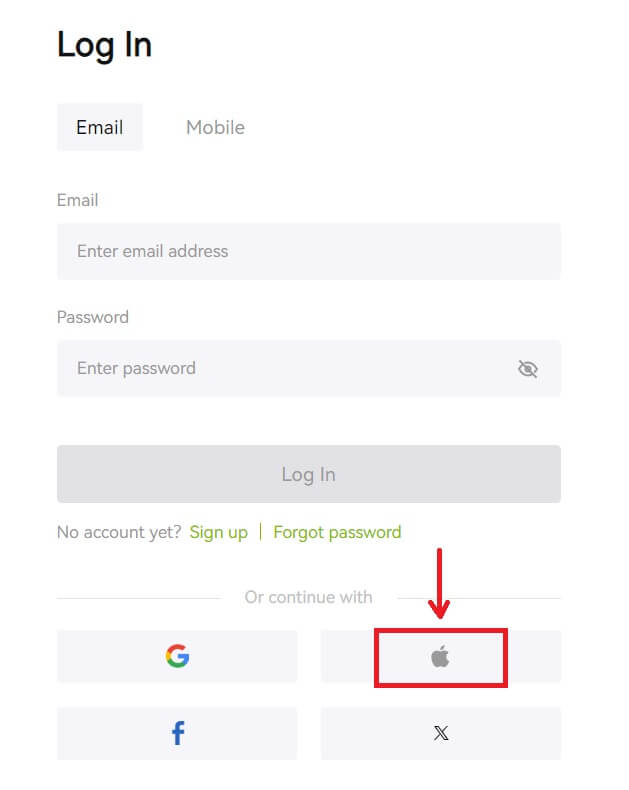 3. Enter your Apple ID and password to sign in to Bitunix.
3. Enter your Apple ID and password to sign in to Bitunix.
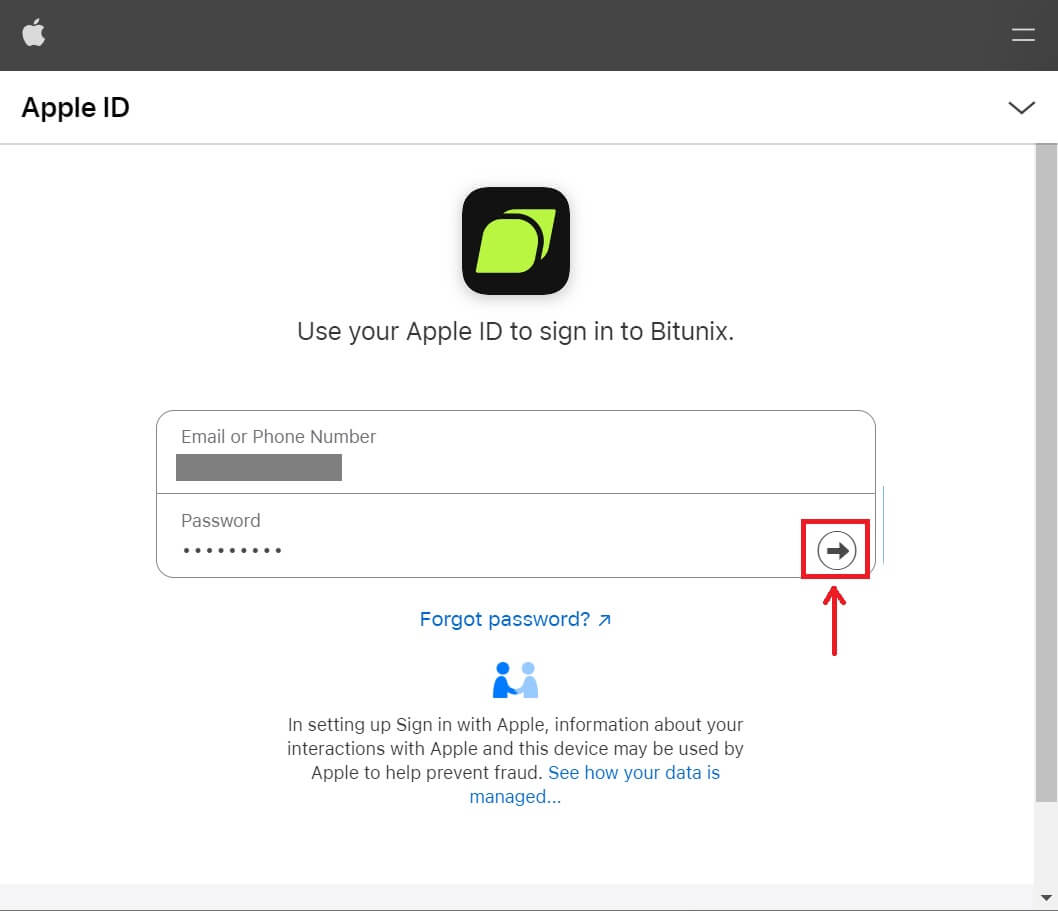
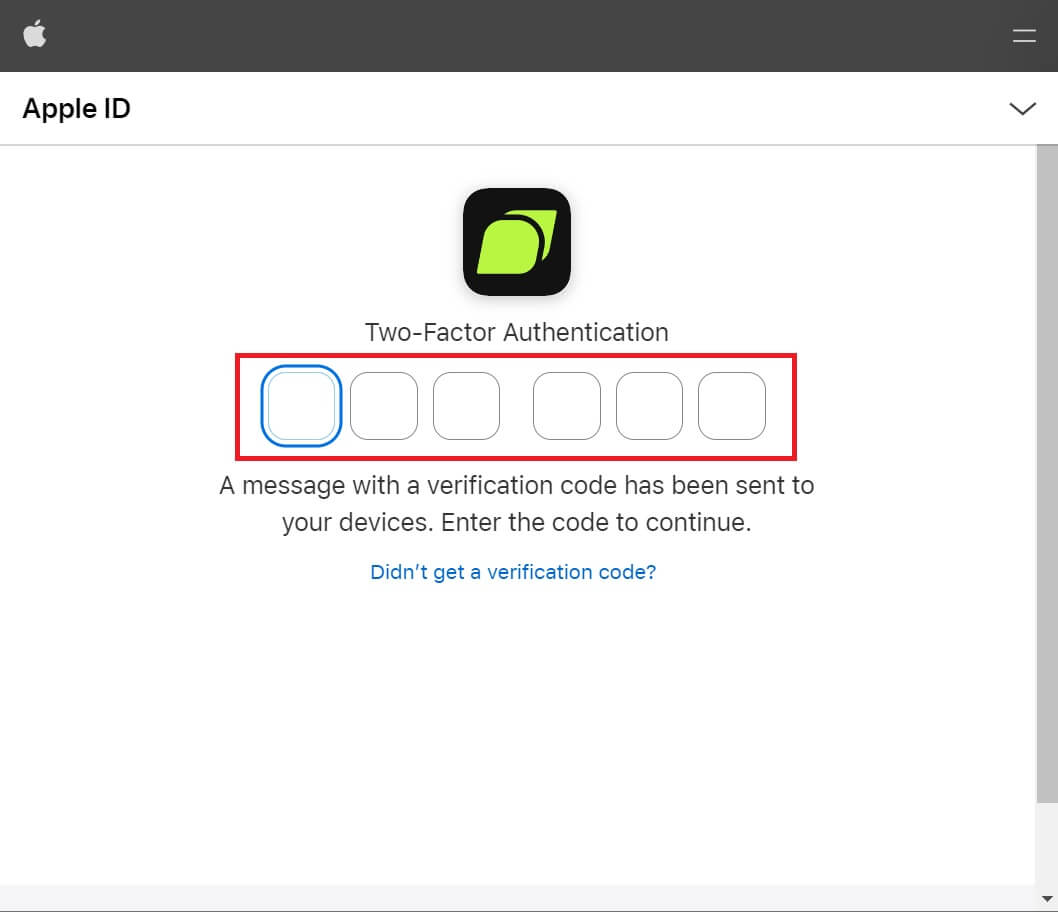 4. Click [Create a new Bitunix account].
4. Click [Create a new Bitunix account].
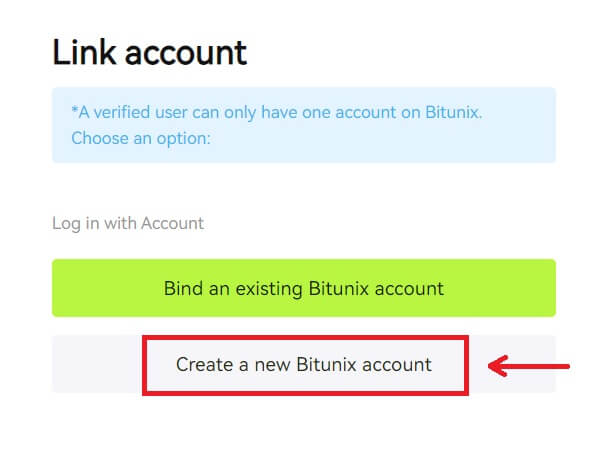 5. Fill in your information, Read and agree to the Terms of Service and Privacy Policy, then click [Sign up].
5. Fill in your information, Read and agree to the Terms of Service and Privacy Policy, then click [Sign up].
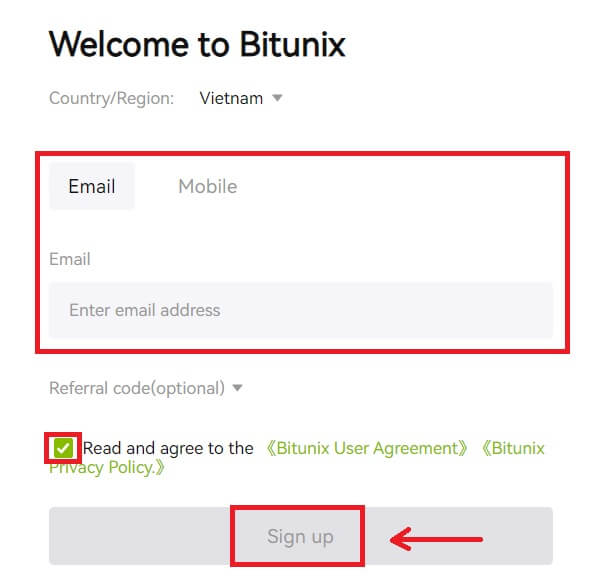 6. After signing in, you will be redirected to the Bitunix website.
6. After signing in, you will be redirected to the Bitunix website.
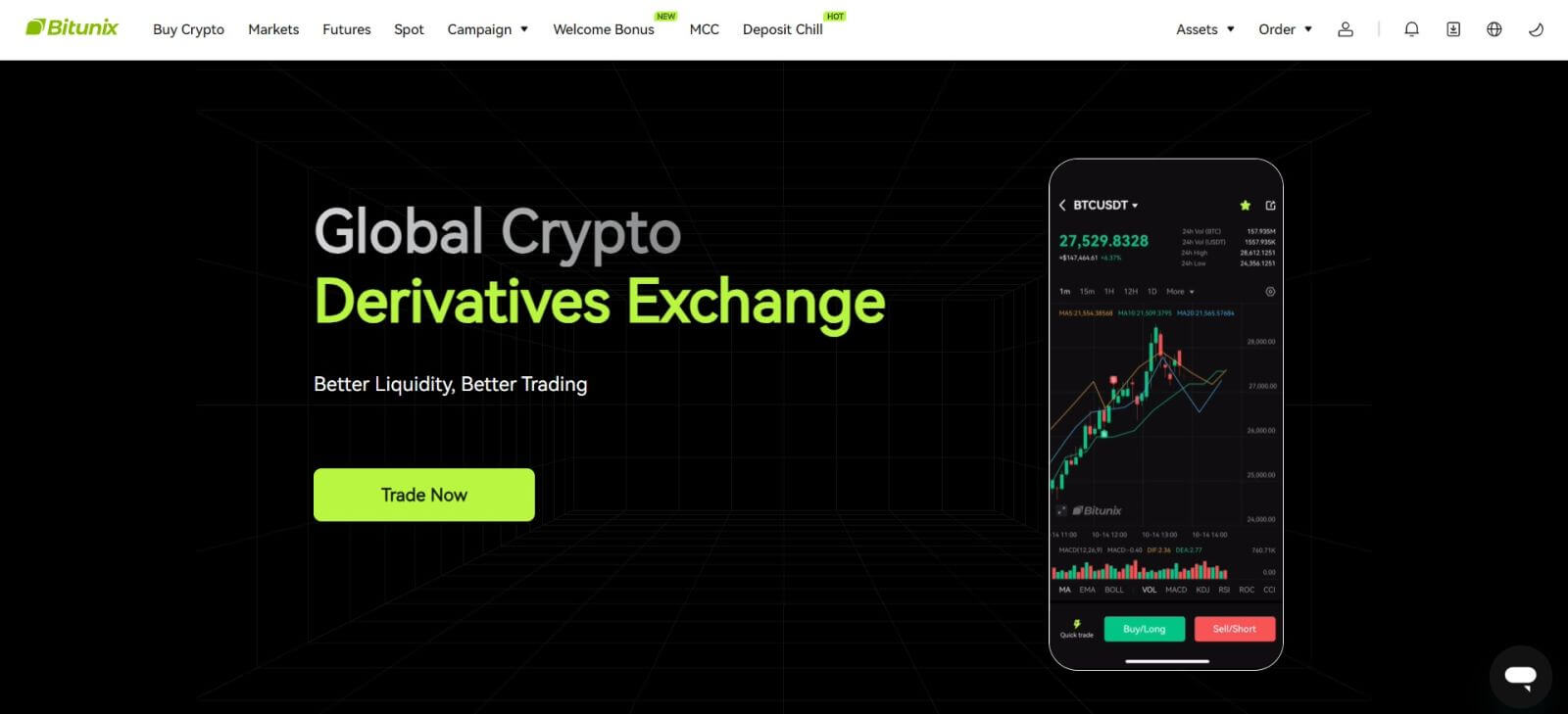
Login on the Bitunix app
1. Open the Bitunix app and click on [Login/Sign up].
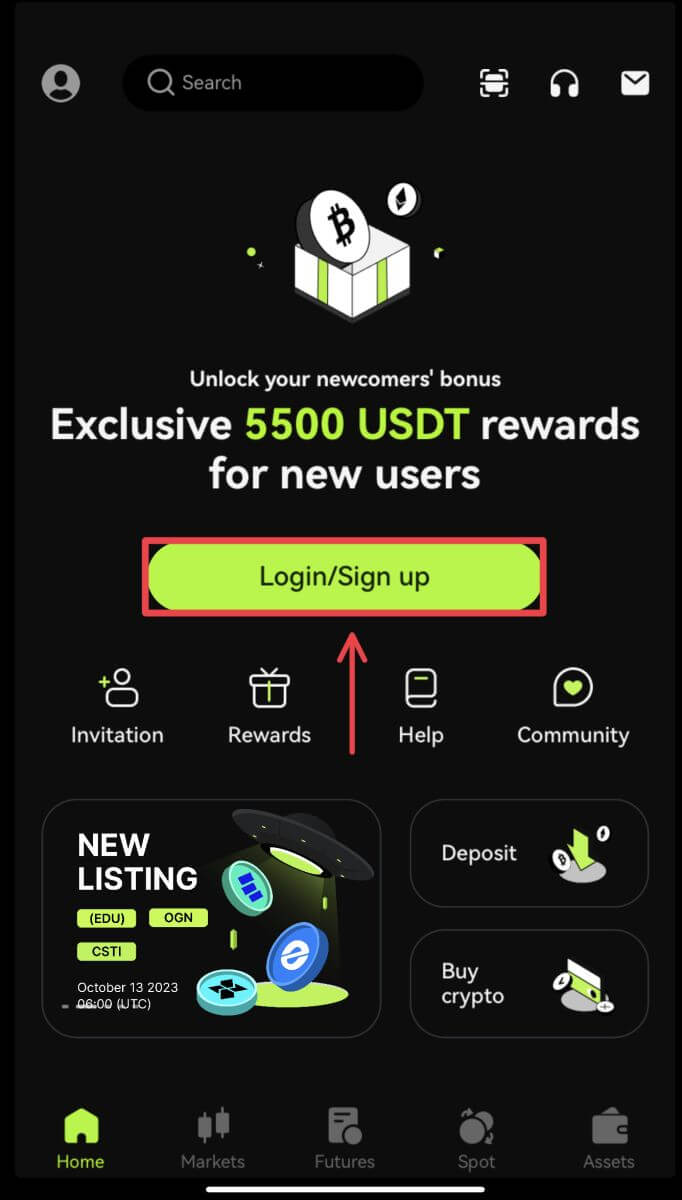
Login using Email/Mobile
2. Fill in your information and click [Log in]
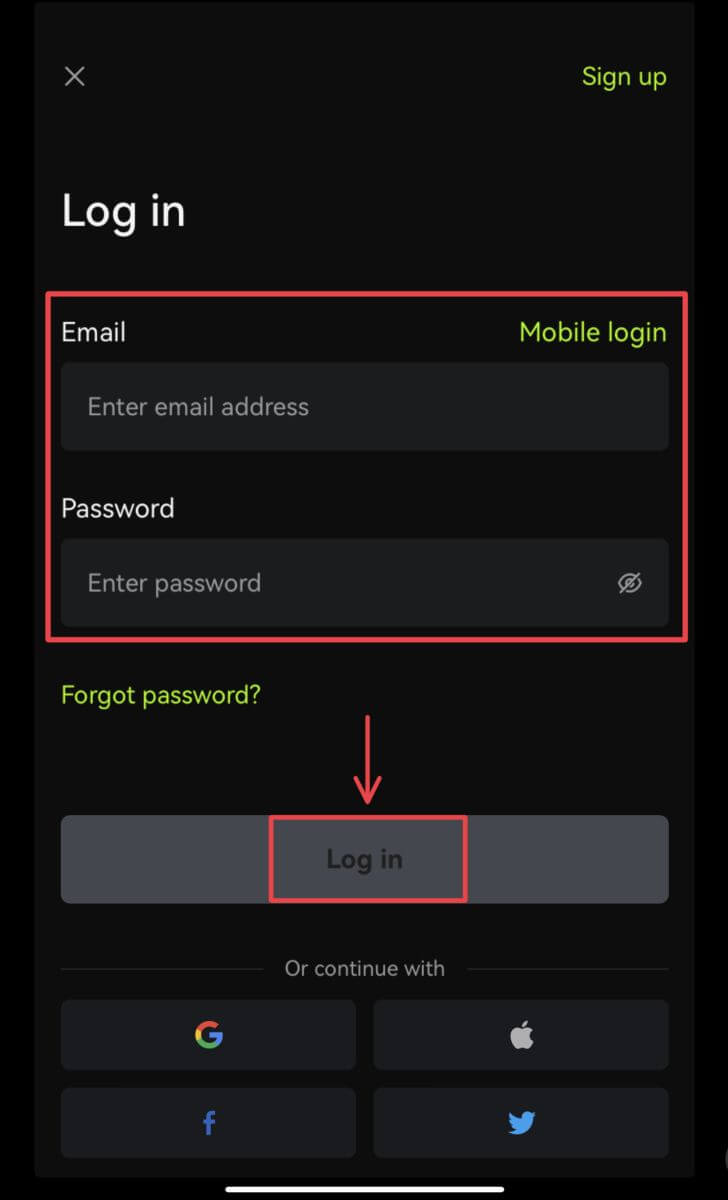
3. Enter the security code and click [Access Bitunix].
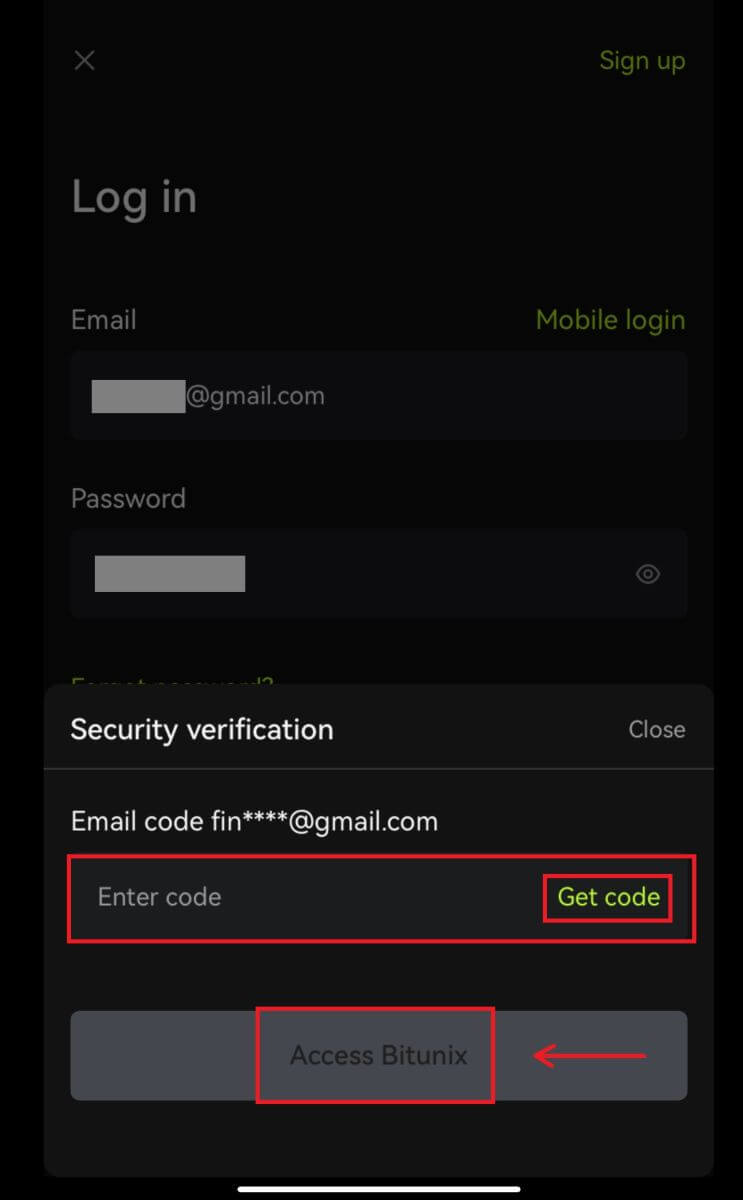
4. And you will be logged in and can start trading!
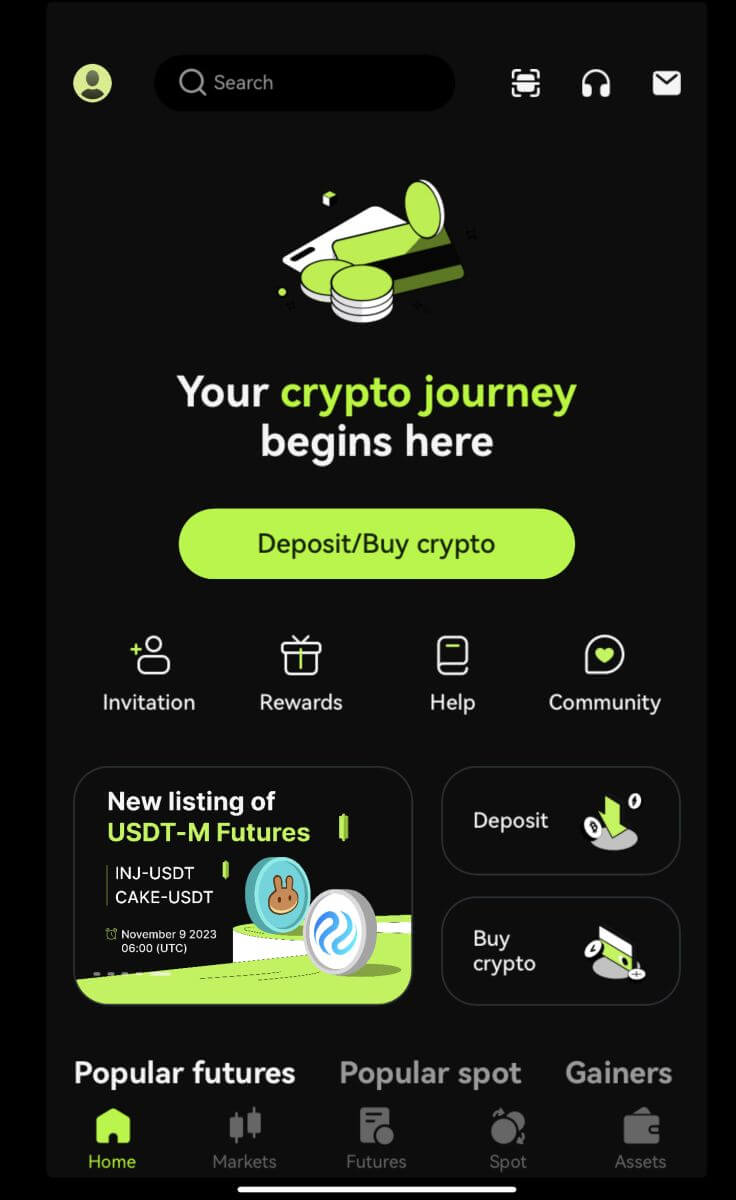
Login using Google/Apple
2. Click on the [Google] or [Apple] button.
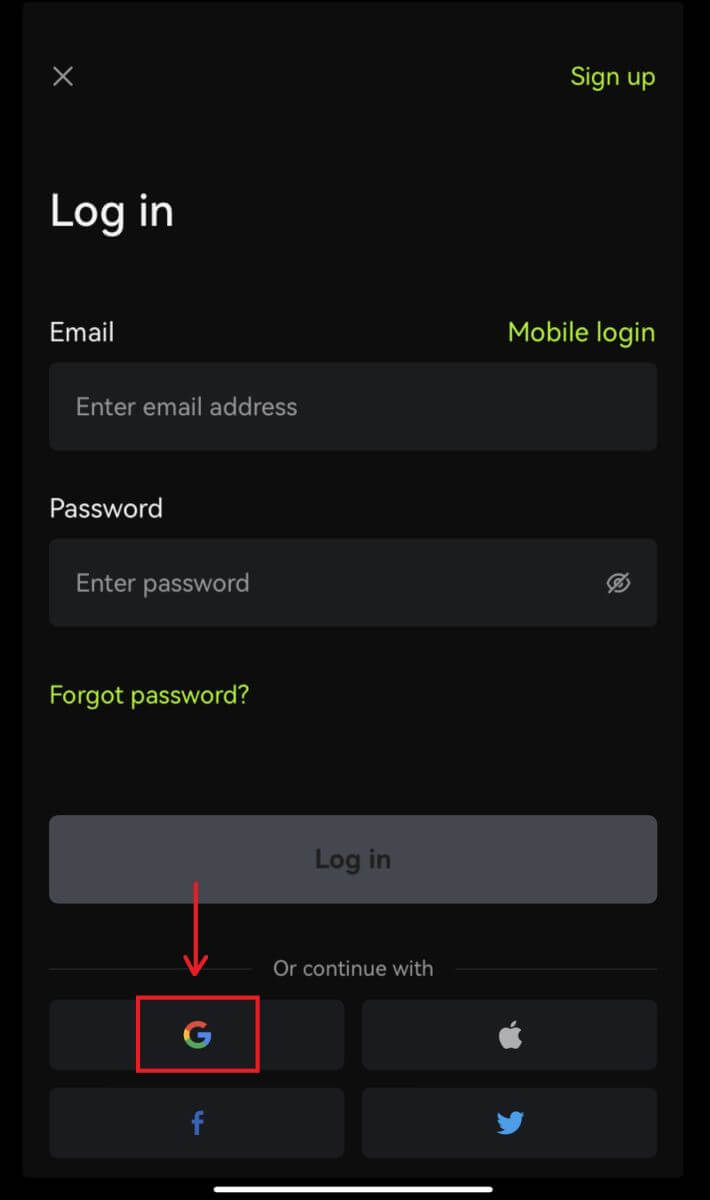
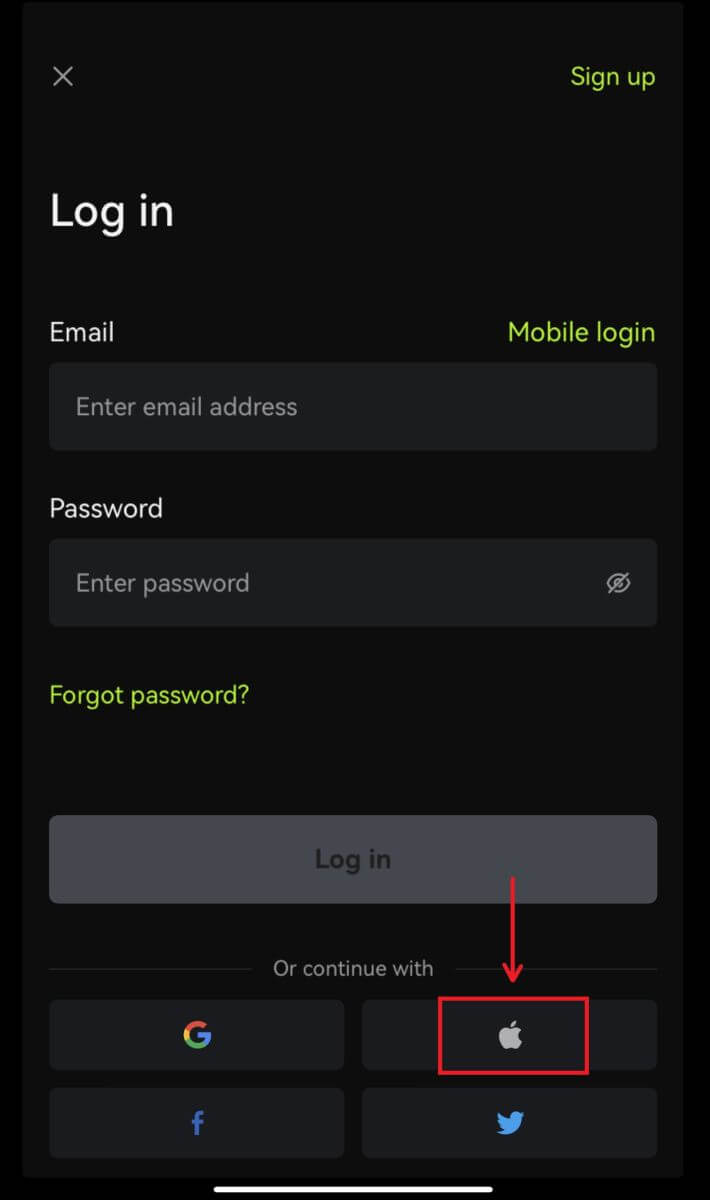 3. Confirm the account you’re using.
3. Confirm the account you’re using.
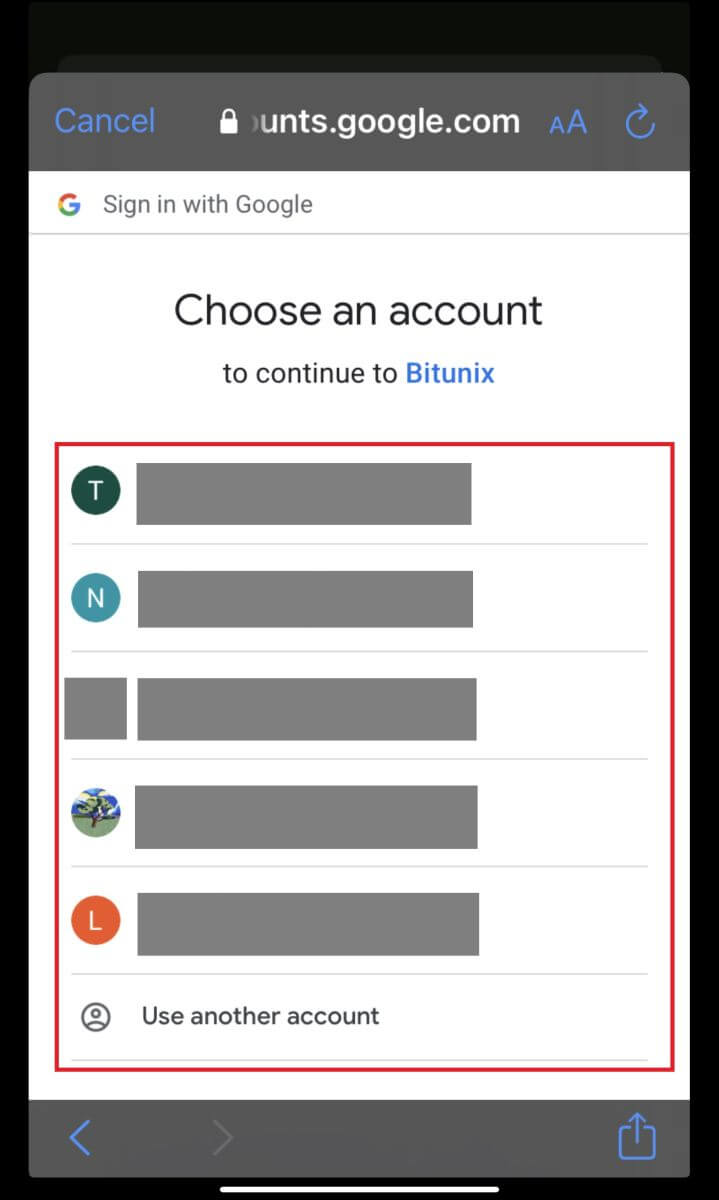
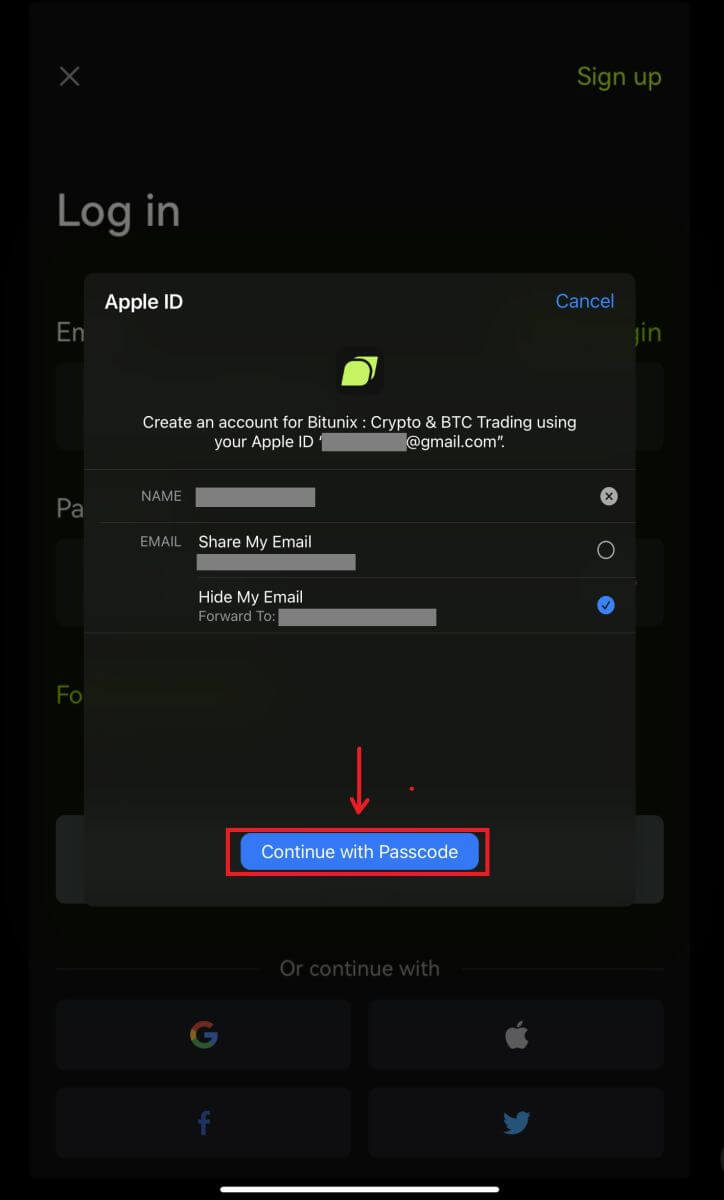
4. Click [Create a new Bitunix account] then fill in your information and click [Sign up].
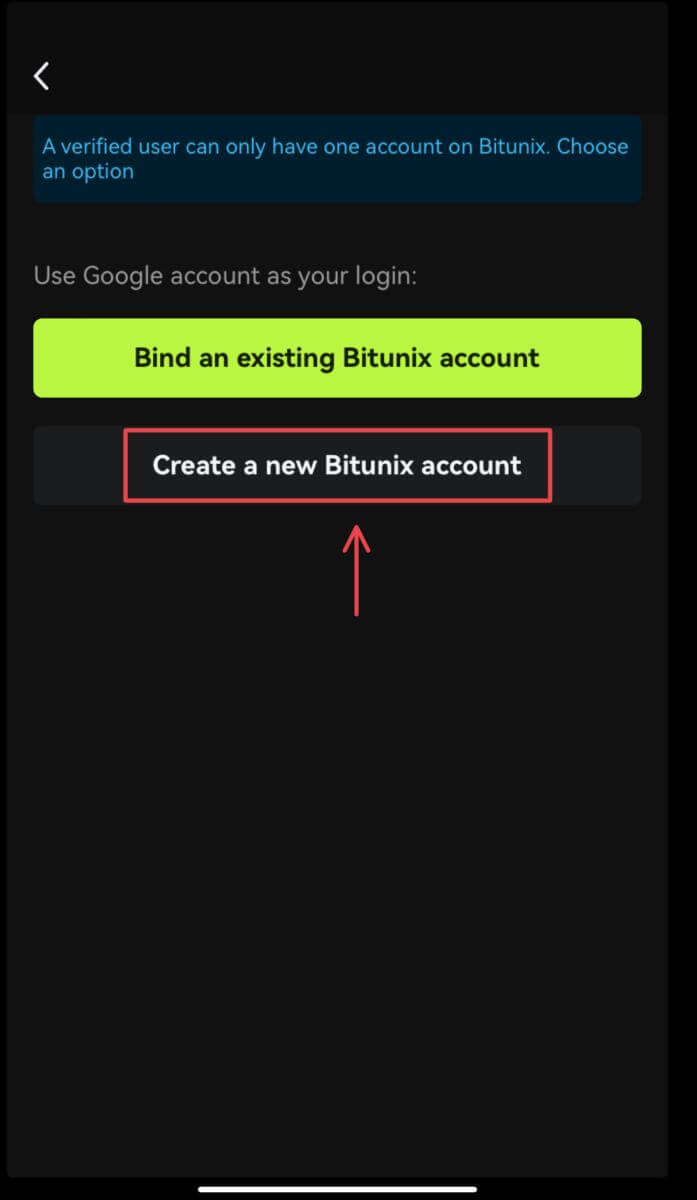
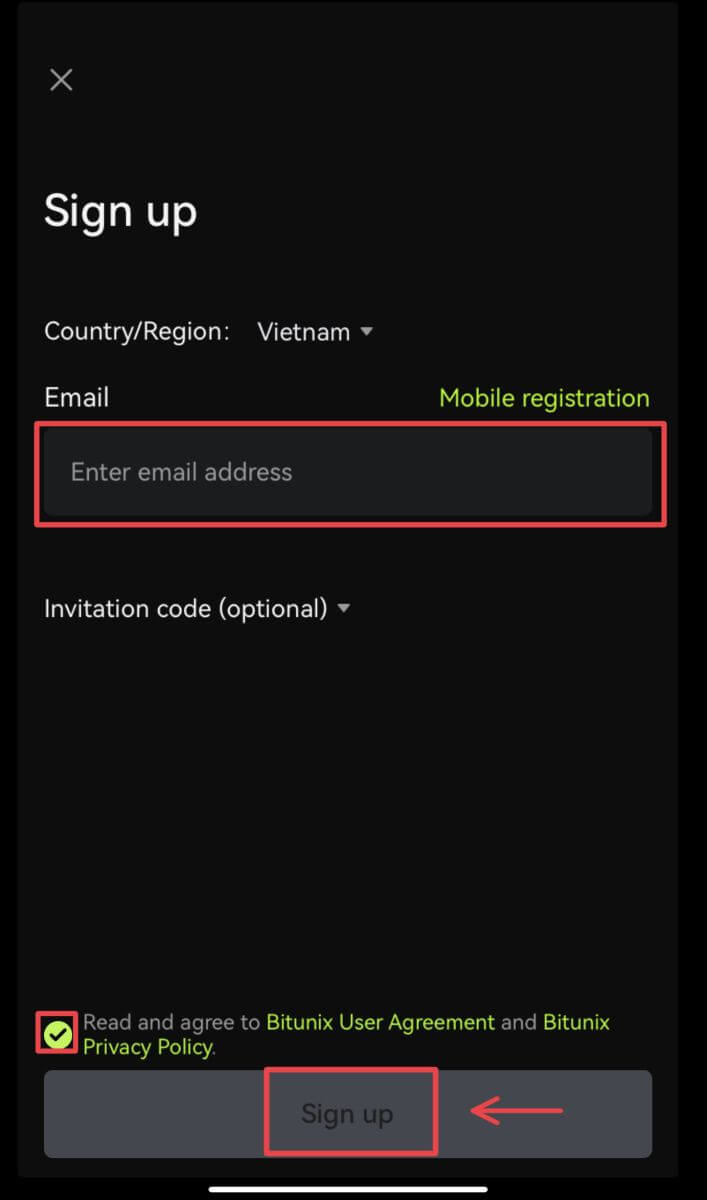
5. And you will be logged in and can start trading!
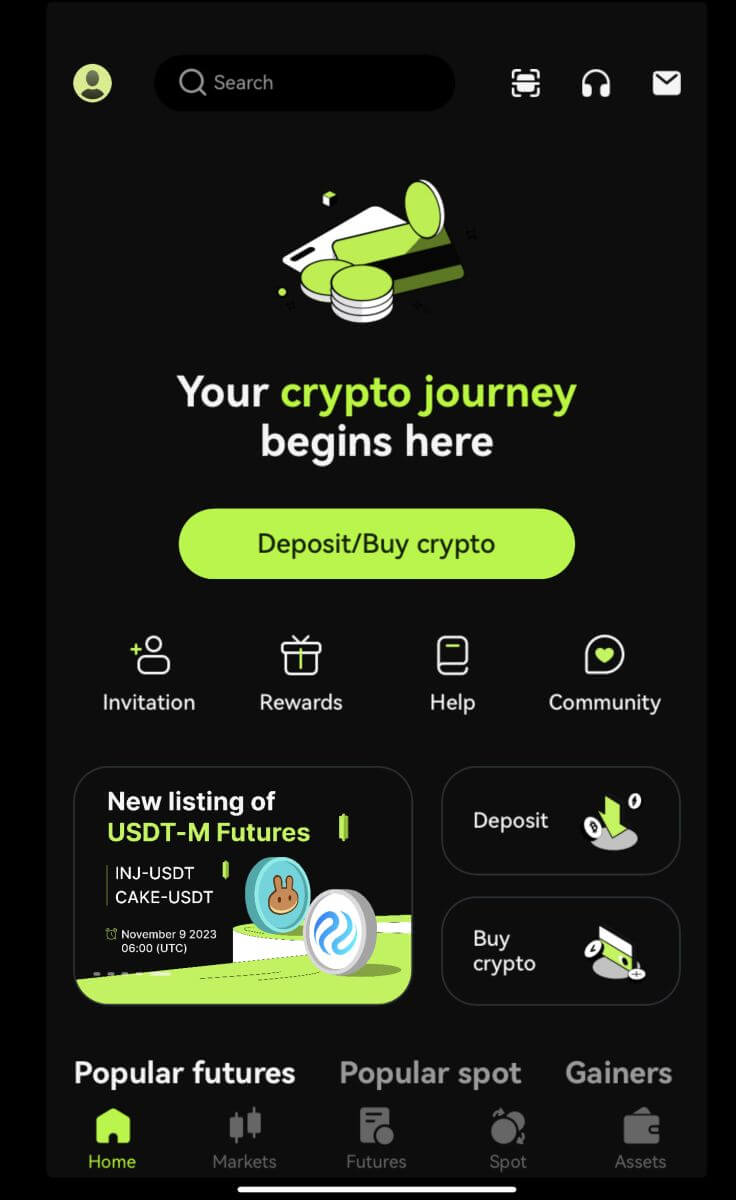
I forgot my password from the Bitunix account
You can reset your account password from the Bitunix website or App. Please note that for security reasons, withdrawals from your account will be suspended for 24 hours after a password reset.
1. Go to the Bitunix website and click [Log in].
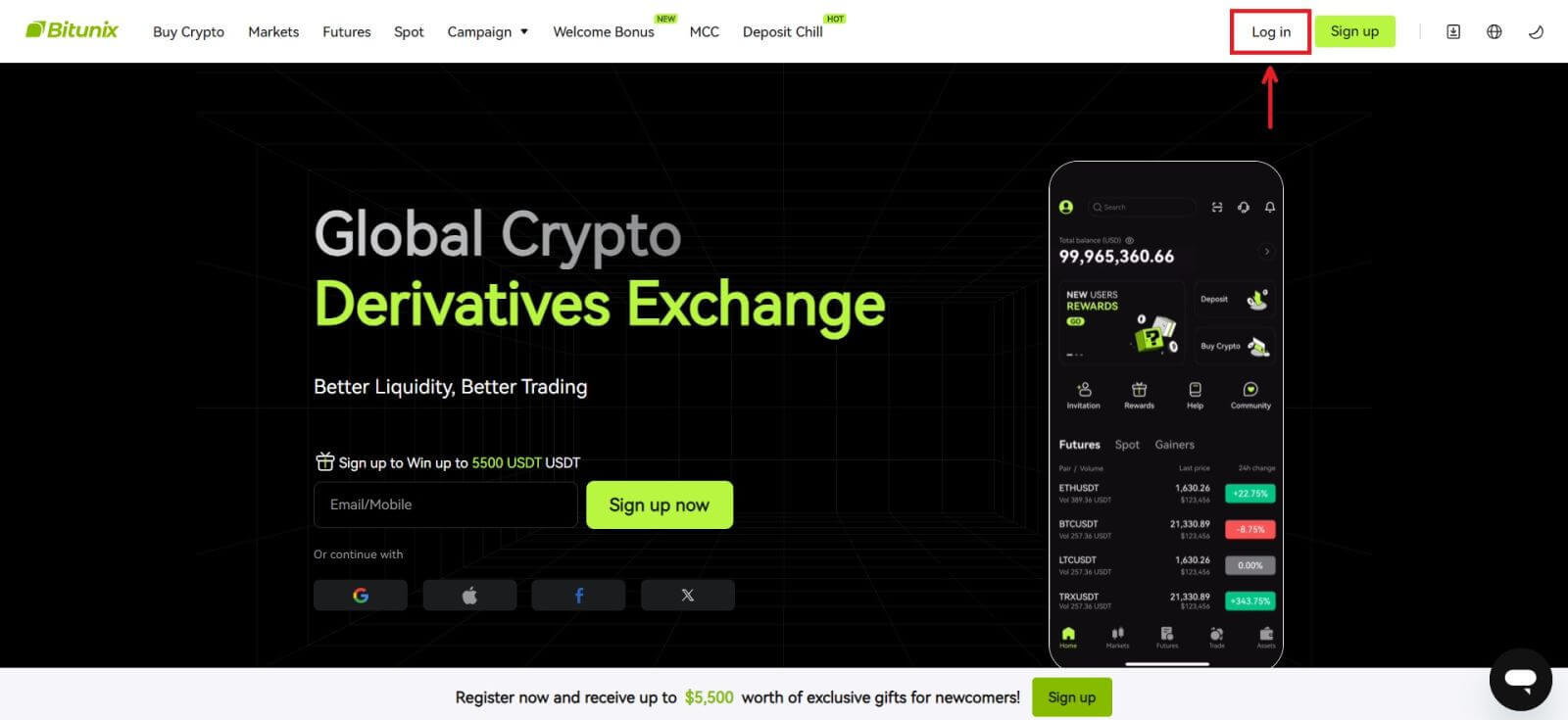 2. On the login page, click [Forgot password].
2. On the login page, click [Forgot password].
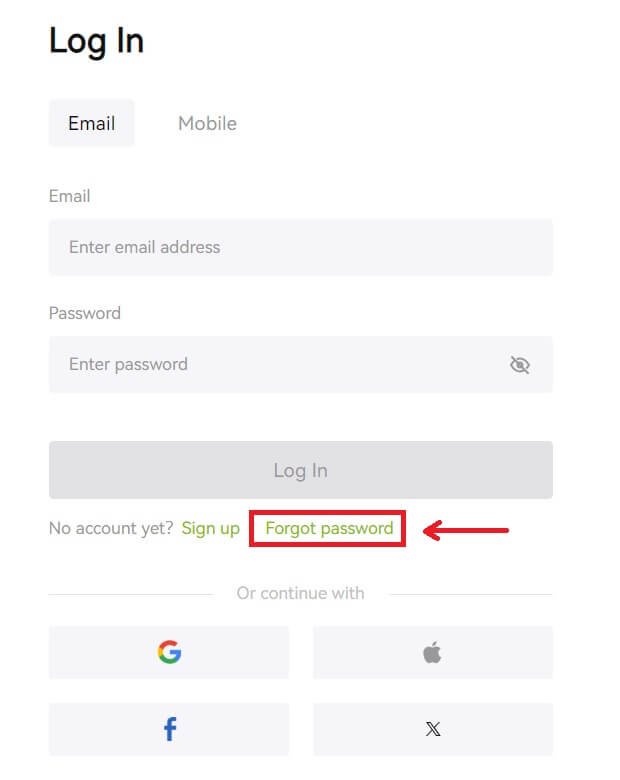 3. Enter your account email or phone number and click [Next]. Please note that for security reasons, withdrawals from your account will be suspended for 24 hours after a password reset.
3. Enter your account email or phone number and click [Next]. Please note that for security reasons, withdrawals from your account will be suspended for 24 hours after a password reset.
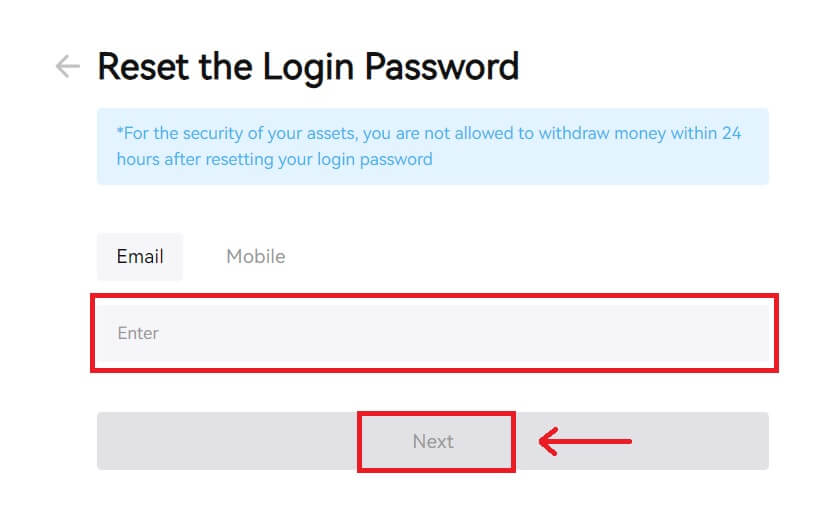 4. Enter the verification code you received in your email or SMS, and click [Submit] to continue.
4. Enter the verification code you received in your email or SMS, and click [Submit] to continue.
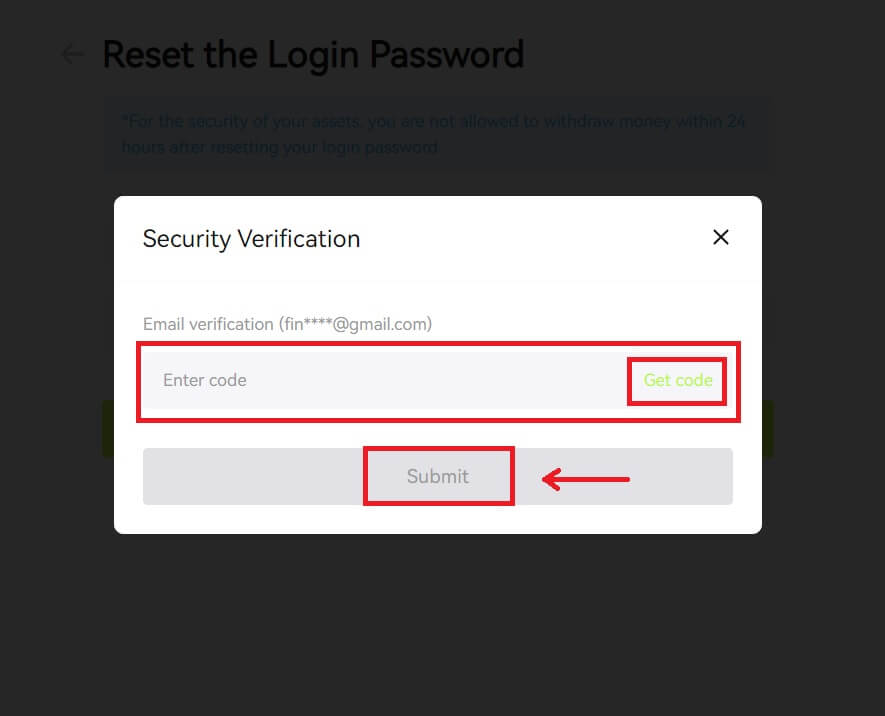 5. Enter your new password and click [Next].
5. Enter your new password and click [Next].
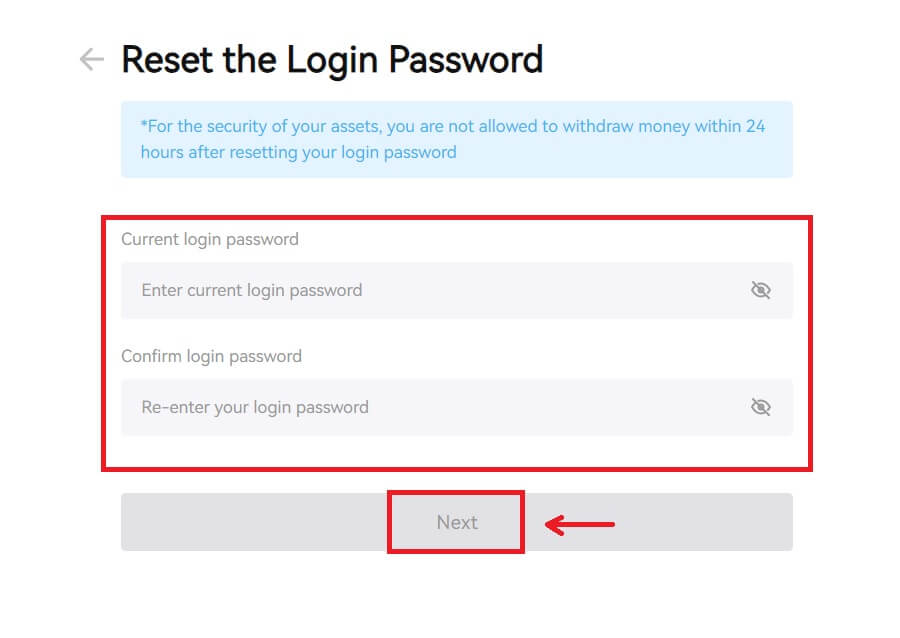 6. After your password is successfully reseted, the site will direct you back to the Login page. Log in with your new password and you’re good to go.
6. After your password is successfully reseted, the site will direct you back to the Login page. Log in with your new password and you’re good to go.
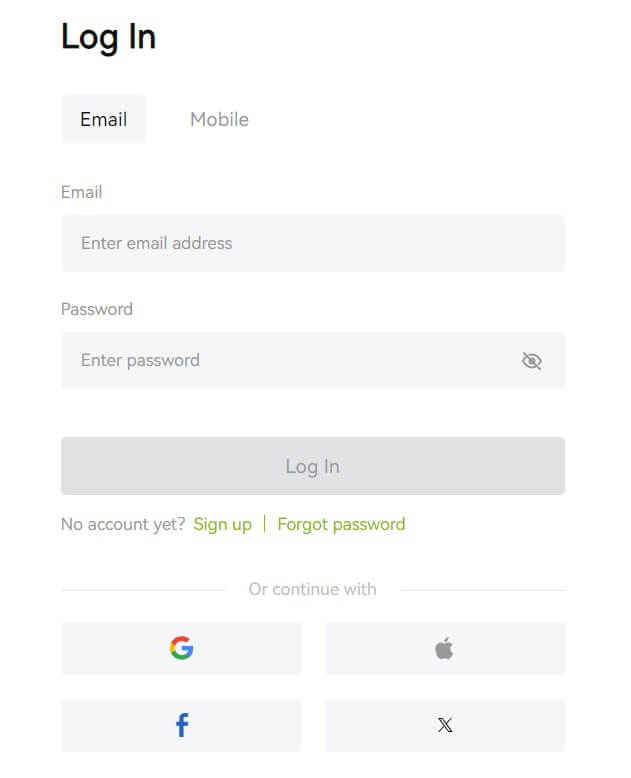
Frequently Asked Questions (FAQ)
It says the phone number was already taken. Why?
One phone number can only be linked to one account or used as username. If the said phone number is not linked to your own Bitunix account, we recommend that you link another phone number that is also yours to your account. If the said phone number is linked to your own Bitunix account, you need to unlink it from that account first.
How to Change My Email
After users set up email address, if users lose access to their old email address or. want to change a new email address, Bitunix allows users to change their email address.
1. After logging into your account, select "Security" under the user icon on the top right.
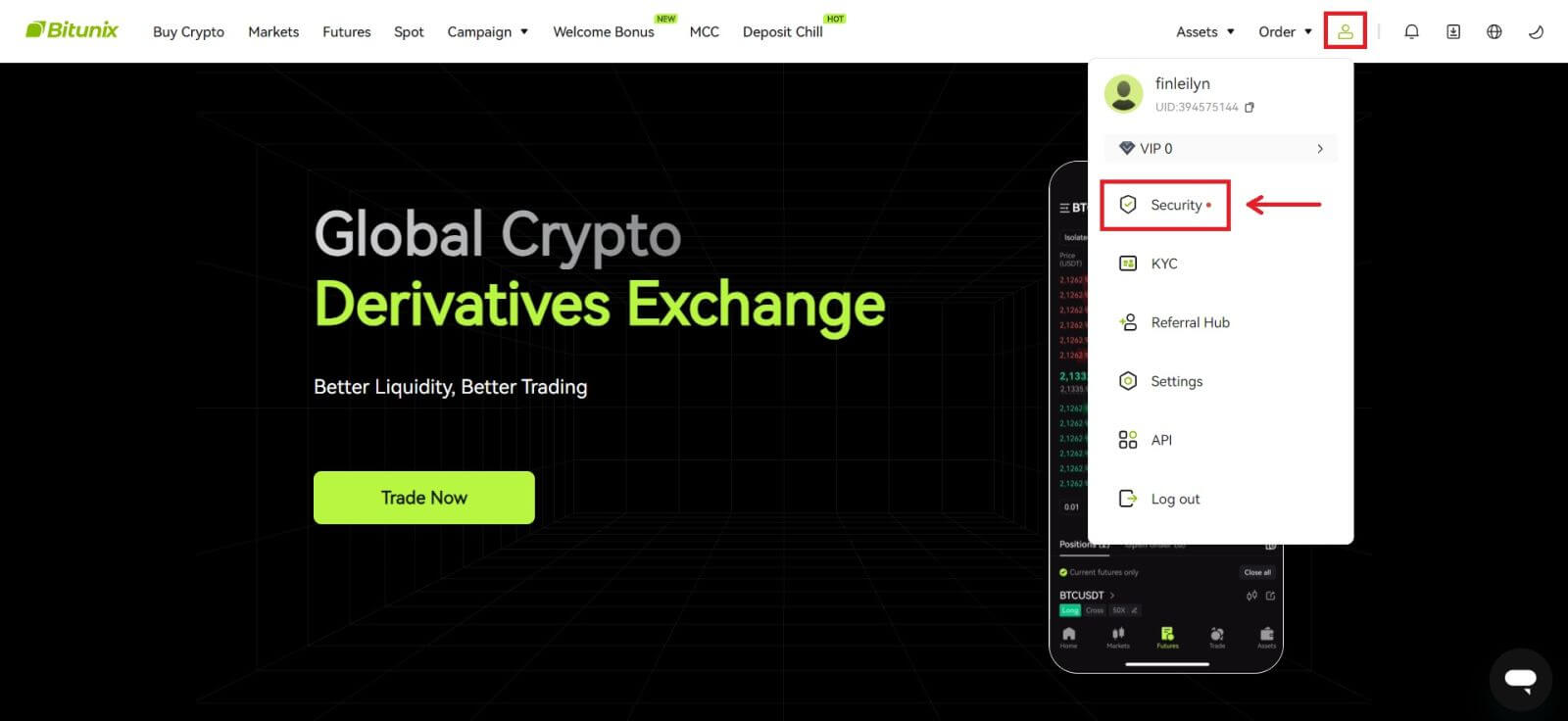 2. Click [Change] next to the "Email Verification Code".
2. Click [Change] next to the "Email Verification Code".
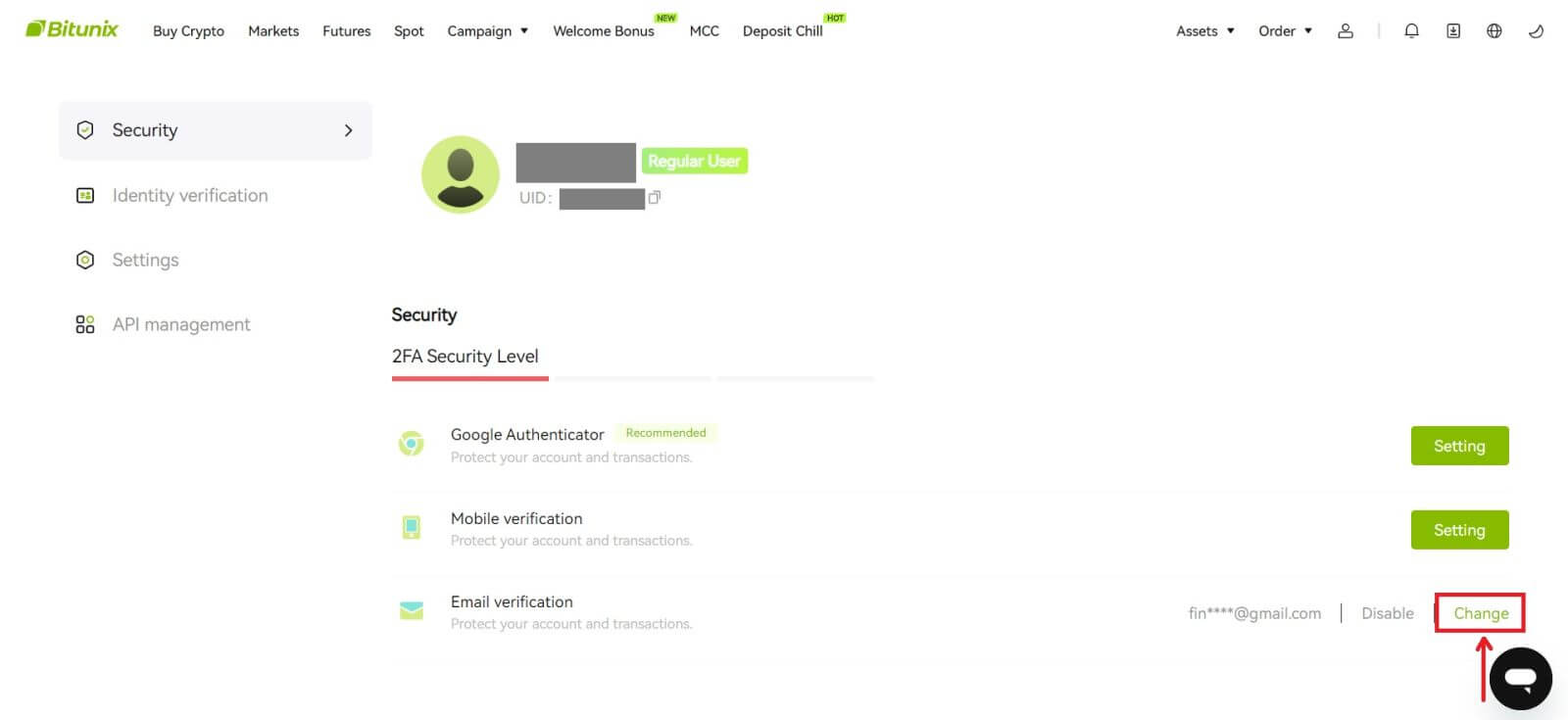 3. Enter the new email address. Click [Get Code] under Security verification. Enter the other 6-digit code sent to the old email address. If users have set up Google Authenticator, users are also required to enter the 6-digit google authenticator code.
3. Enter the new email address. Click [Get Code] under Security verification. Enter the other 6-digit code sent to the old email address. If users have set up Google Authenticator, users are also required to enter the 6-digit google authenticator code.
Click [Submit] to complete.
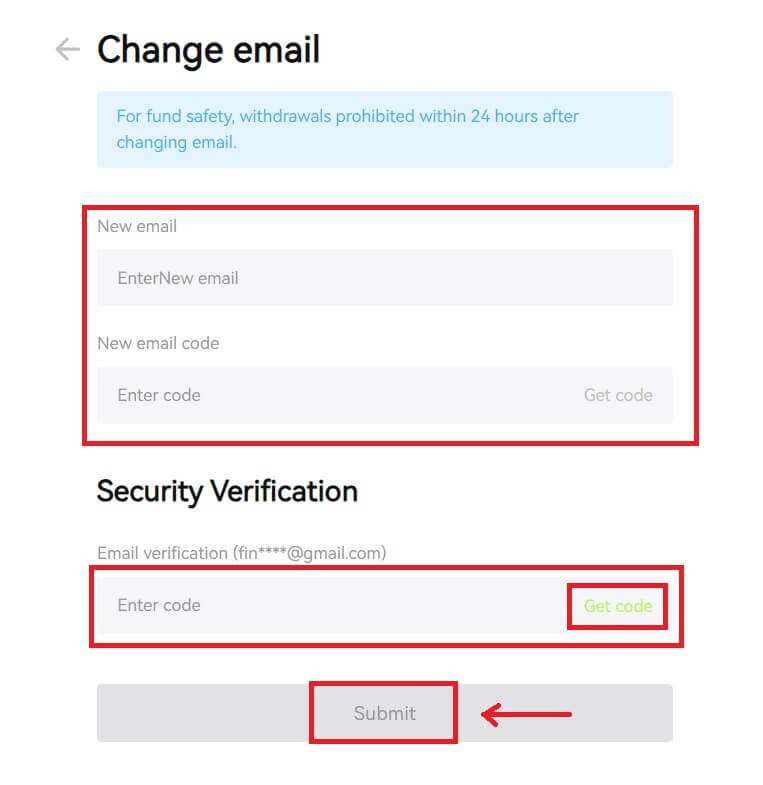
How to Verify Account in Bitunix
Where can I get my account verified?
You can access the Identity Verification from your [Avatar] - [KYC]. You can check your current verification level on the page, which determines the trading limit of your Bitunix account. To increase your limit, please complete the respective Identity Verification level.
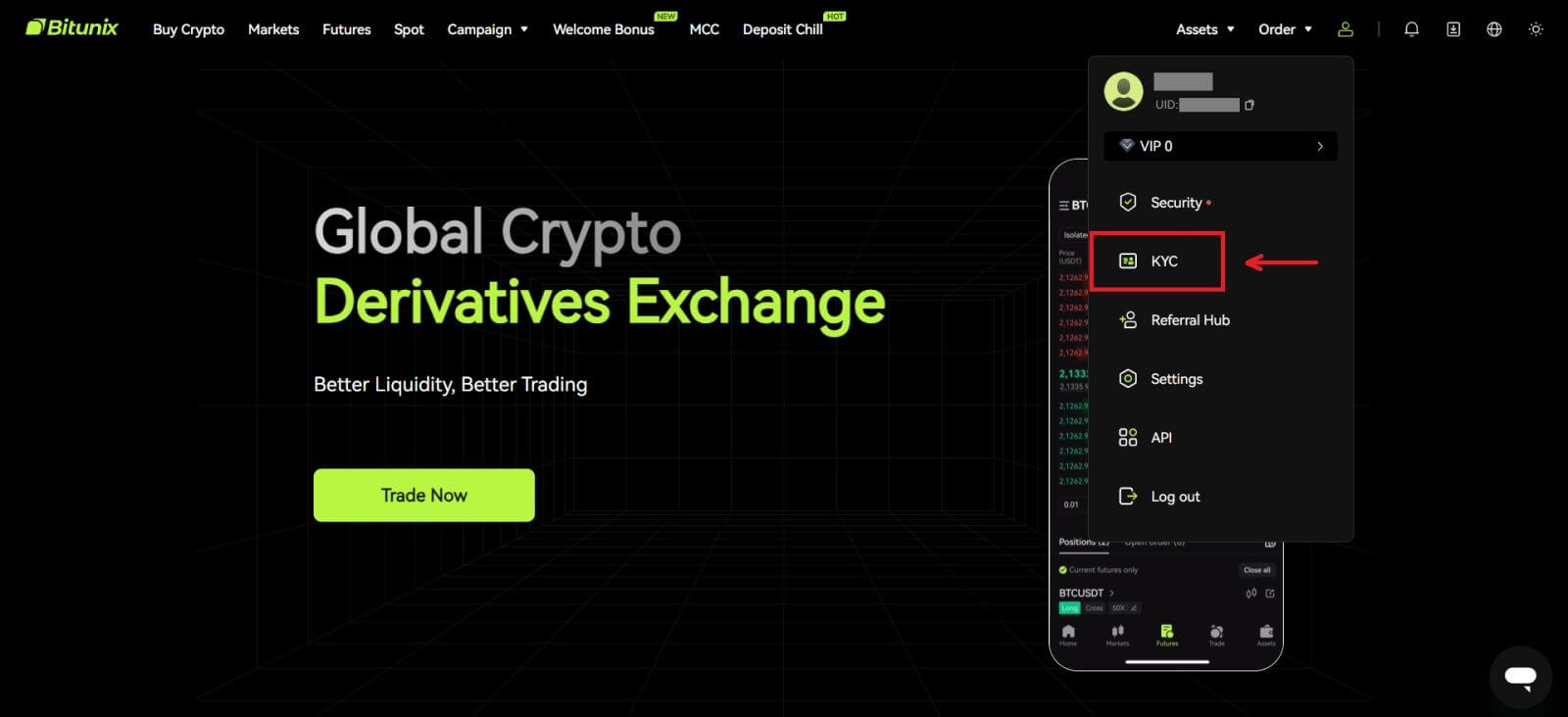
How to complete Identity Verification? A step-by-step guide
Basic Verification
1. After landing on the “Identity verification” page, select “Basic Verification”, or “Advanced Verification” (Completing basic verification is required before advanced verification). Click [Verify].
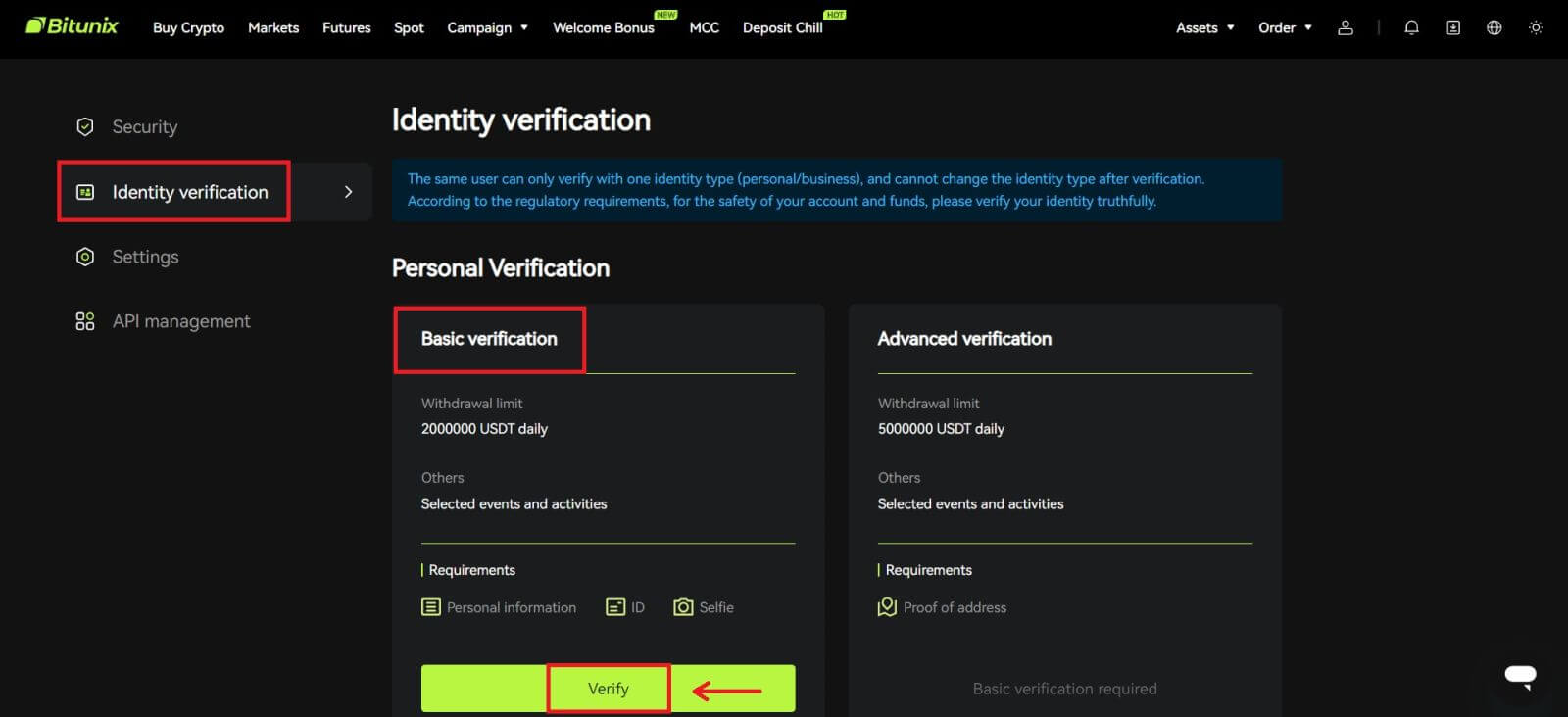
2. Select country or region, ID type, and enter your ID number, name and date of birth following the instructions, click [Next].
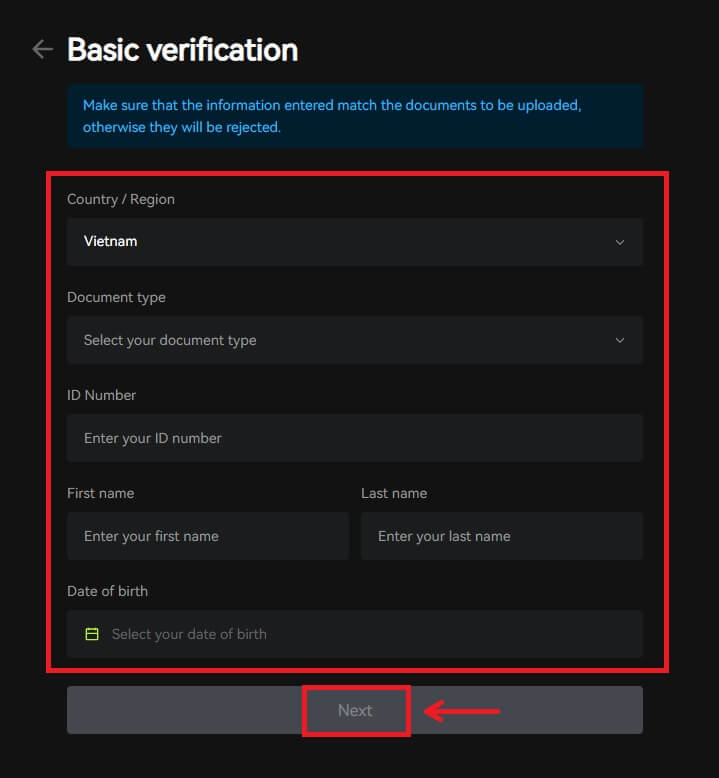
3. Upload the front and the back of your selected ID, as well as a photo of you holding your ID and a paper with Bitunix and the current date written, click [Submit]. KYC verification will be completed after Bitunix reviews the documents and the information you have submitted.
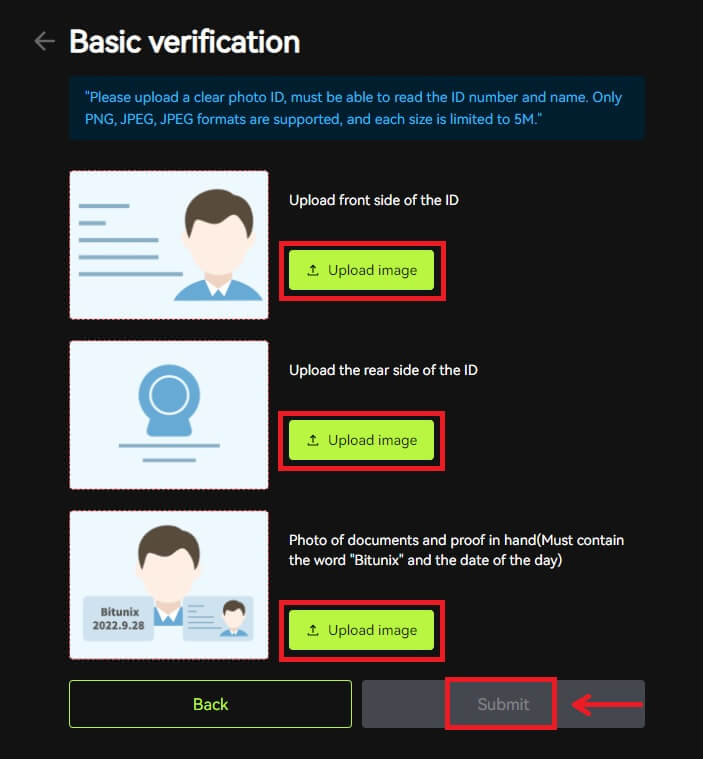
Advanced Verification
1. After completing the basic verification, you can now verify for advanced verification. Click [Verify] to start.
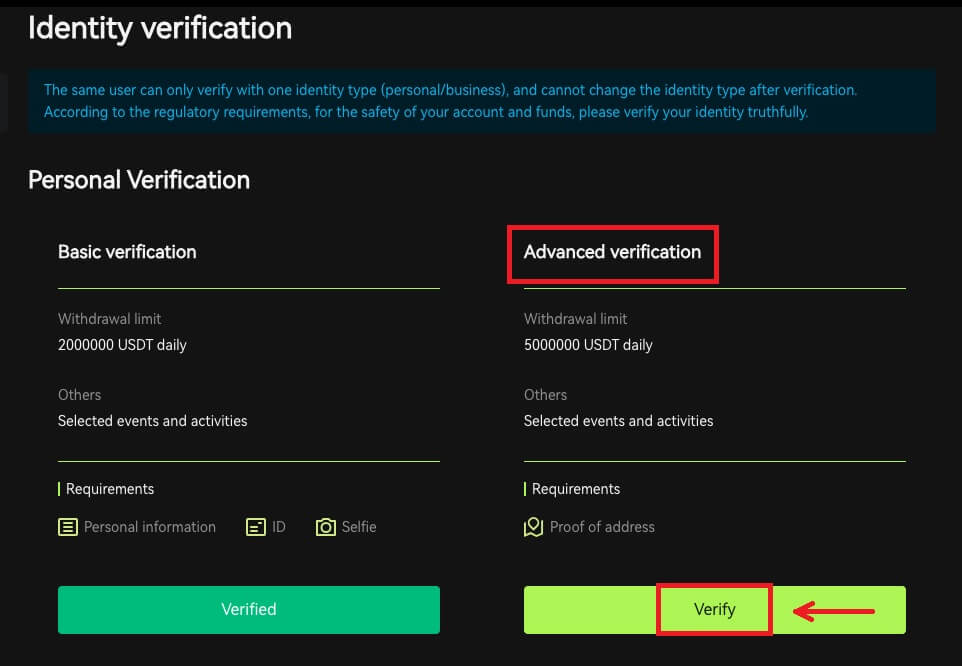
2. Select the country/region, and enter the city, legal residence address and postal code, click [Next].
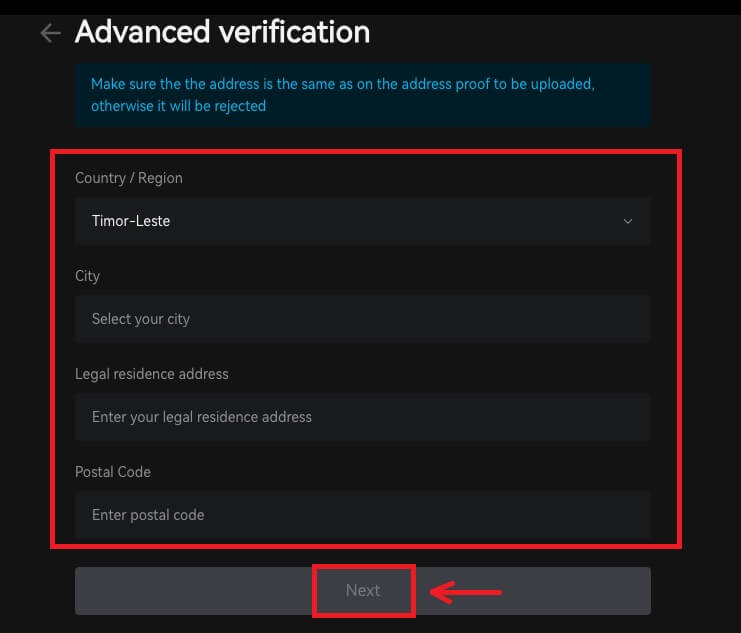 3. Upload a valid proof of address following the instructions, click [Submit]. Advanced KYC verification will be completed after Bitunix reviews the documents and the information you have submitted.
3. Upload a valid proof of address following the instructions, click [Submit]. Advanced KYC verification will be completed after Bitunix reviews the documents and the information you have submitted.
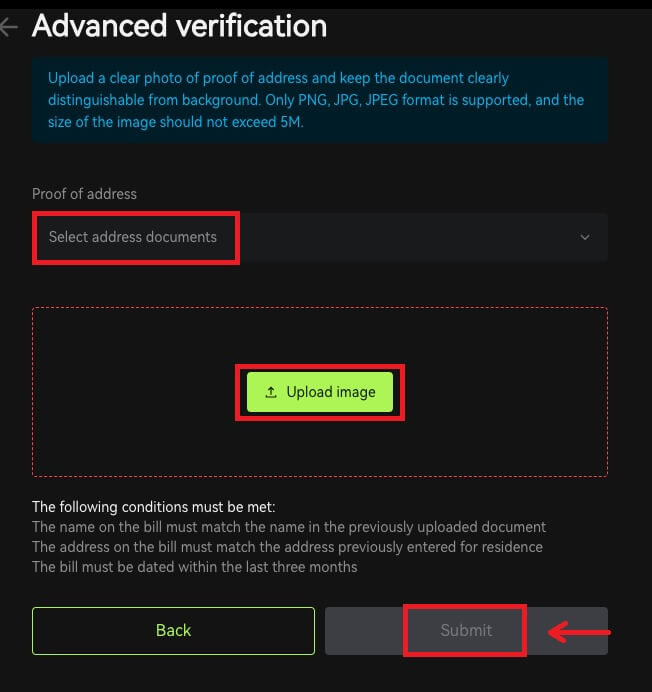
Note
1. Identity Cards must have a photo with both sides. Please provide official English translation for Non-Roman Letters.
2. Please provide a photo of you holding your passport or photo ID. In the same picture, you need to write down the date - and a note with the word ’Bitunix’. Make sure your face is clearly visible and that all information on the ID is clearly readable.
3. Proof of address (a statement such as a utility bill, letter from a government dept., tax statement outside of your banking information no older than 90 days - clearly indicating your name and residential address. The document must be in Roman Lettering, or a certified English translation should be uploaded in addition to the original document.
4. Accepted document types: JPG /PNG/JPEG, and the maximum size of the files is 5M.
Frequently Asked Questions (FAQ)
Why should I get my account identity verified?
Users are required to verify their identity at Bitunix by going through our KYC process. Once your account is verified, users can apply to raise the withdrawal limit for a specific coin if the current limit cannot satisfy their needs.
With a verified account, users can also enjoy a faster and more smooth deposit and withdrawal experience. Getting the account verified is also an important step to enhance the security of your account.
What are the KYC Tiers and Benefits
KYC policy (Know Your Customer Well) is an enhanced scrutiny of account holders and is the institutional basis for anti-money laundering used to prevent corruption, and is a series of procedures by which financial institutions and cryptocurrency exchanges verify the identity of their customers as required. Bitunix uses KYC to identify customers and analyze their risk profile. This certification process helps prevent money laundering and the financing of illegal activities, while KYC certification is also required for users to increase their BTC withdrawal limits.
The following table lists the withdrawal limits at different KYC levels.
| KYC Tier | KYC 0 (No KYC) | KYC Tier 1 | KYC Tier 2 (Advanced KYC) |
| Daily Withdrawal Limit* | ≦500,000 USDT | ≦2,000,000 USDT | ≦5,000,000 USDT |
| Monthly Withdrawal Limit** | - | - | - |
*Daily withdrawal limit updated every 00:00AM UTC
**Monthly Withdrawal Limit = Daily Withdrawal Limit * 30 days
Common Reasons and Solutions for KYC Verification Failures
The following are common reasons and solutions for KYC verification failures:
| Rejected Reason | Possible Scenario | Solutions Tips |
| Invalid ID | 1. The system has detected that your full name/date of birth on the profile is incorrect, missing or unreadable. 2. The uploaded document does not contain your face photo or the photo of your face is not clear. 3. The uploaded Passport does not contain your signature. |
1. Your Full name, Date of Birth, and Validity date need to be shown clearly and readable. 2. Your facial features need to be clearly displayed. 3. If you are uploading a Passport image, please make sure the passport has your signature. Accepted Proof of Identity Documents include: Passport, National Identity Card, Residence Permit, Driving License; Unaccepted Proof of Identity Documents include: Student Visa, Working Visa, Travel Visa |
| Invalid document photo | 1. The quality of uploaded documents may be blurred, cropped or you have masked your identity information. 2. Uploaded irrelevant photos of identity documents or proof of address. |
1. Your Full name, Date of Birth, and Validity date need to be readable and make sure that all the corners of the document are shown clearly. 2. Please reupload any acceptable identity documents such as your Passport, National identity card, or Driving license. |
| Invalid proof of address | 1. The proof of address provided is not within the last three months. 2. The proof of address provided shows another person’s name instead of your name. 3. An unacceptable document for proof of address submitted. |
1. The proof of address must be dated/issued within the last three months (documents older than three months will be rejected). 2. Your name must be clearly shown on the documents. 3. It cannot be the same document as Proof of Identity. Accepted Proof of Address Documents include:Utility bills Official bank statementsResidential proof issued by the governmentInternet/cable TV/house phone line billsTax returns/Council tax bills Unaccepted Proof of Address Documents include: ID card, Driver’s license, Passport, Mobile phone statement, Tenancy agreement, Insurance document, Medical bills, Bank transaction slip, Bank or company referral letter, Handwritten invoice, Receipt for purchases, Border passes |
| Screenshot / Not original document | 1. The system detects a screenshot, scan copy, or printed document that are not acceptable. 2. The system detects a paper copy instead of the original document. 3. The system detects black and white photos of documents. |
1. Please make sure the uploaded document is the original file/PDF format. 2. Please make sure the photo uploaded has not been edited with image processing softwares (Photoshop, etc) and it is not a screenshot. 3. Please upload a colored document/photo. |
| Missing document page | Some pages from uploaded documents are missing. | Please upload a new photo of the document with all four corners visible and a new photo of the document (front and back sides). Please ensure that the document page with important details is included. |
| Damaged document | The quality of the uploaded document is poor or damaged. | Make sure that the entire document is visible or readable; not damaged and there is no glare on the photo. |
| Expired document | The date on the uploaded identity document is expired. | Make sure that the identity document is still within the validity date and not yet expired. |
| Unrecognized language | The document is uploaded in unsupported languages such as Arabic, Sinhala, etc. | Please upload another document with Latin characters or your international passport. |


