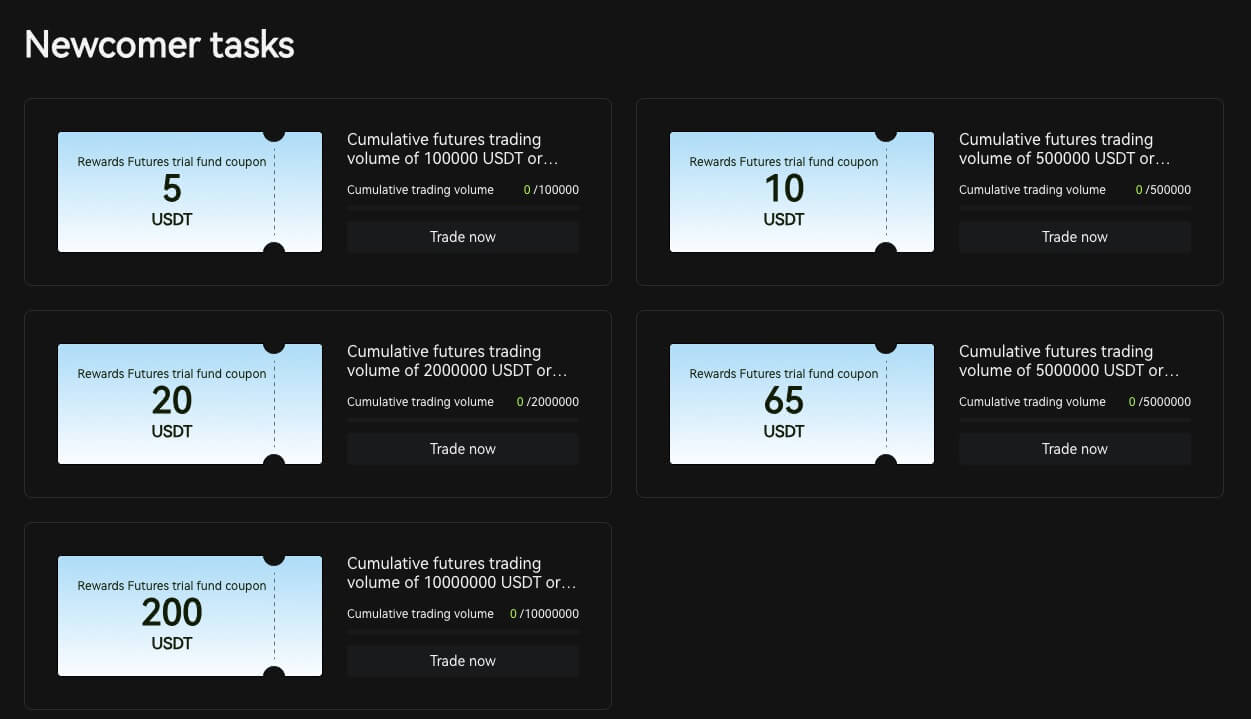How to Open Account and Withdraw from Bitunix

How to Open an Account on Bitunix
How to Open a Bitunix Account with Phone Number or Email
1. Go to Bitunix and click [Sign up].
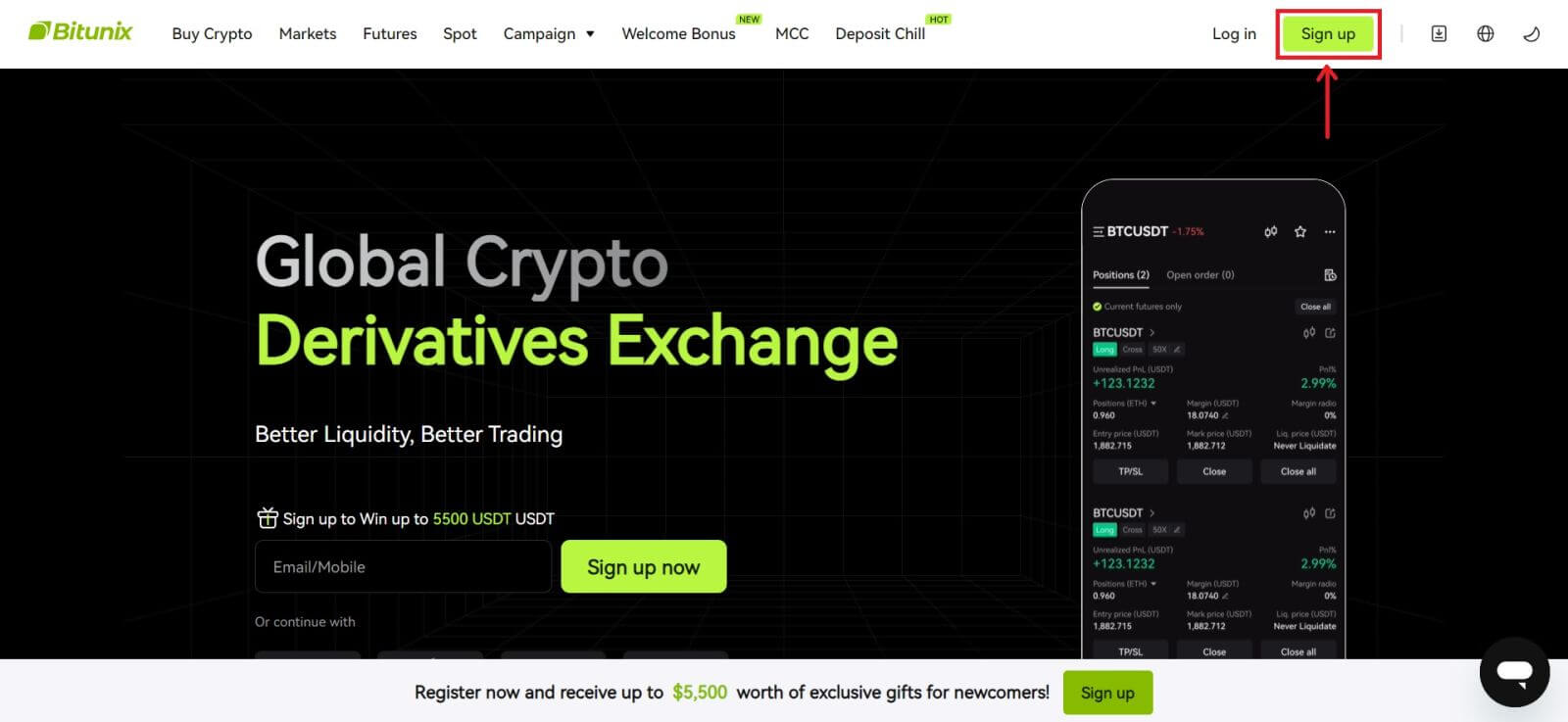 2. Select a registration method. You can sign up with your email address, phone number, Google, or Apple. (Facebook and X are currently not available for this app).
2. Select a registration method. You can sign up with your email address, phone number, Google, or Apple. (Facebook and X are currently not available for this app).
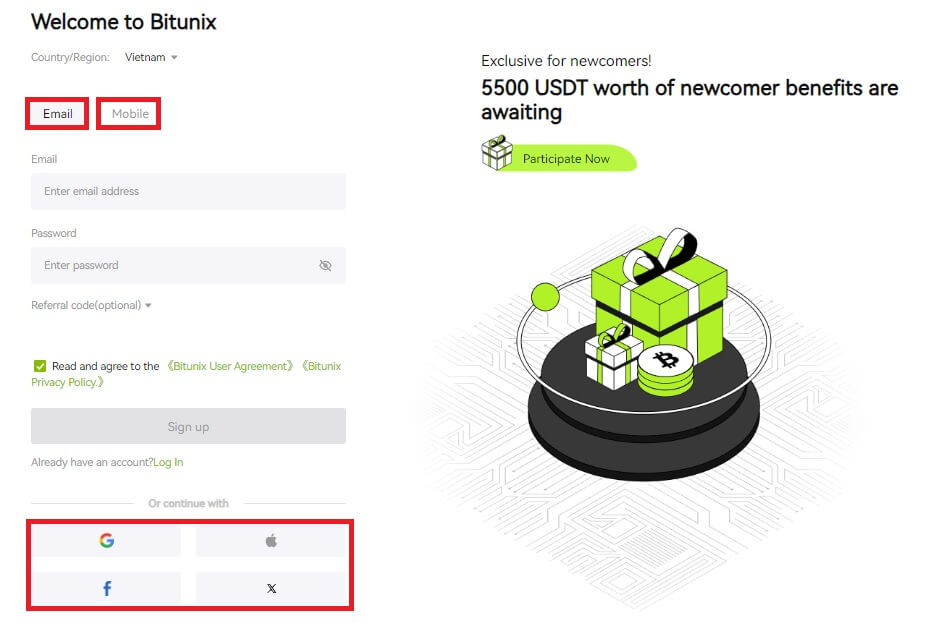 3. Select [Email] or [Phone Number] and enter your email address/phone number. Then, create a secure password for your account.
3. Select [Email] or [Phone Number] and enter your email address/phone number. Then, create a secure password for your account.
Note:
Your password must contain 8-20 characters with uppercase letters, lowercase letters, and numbers.
Read and agree to the Terms of Service and Privacy Policy, then click [Sign up].
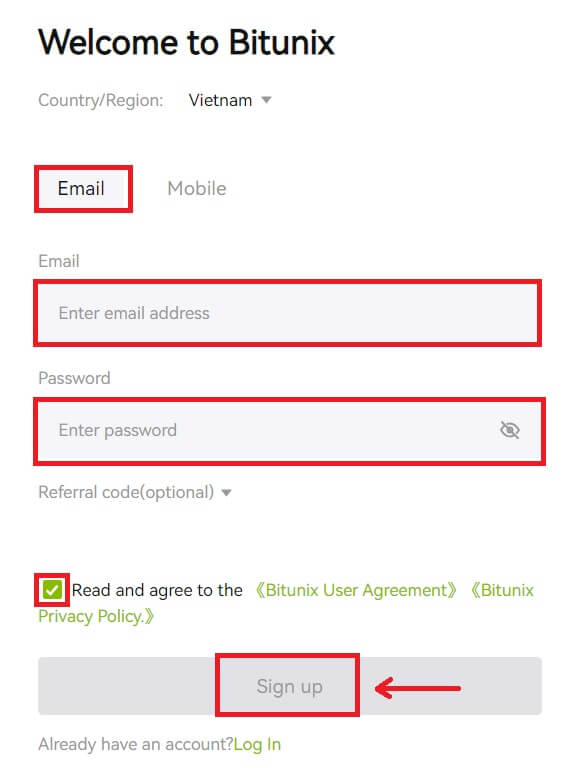
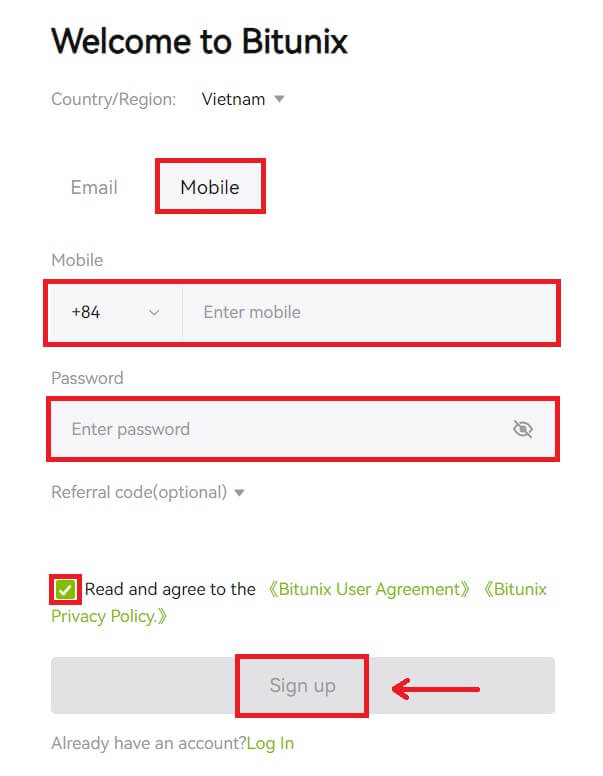 4. Complete the verification process and you will receive a 6-digit verification code in your email or phone. Enter the code and click [Access Bitunix].
4. Complete the verification process and you will receive a 6-digit verification code in your email or phone. Enter the code and click [Access Bitunix].
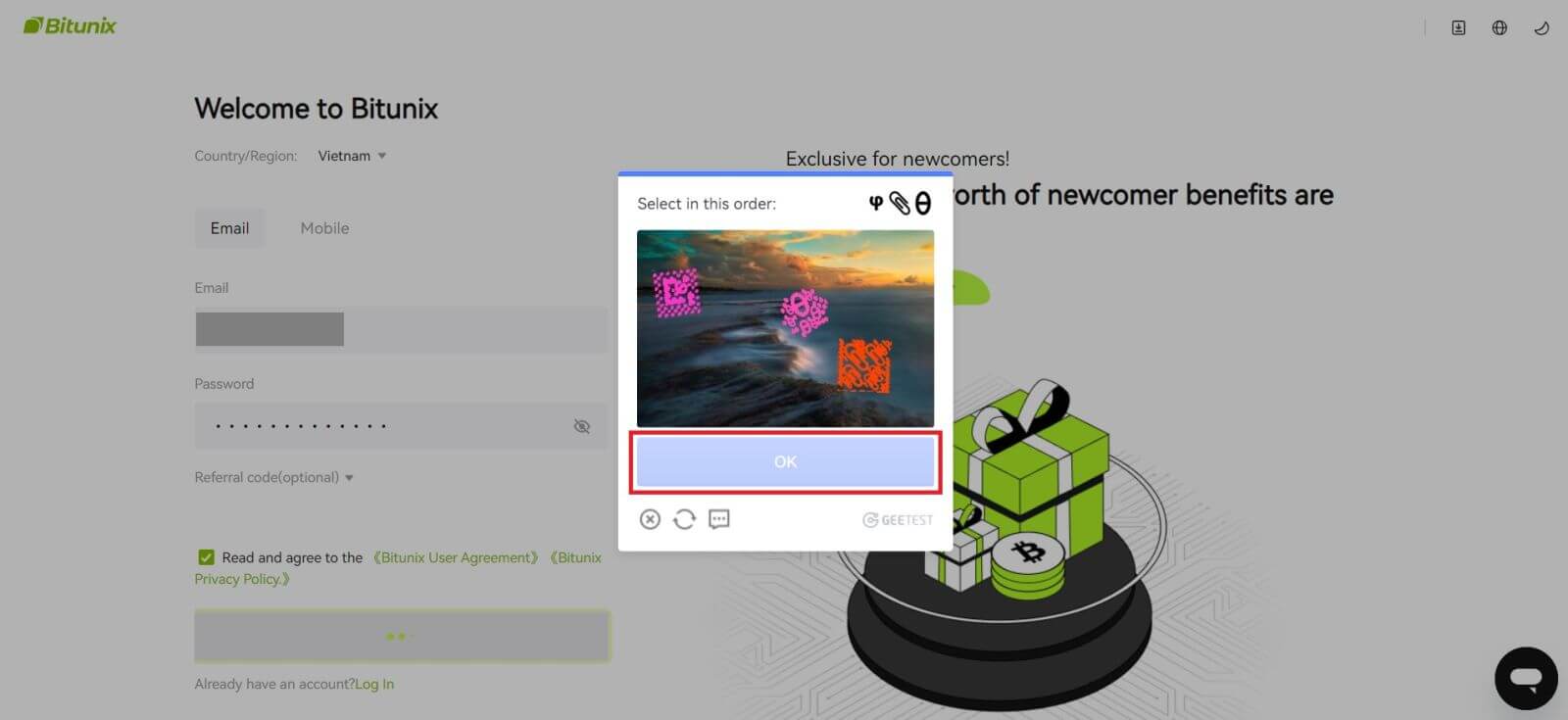
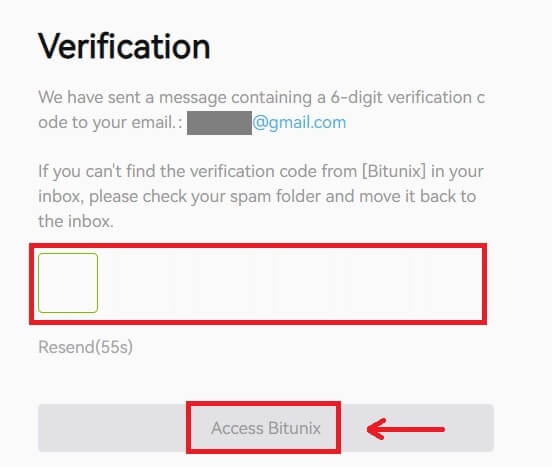
5. Congratulations, you have successfully registered on Bitunix.
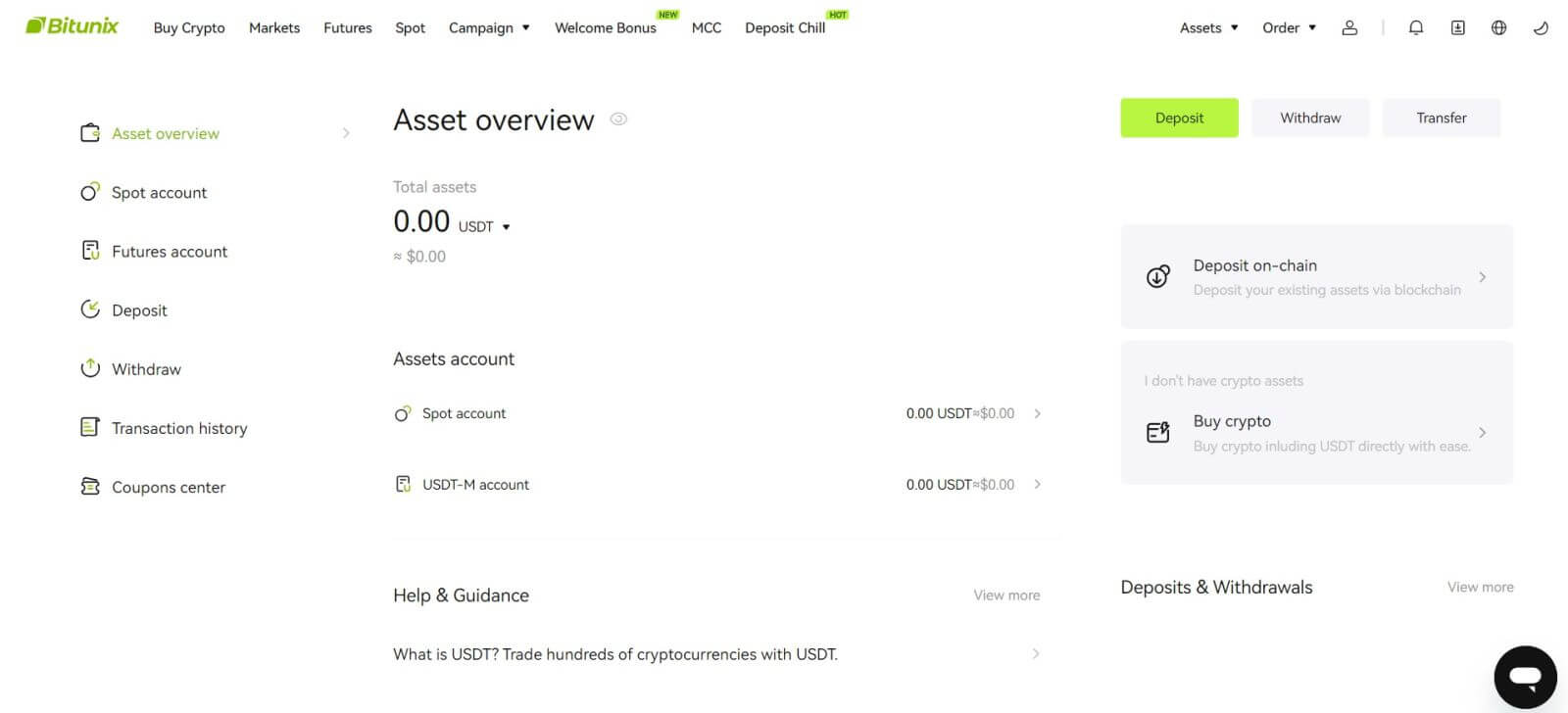
How to Open a Bitunix Account with Apple
1. Alternatively, you can sign up using Single Sign-On with your Apple account by visiting Bitunix and clicking [Sign up].
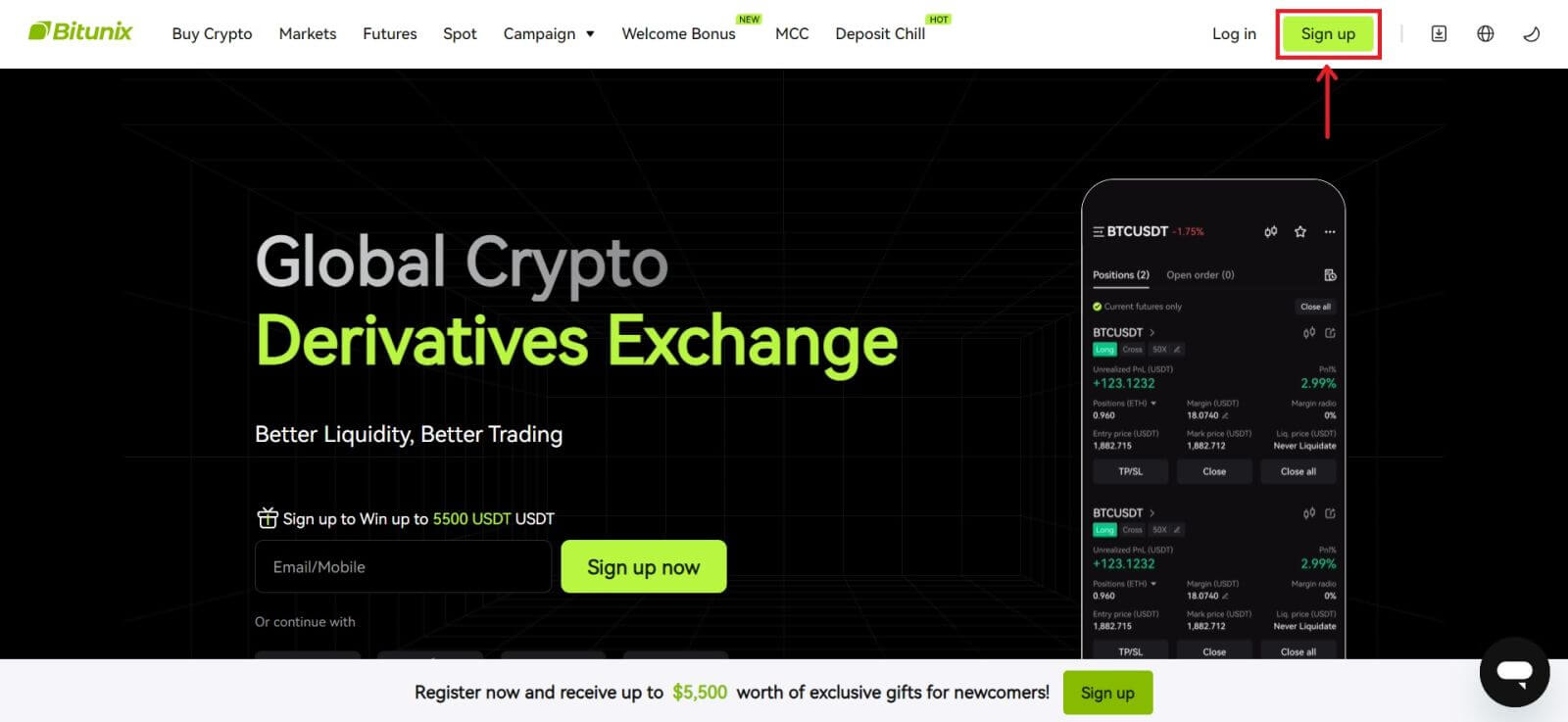 2. Select [Apple], a pop-up window will appear, and you will be prompted to sign in to Bitunix using your Apple account.
2. Select [Apple], a pop-up window will appear, and you will be prompted to sign in to Bitunix using your Apple account.
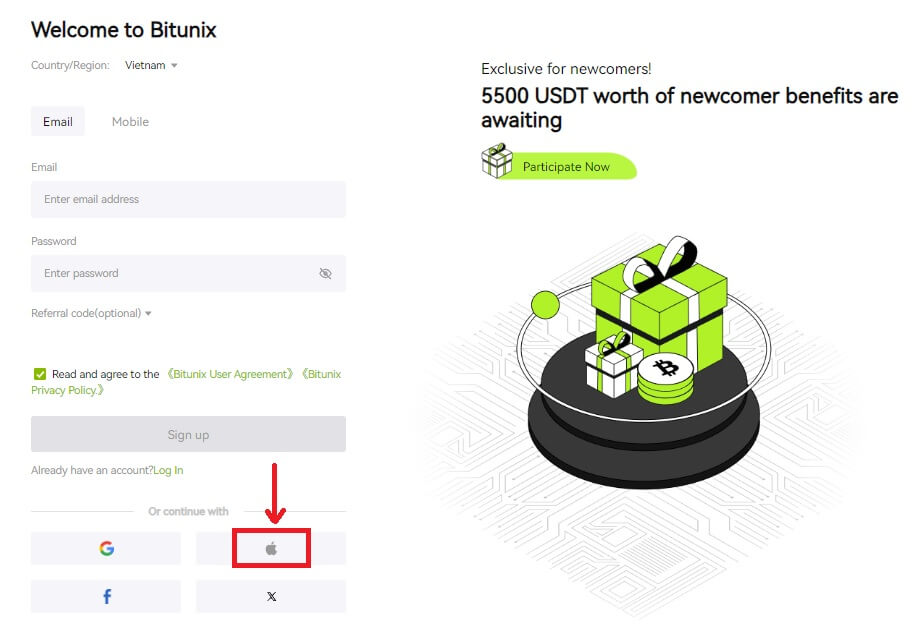 3. Enter your Apple ID and password to sign in to Bitunix.
3. Enter your Apple ID and password to sign in to Bitunix.
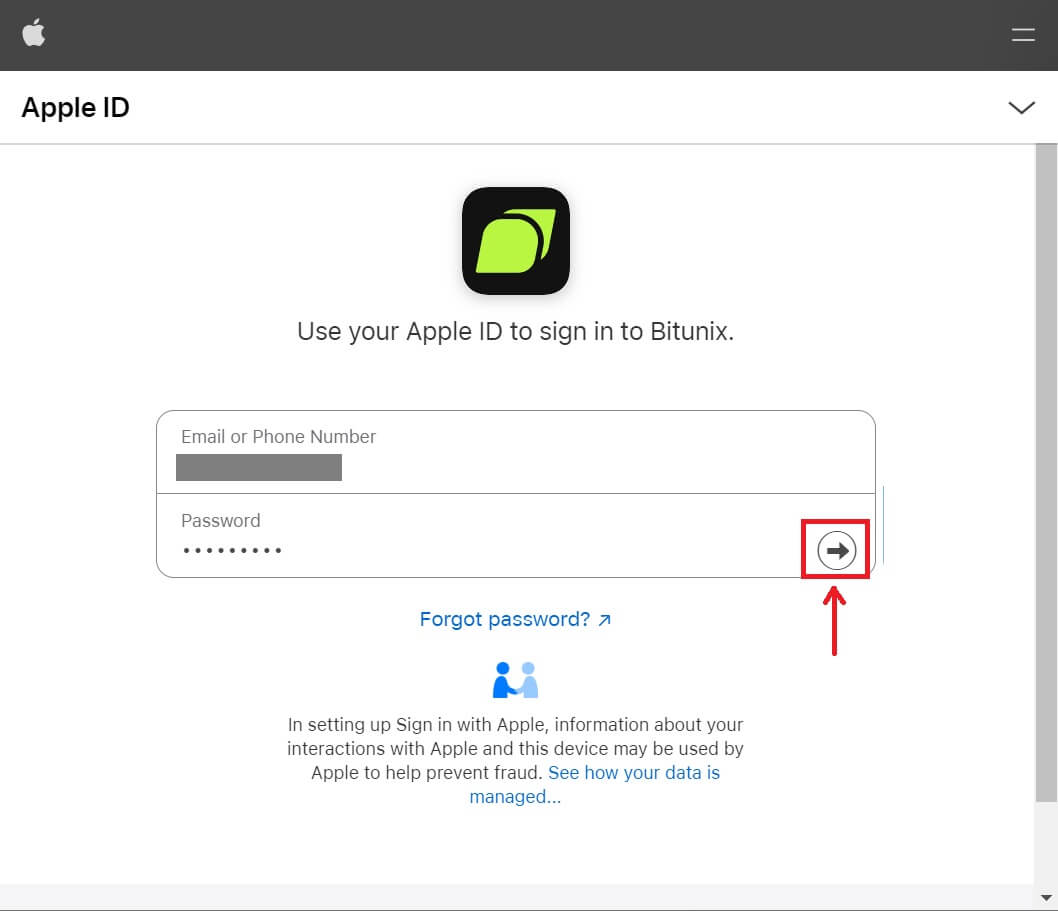 Click [Continue] and enter the verification code.
Click [Continue] and enter the verification code.
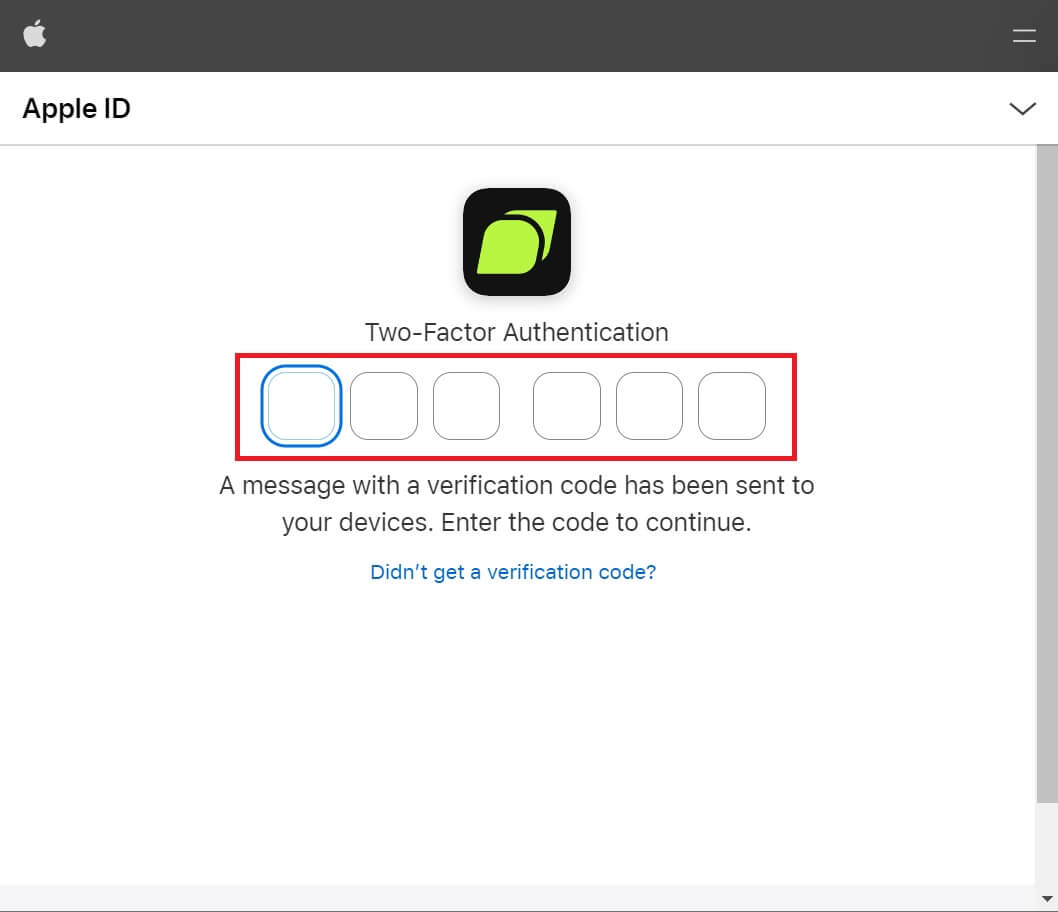 4. After signing in, you will be redirected to the Bitunix website. Fill in your information, read and agree to the Terms of Service and Privacy Policy, then click [Sign up].
4. After signing in, you will be redirected to the Bitunix website. Fill in your information, read and agree to the Terms of Service and Privacy Policy, then click [Sign up].
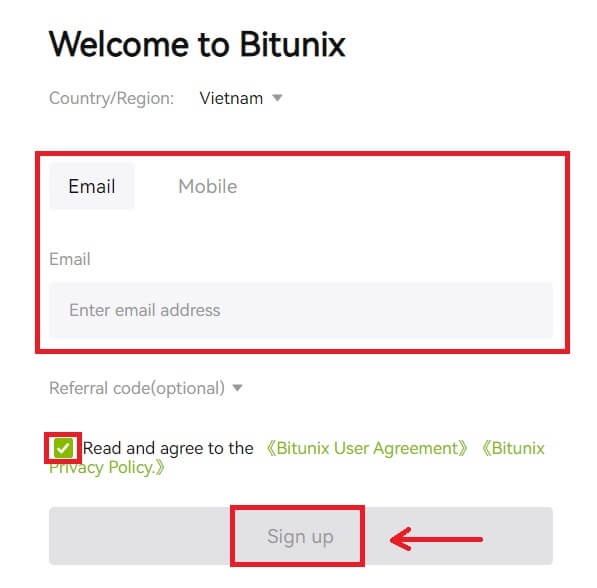
5. Congratulations! You have successfully created a Bitunix account.
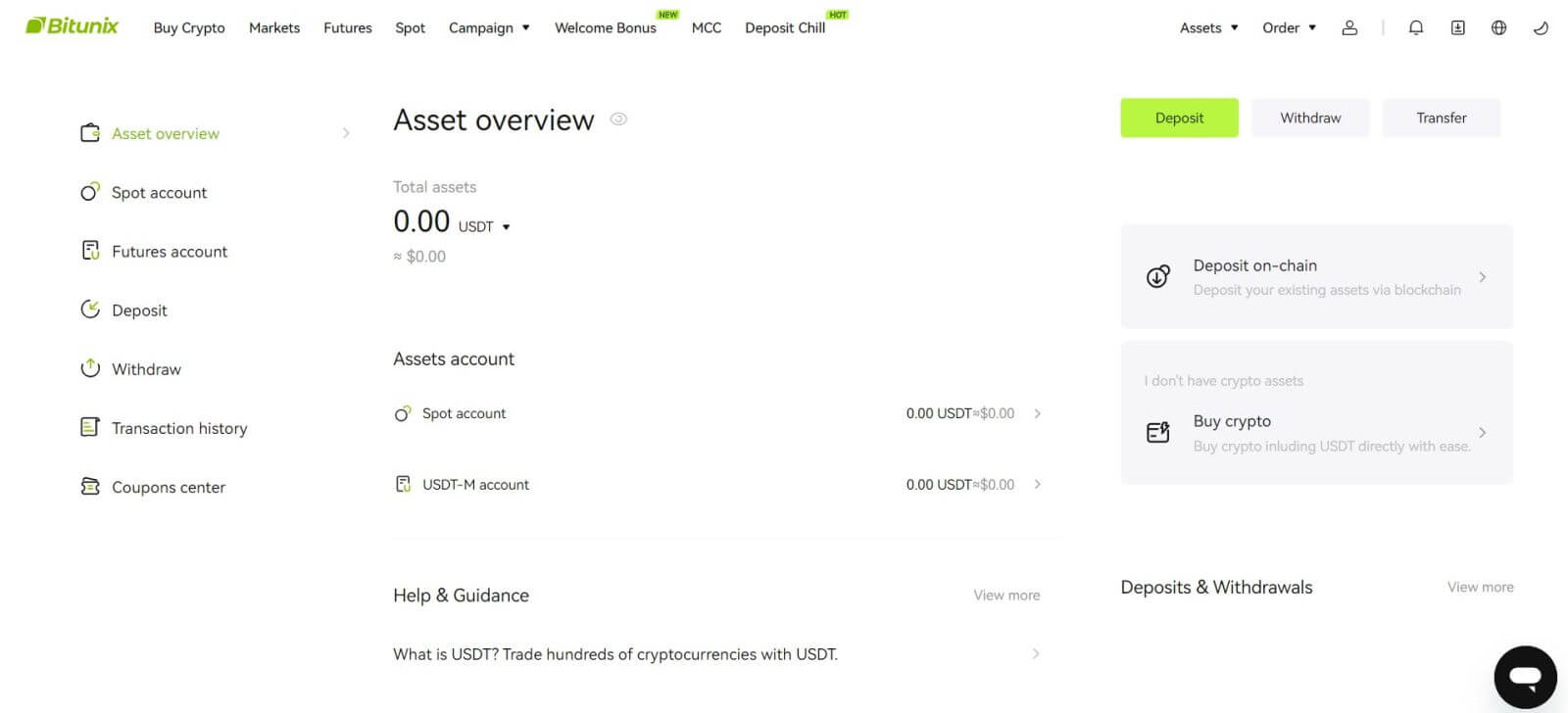
How to Open a Bitunix Account with Gmail
Moreover, you can create a Bitunix account through Gmail. If you wish to do that, please follow these steps:
1. Firstly, you’ll need to head over to Bitunix and click [Sign up].
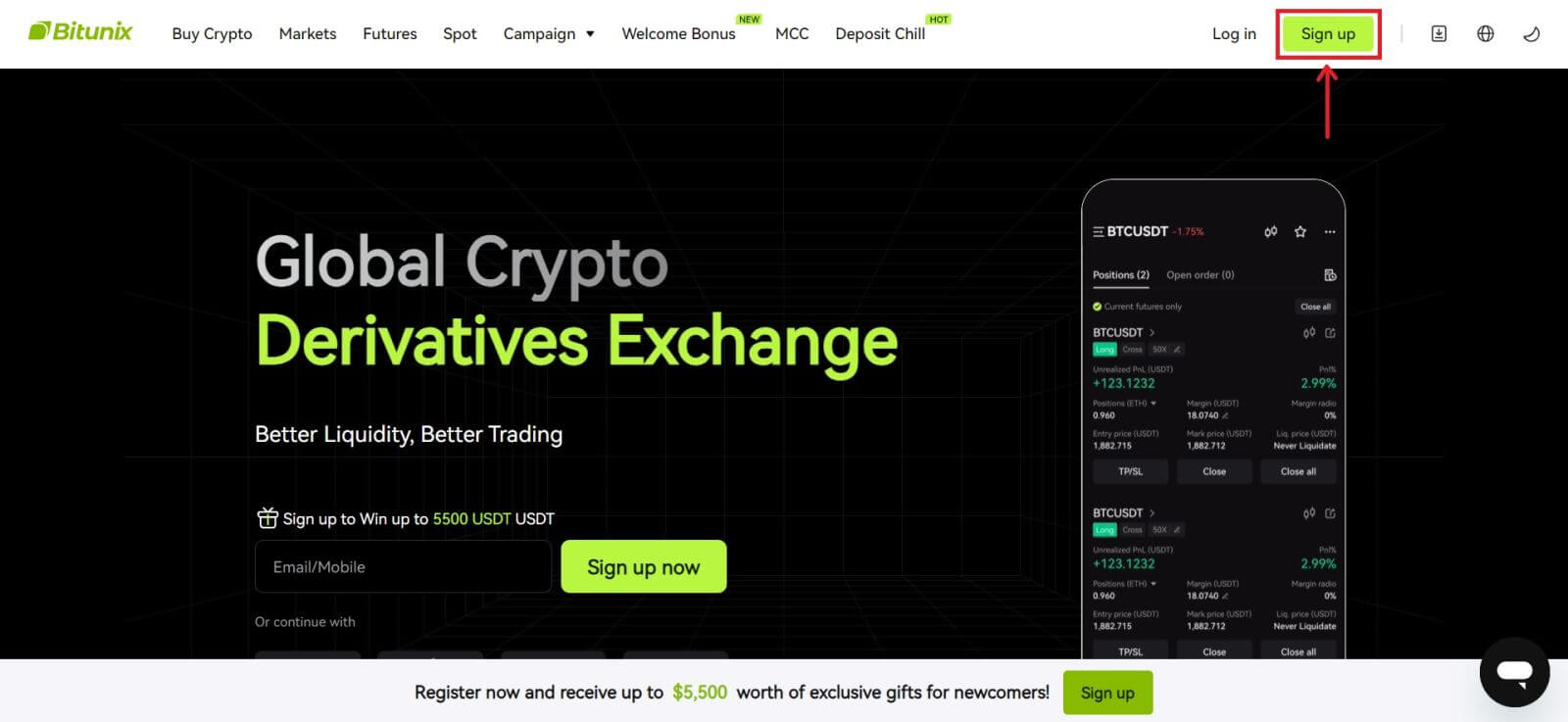 2. Click on the [Google] button.
2. Click on the [Google] button.
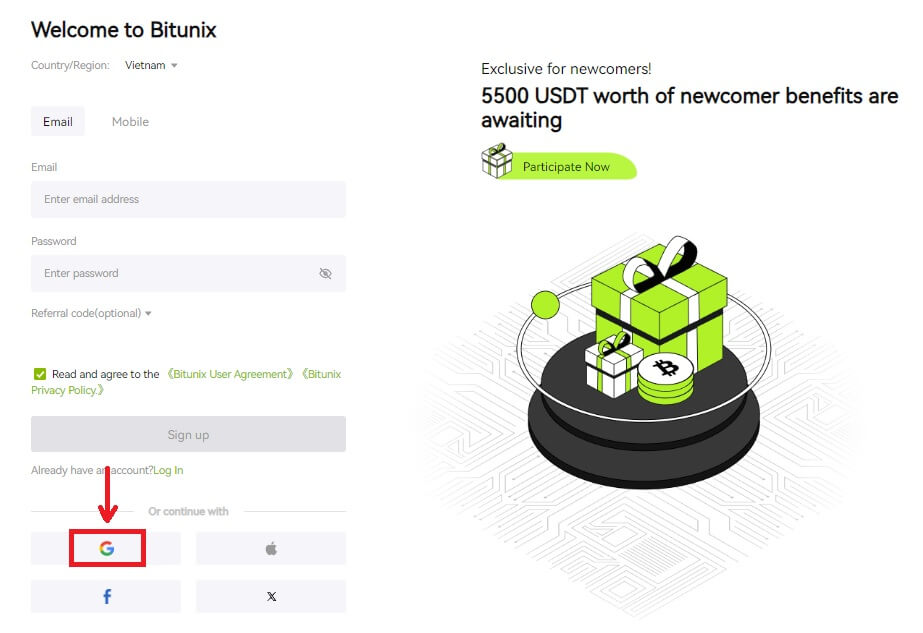 3. A sign-in window will be opened, where you can either choose an existing account or [Use another account].
3. A sign-in window will be opened, where you can either choose an existing account or [Use another account].
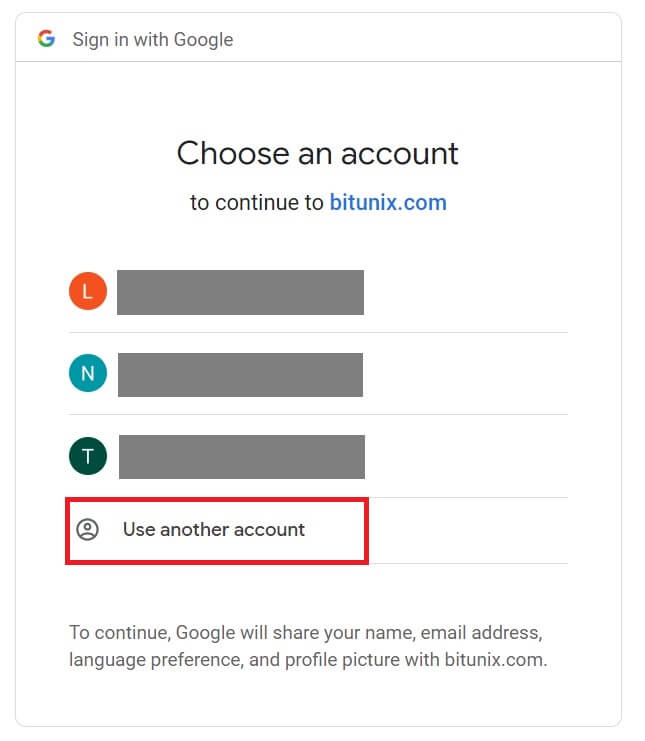
4. Enter your email and password, then click [Next].
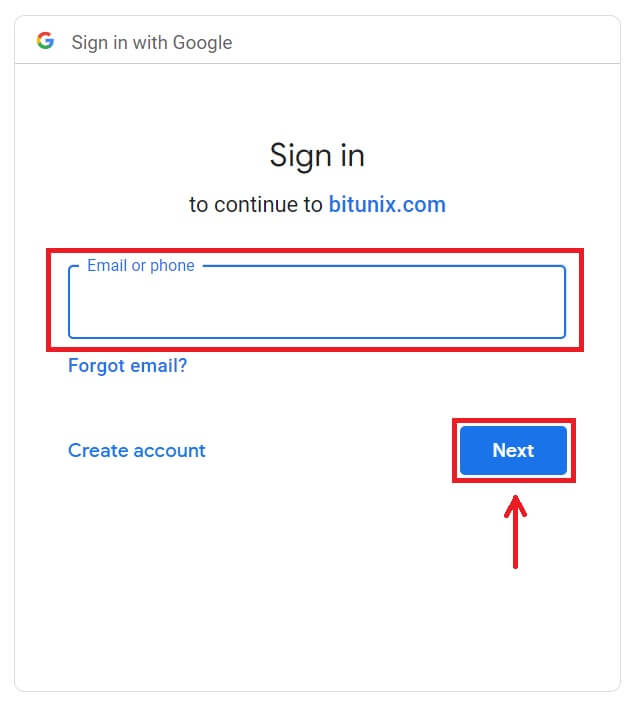
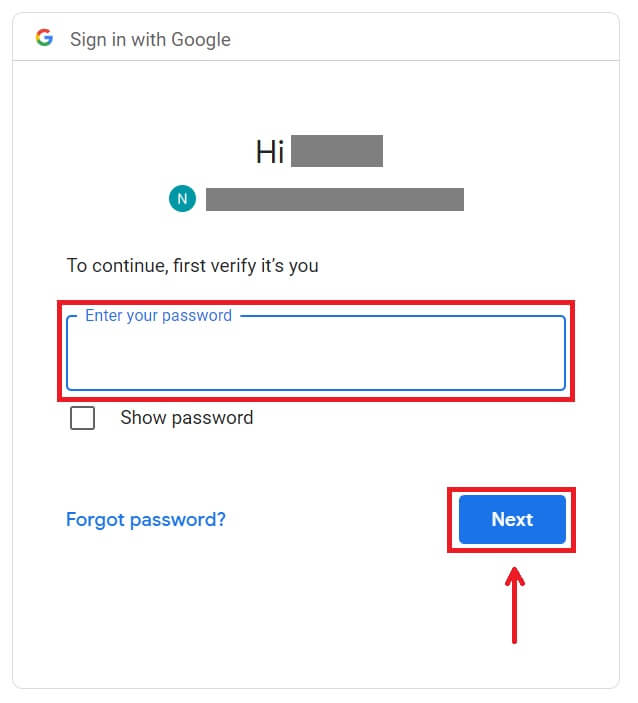 Confirm the usage of the account by clicking [Continue].
Confirm the usage of the account by clicking [Continue].
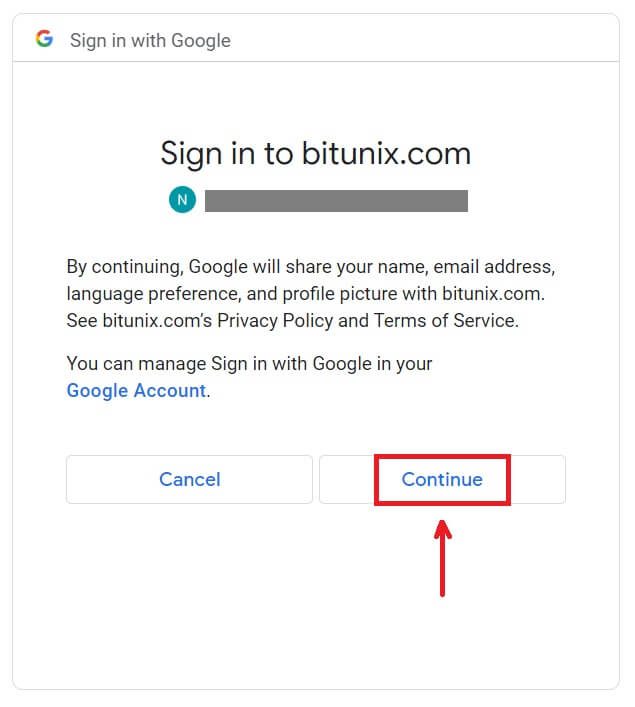 5. Fill in your information to create a new account. Then [Sign up].
5. Fill in your information to create a new account. Then [Sign up].
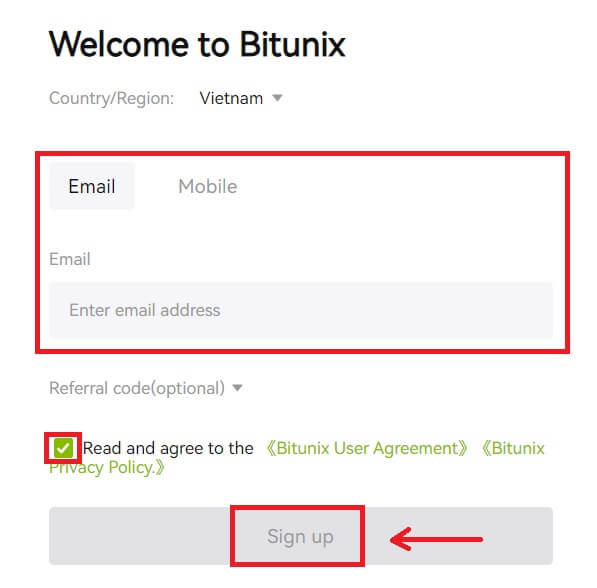 6. Congratulations! You have successfully created a Bitunix account.
6. Congratulations! You have successfully created a Bitunix account.
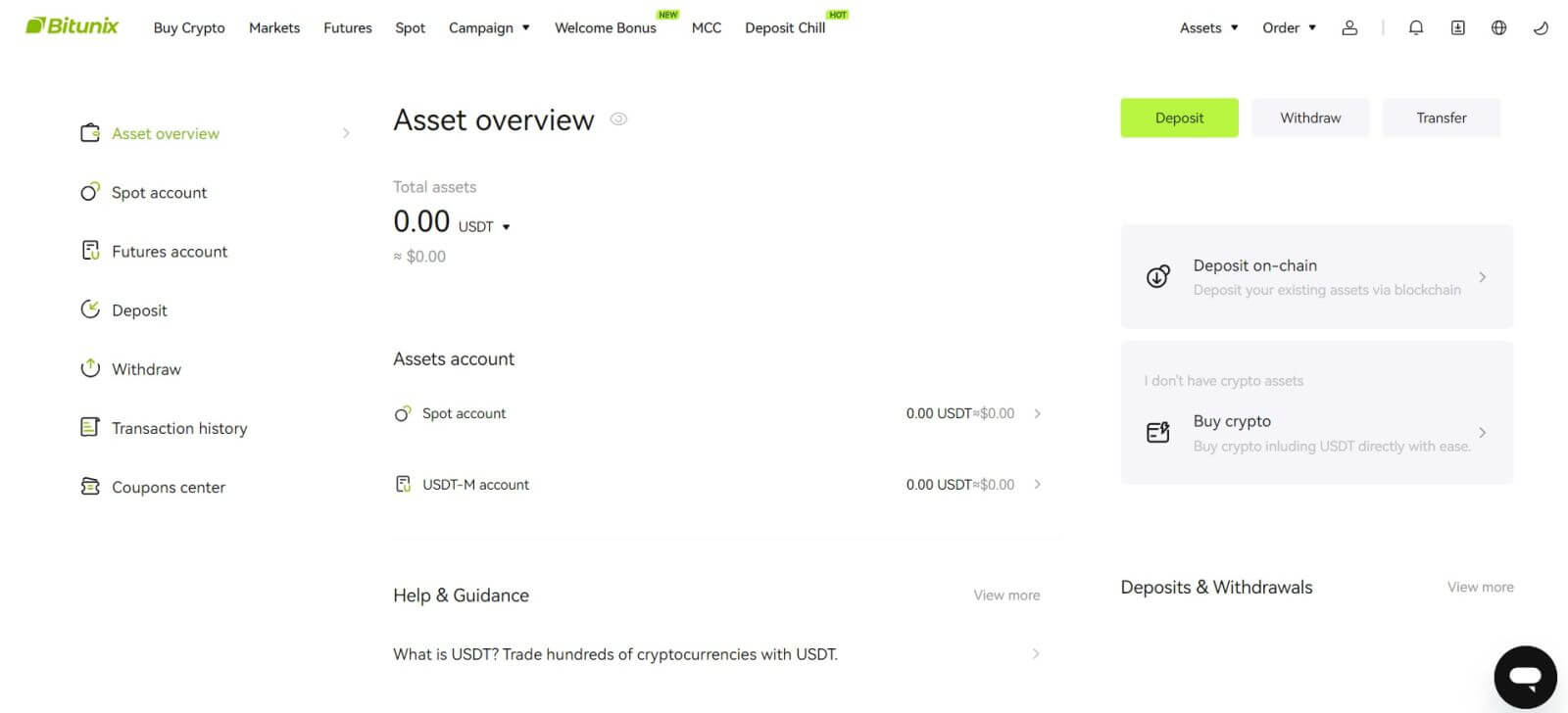
How to Open an Account on the Bitunix App
You can register for a Bitunix account with your email address, phone number, or your Apple/Google account on the Bitunix App easily with a few taps.
1. Download the Bitunix App and click on [Login/Sign up].
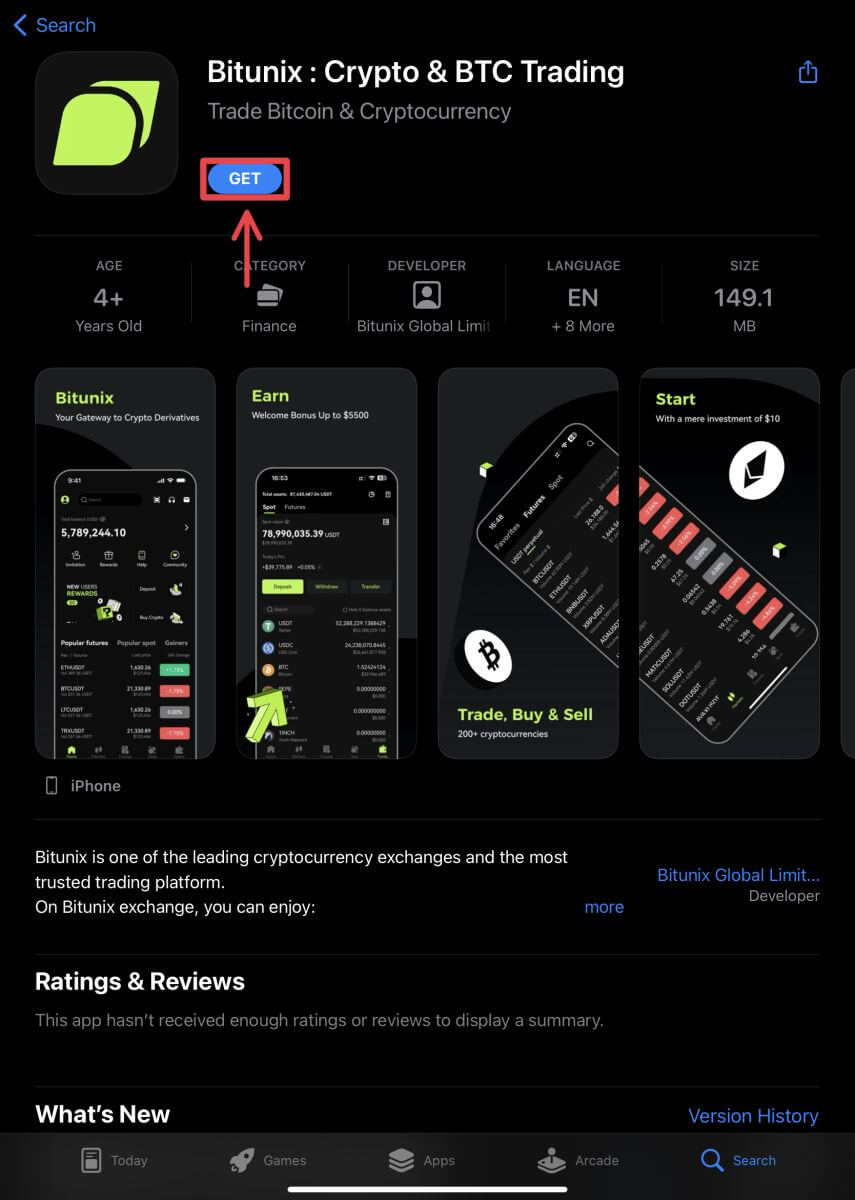
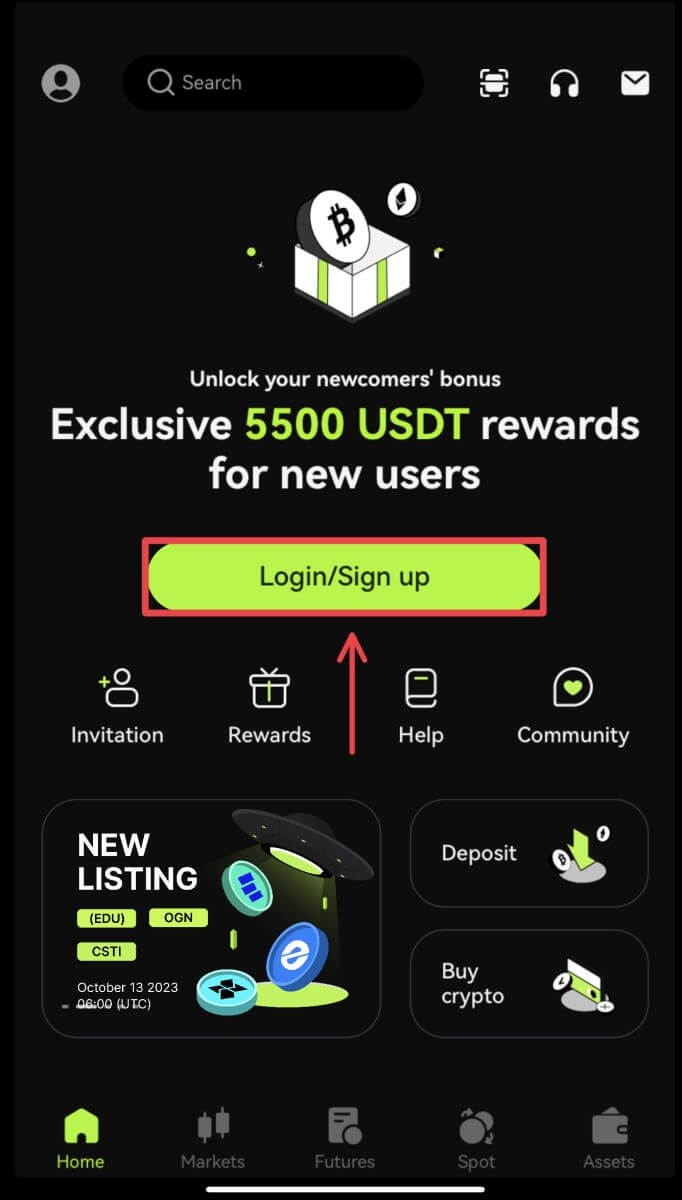 2. Select a registration method. The option to Sign up using Facebook and X (Twitter) is currently unavailable.
2. Select a registration method. The option to Sign up using Facebook and X (Twitter) is currently unavailable.
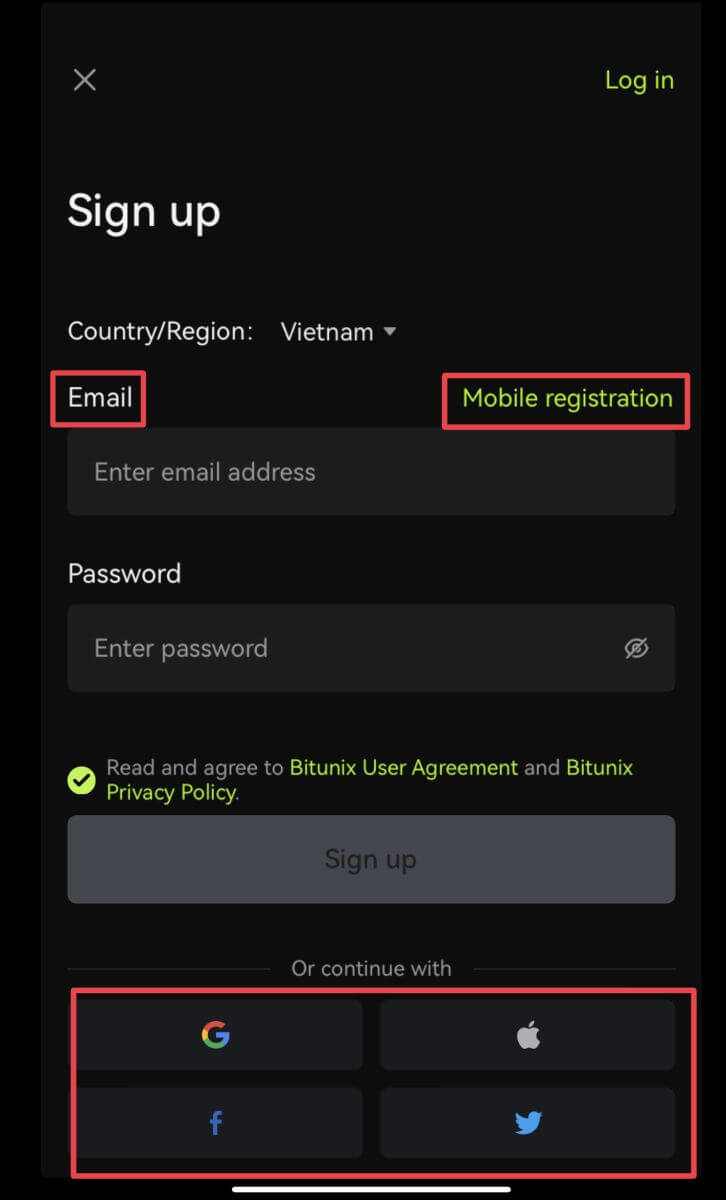
Sign up with your email/phone number:
3. Select [Email] or [Mobile registration] and enter your email address/phone number and password.
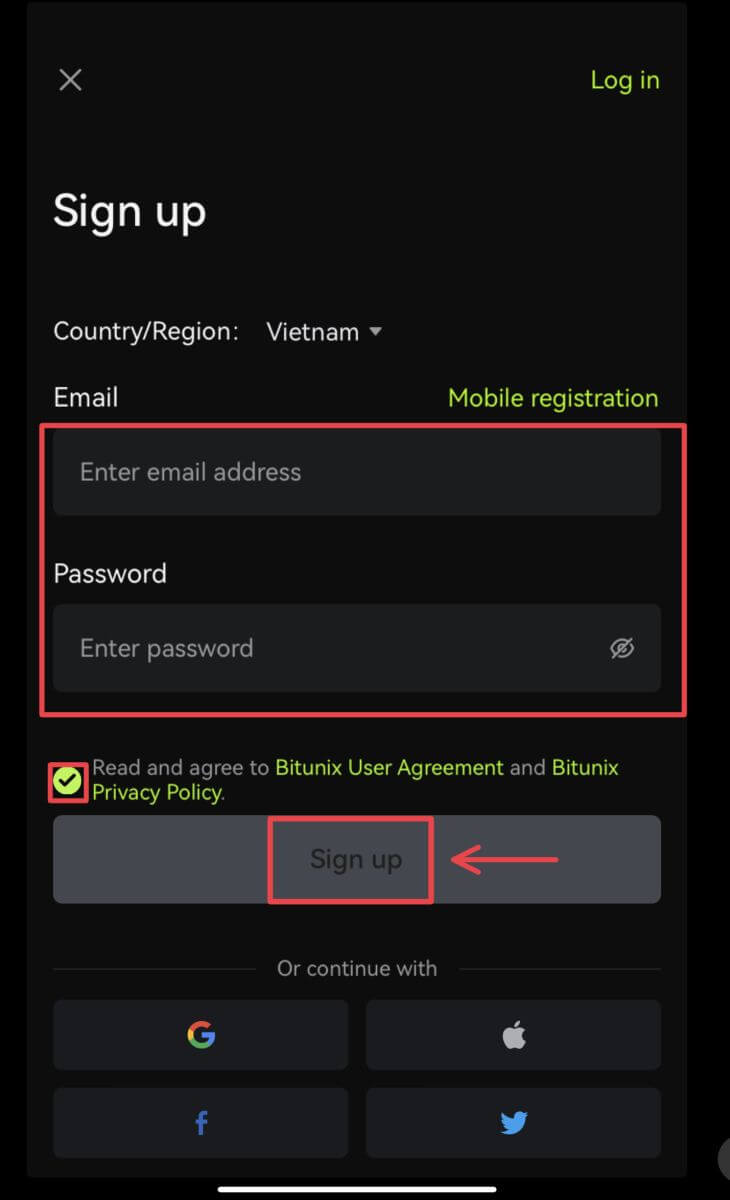 Note:
Note:
Your password must contain at least 8 characters, including one uppercase letter and one number.
Read and agree to the Terms of Service and Privacy Policy, then tap [Sign up].
4. Complete the verification process. You will then receive a 6-digit verification code in your email or phone. Enter the code and tap [Access Bitunix].
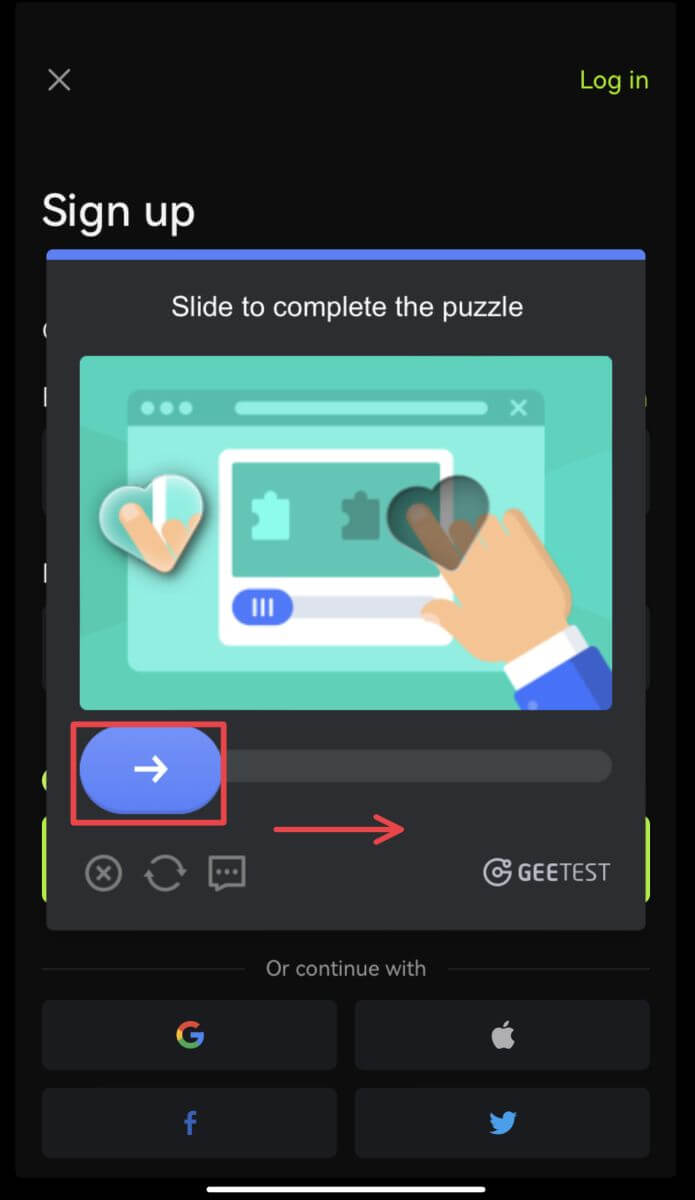
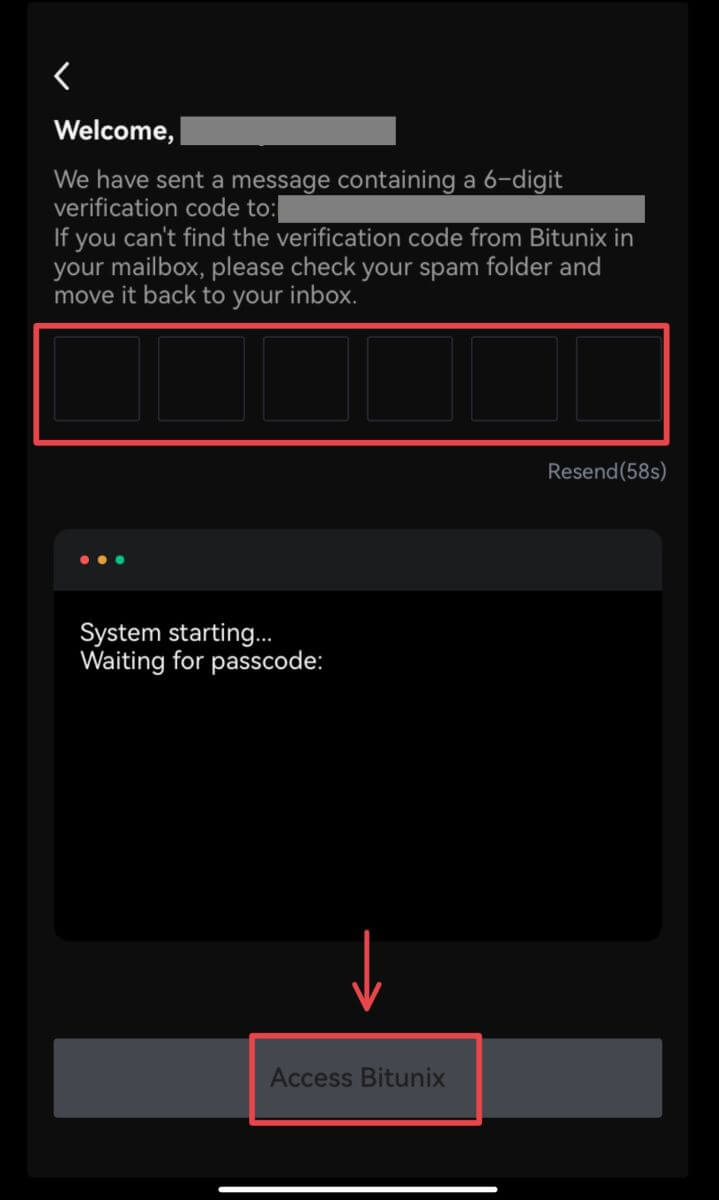 5. Congratulations! You have successfully created a Bitunix account.
5. Congratulations! You have successfully created a Bitunix account.
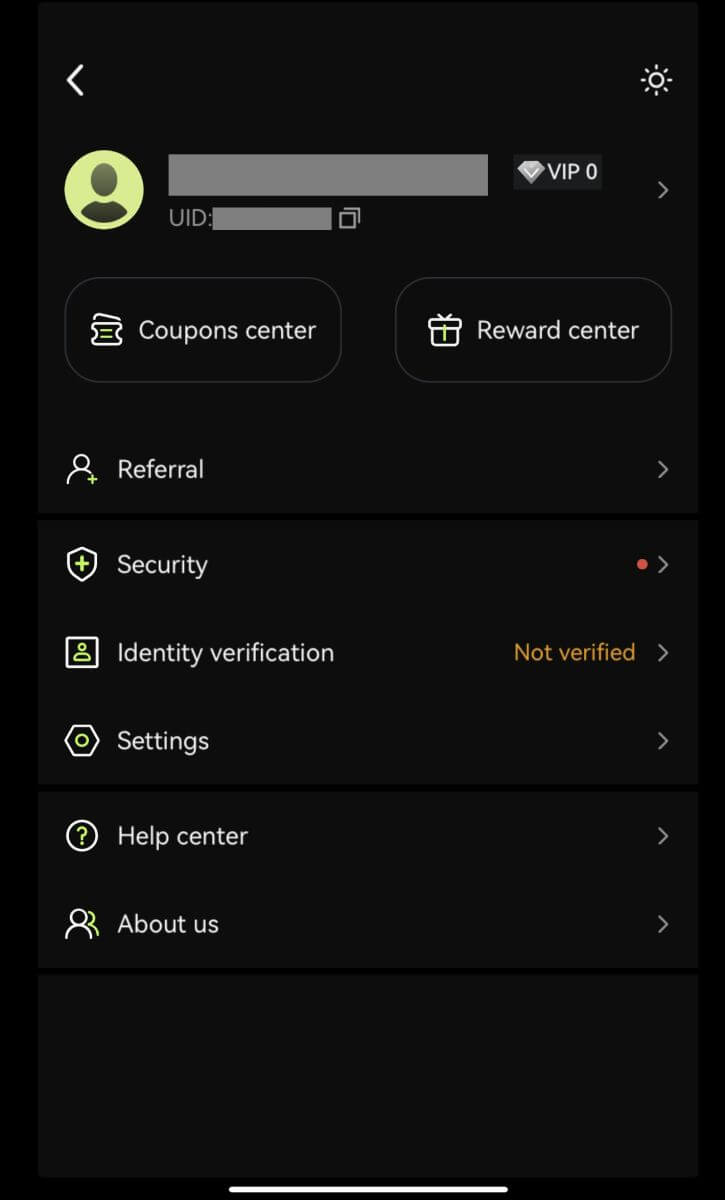
Sign up with your Google account
3. Select [Google]. You will be prompted to sign in to Bitunix using your Google account. Tap [Continue].
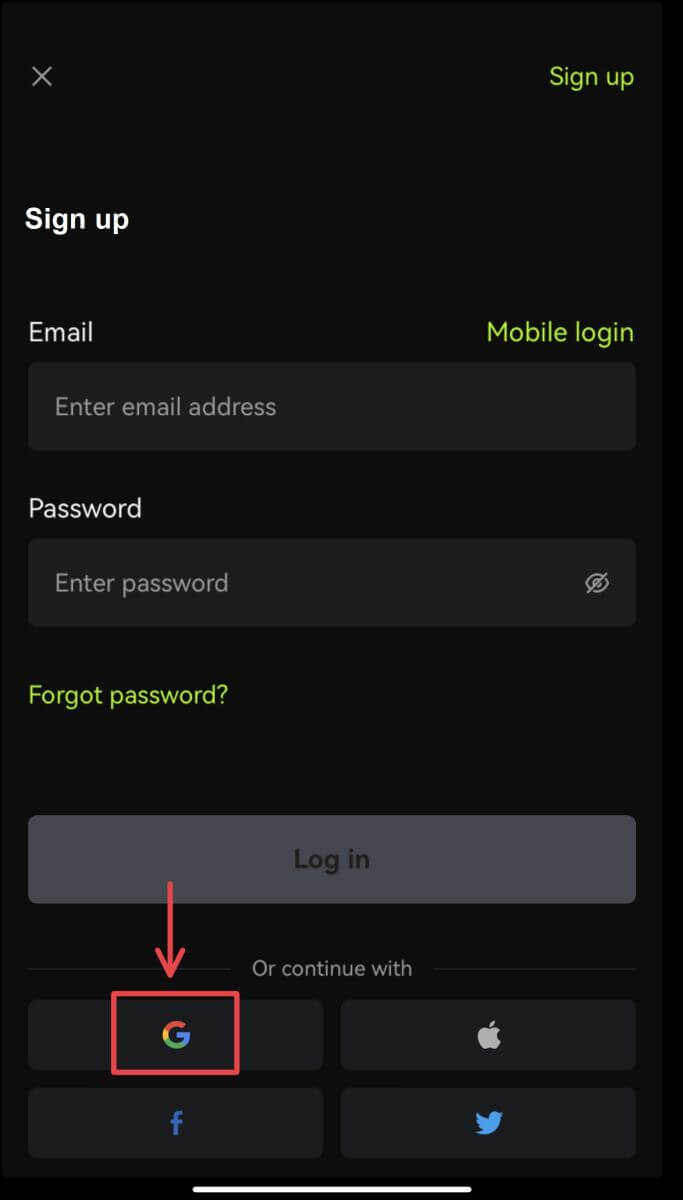
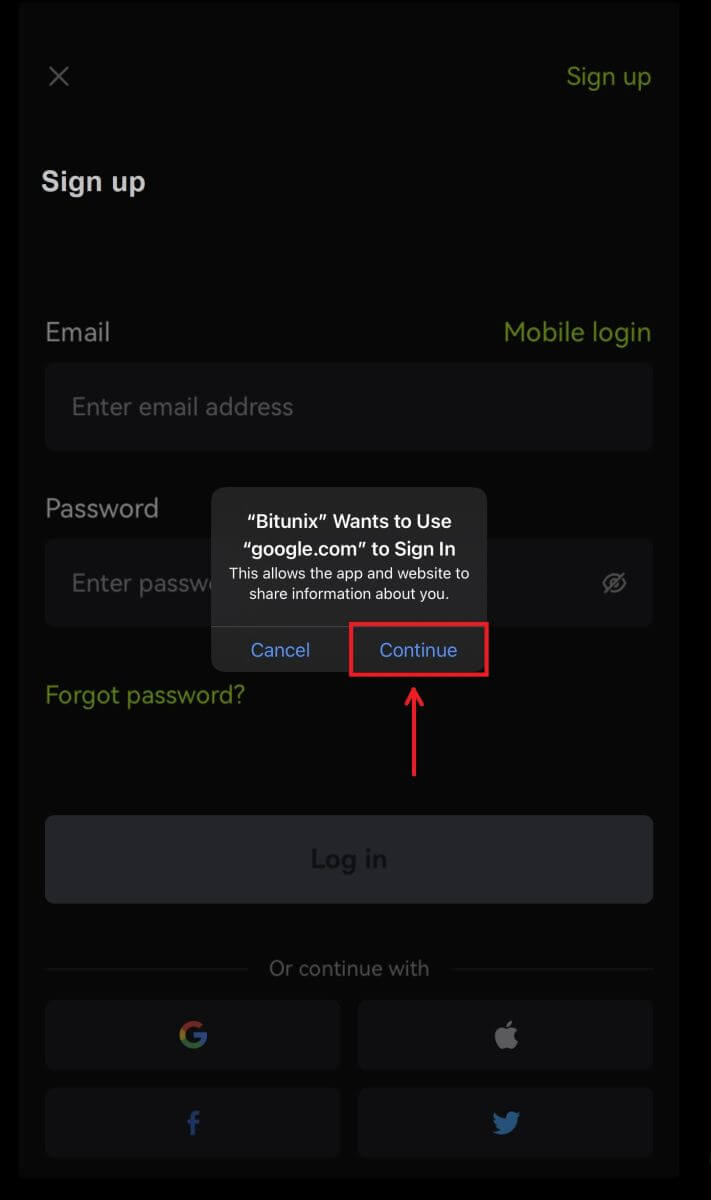 4. Choose your preferred account.
4. Choose your preferred account.
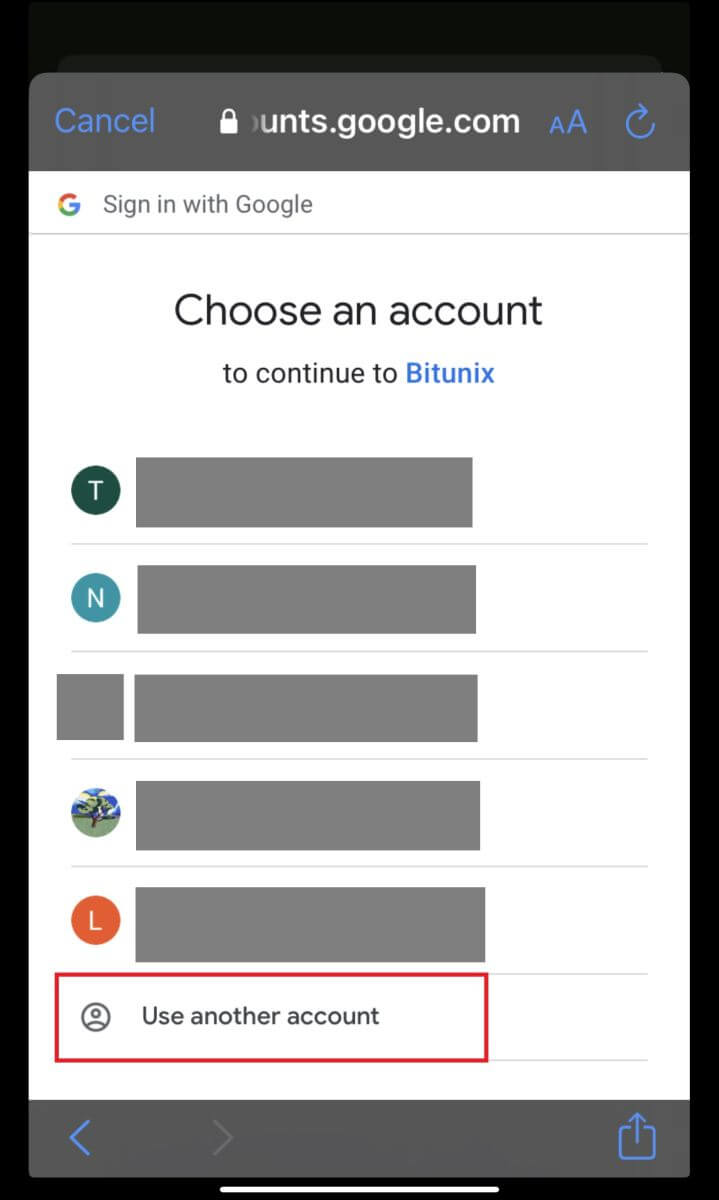 5. Click [Create a new Bitunix account] and fill in your information. Agree to the terms and click [Sign up].
5. Click [Create a new Bitunix account] and fill in your information. Agree to the terms and click [Sign up].
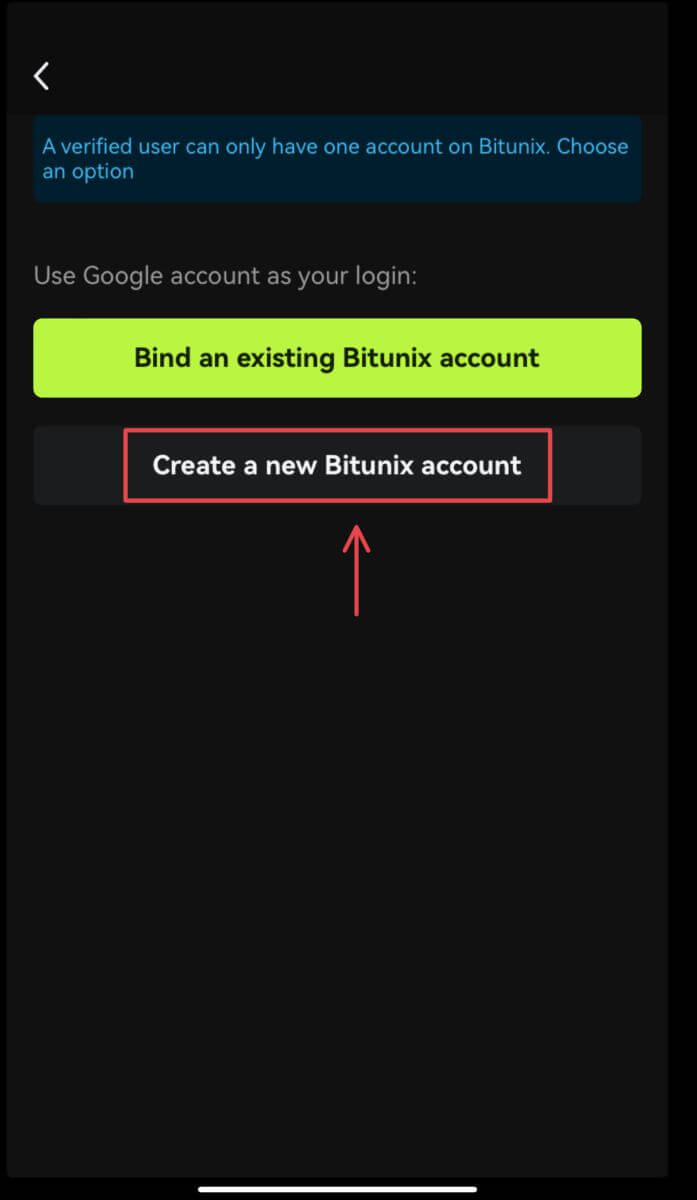
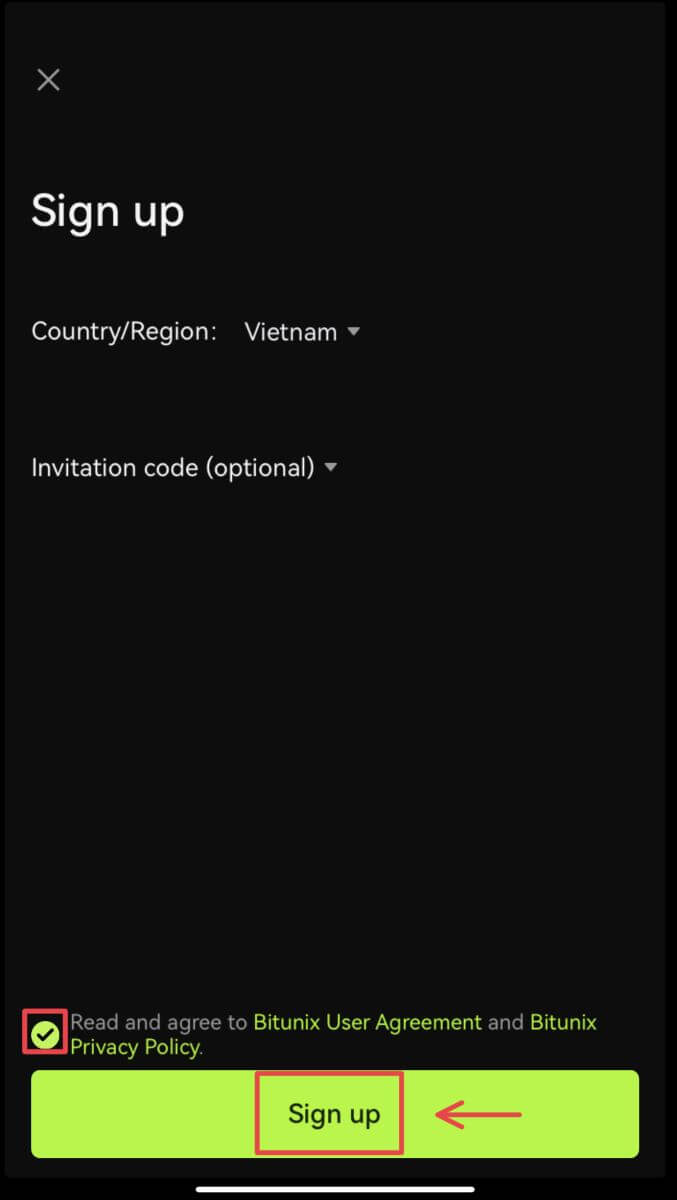 6. You’re done with registration and can begin to trade on Bitunix.
6. You’re done with registration and can begin to trade on Bitunix.
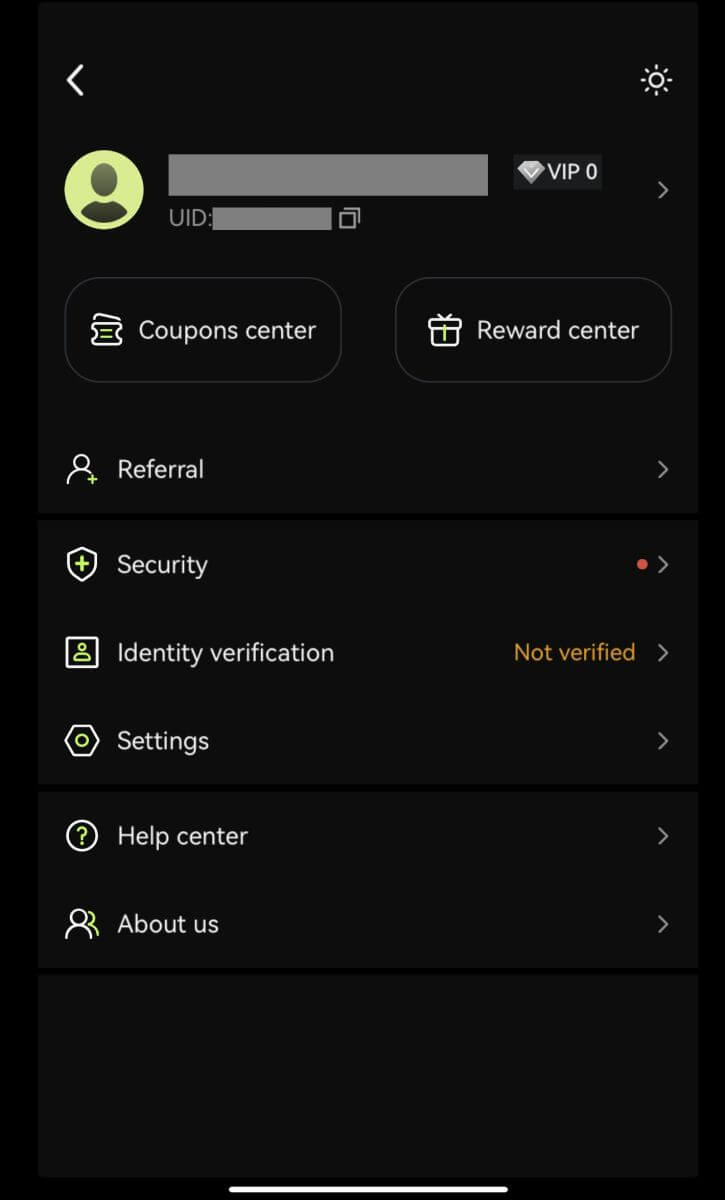
Sign up with your Apple account:
3. Select [Apple]. You will be prompted to sign in to Bitunix using your Apple account. Tap [Continue with Passcode].
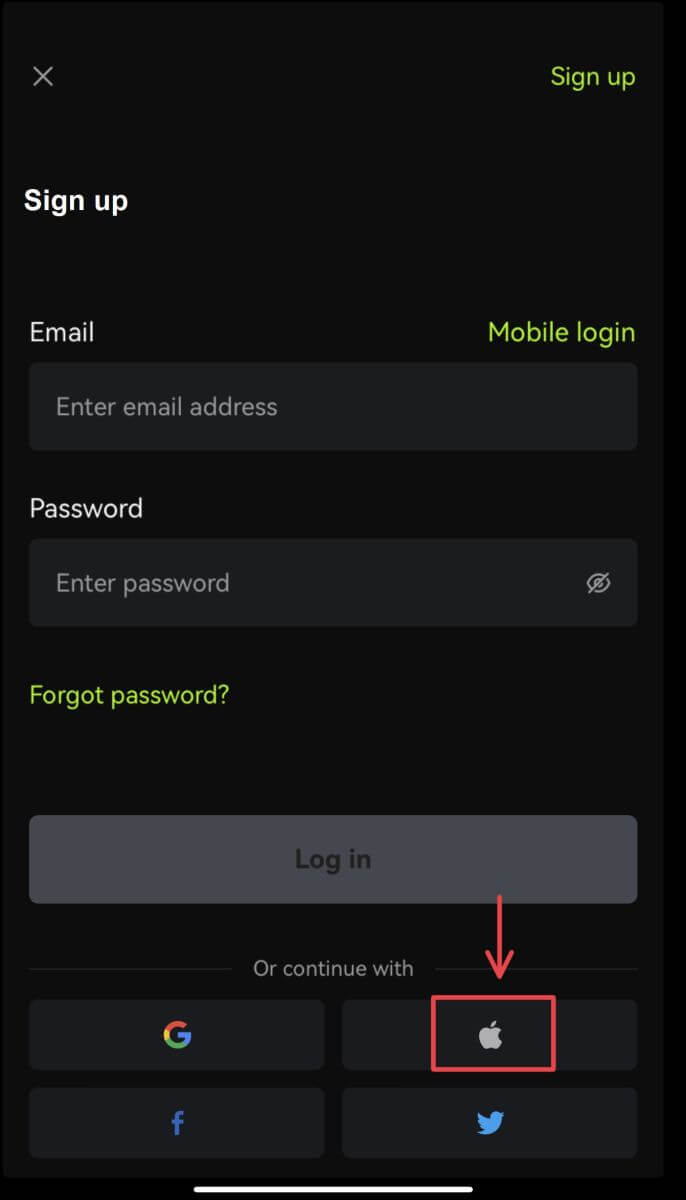
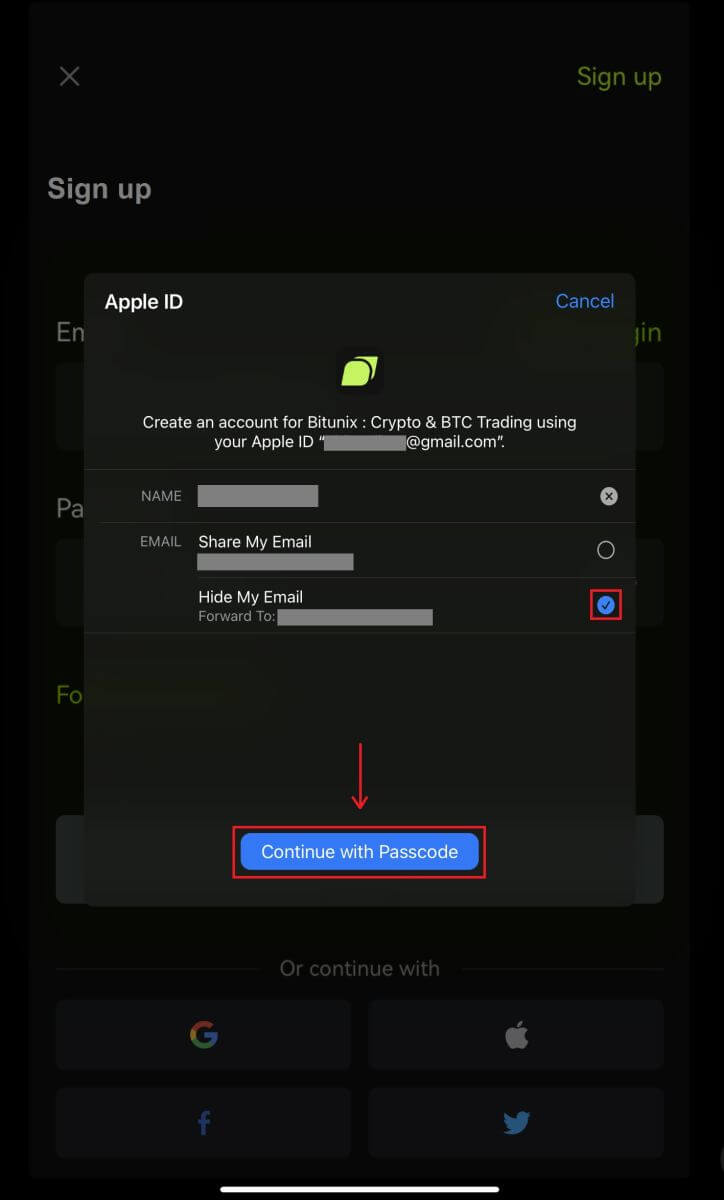 4. Fill in your information. Agree to the terms and click [Sign up].
4. Fill in your information. Agree to the terms and click [Sign up].
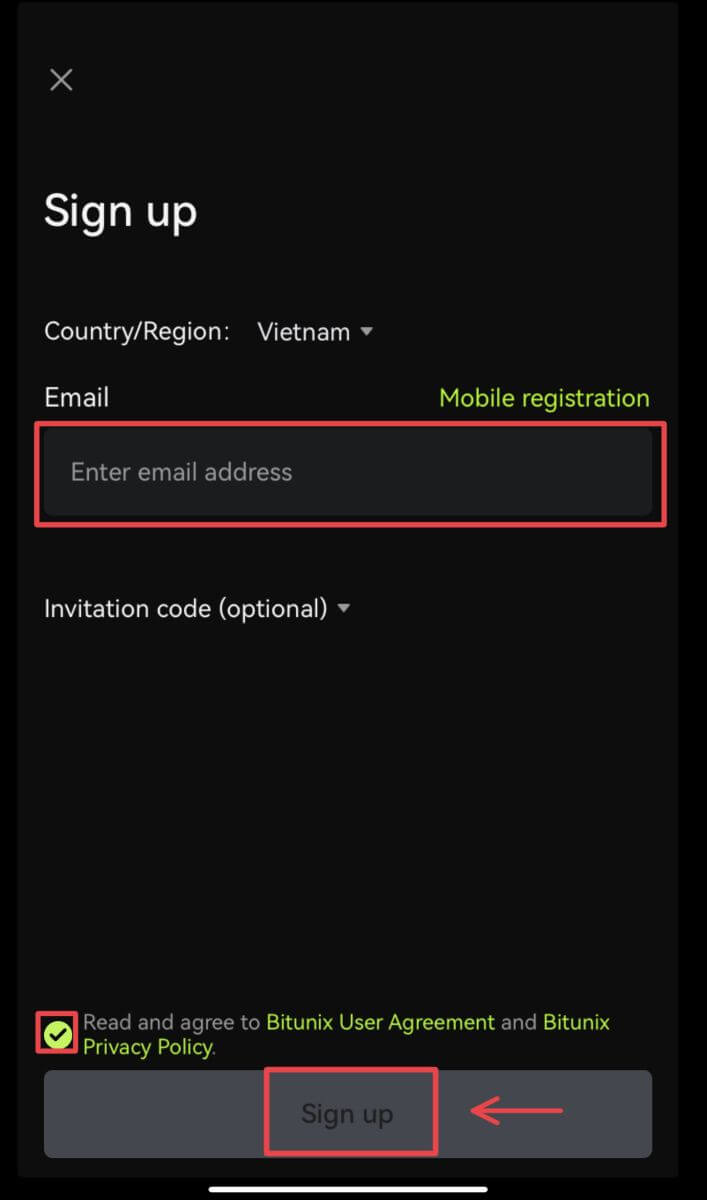
5. You’re done with registration and can begin to trade on Bitunix.
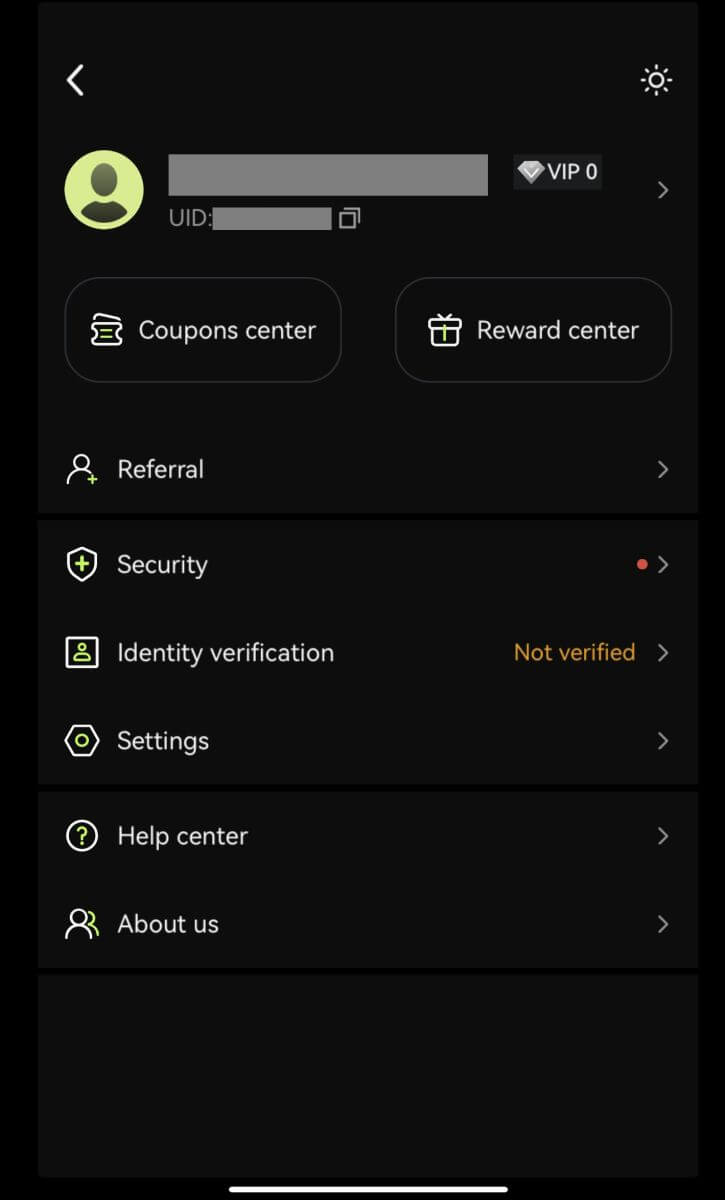
Frequently Asked Questions (FAQ)
What are the Bitunix Newcomers Benefits
Bitunix offers a series of exclusive newcomer tasks for newly registered users, including registration tasks, deposit tasks, trading tasks, and so on. By completing the tasks following the instructions, new users will be able to receive up to 5,500 USDT worth of benefits.
How to check newcomers’ tasks and benefits
Open the Bitunix website and click Welcome bonus on the top of the navigation bar, then check your task status.
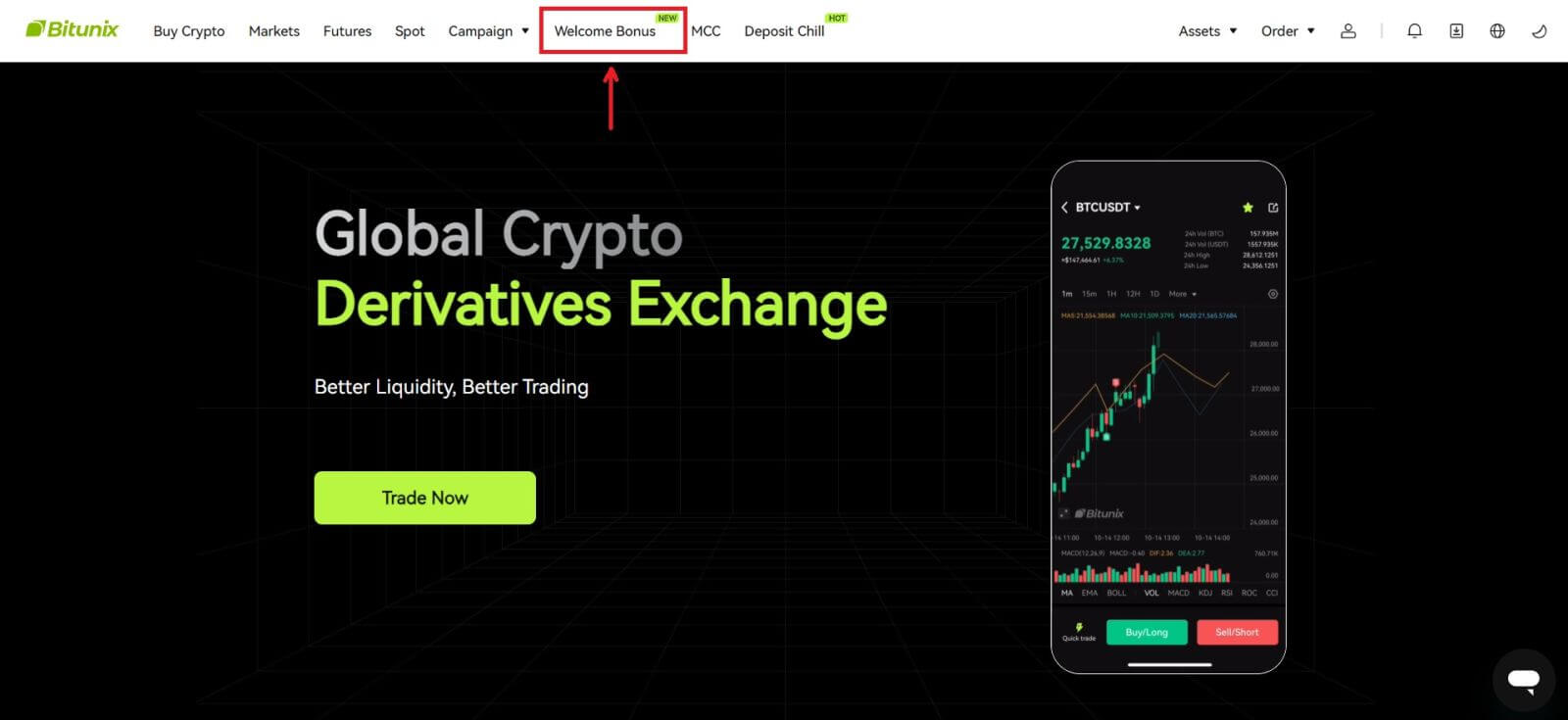
Mystery box tasks
These include complete registration, complete deposit, complete real name verification and complete trading. Mystery box rewards: include USDT, ETH, BTC, futures bonus, etc.
To open a mystery box: Click on Open mystery box to participate in the sweepstakes. To open a mystery box, you need to earn an entry first. The more tasks you complete, the more entries you will receive to open the box.
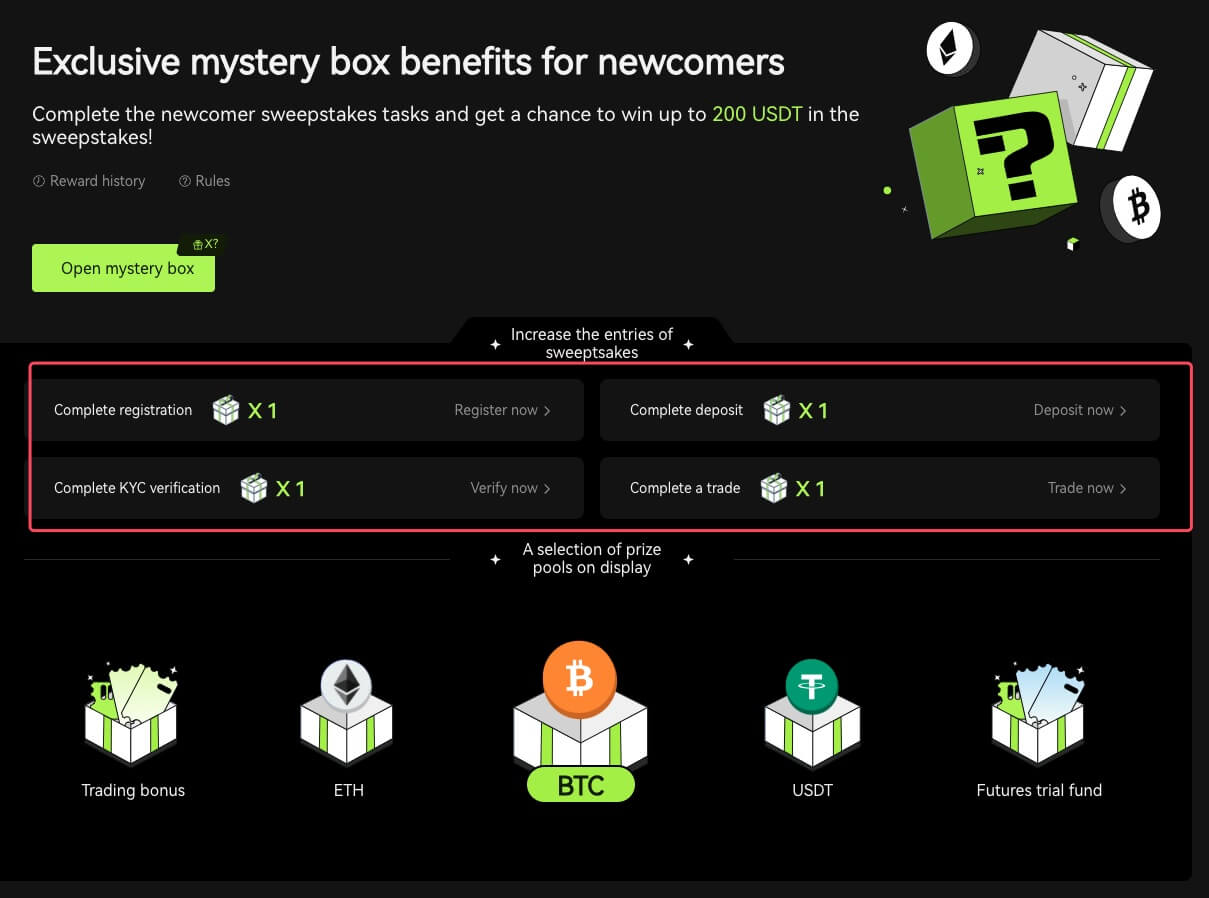
Newcomer trading task
After completing the registration and futures trading, the system will automatically calculate the accumulated futures trading volume. The higher the cumulative futures trading volume, the more futures bonus you can get.
Why Can’t I Receive SMS Verification Codes
If you are unable to enable SMS Authentication, please check our Global SMS coverage list to see if your location is covered. If your location is not shown, please use Google Authentication as your primary two-factor authentication instead.
If you’ve activated SMS Authentication or live in a nation or region covered by our Global SMS coverage list but are still unable to receive SMS codes, please take the following steps:
- Check that your phone has a strong network signal.
- Disable any anti-virus, firewall, and/or call blocker software on your mobile phone that may be blocking our SMS Codes number.
- Restart your smartphone.
- Use voice verification.
How to Withdraw from Bitunix
How to Withdraw Your Assets from Bitunix (Web)
1. Log in to your account on Bitunix’s website, click [Withdraw] under [Assets] on top of the screen.
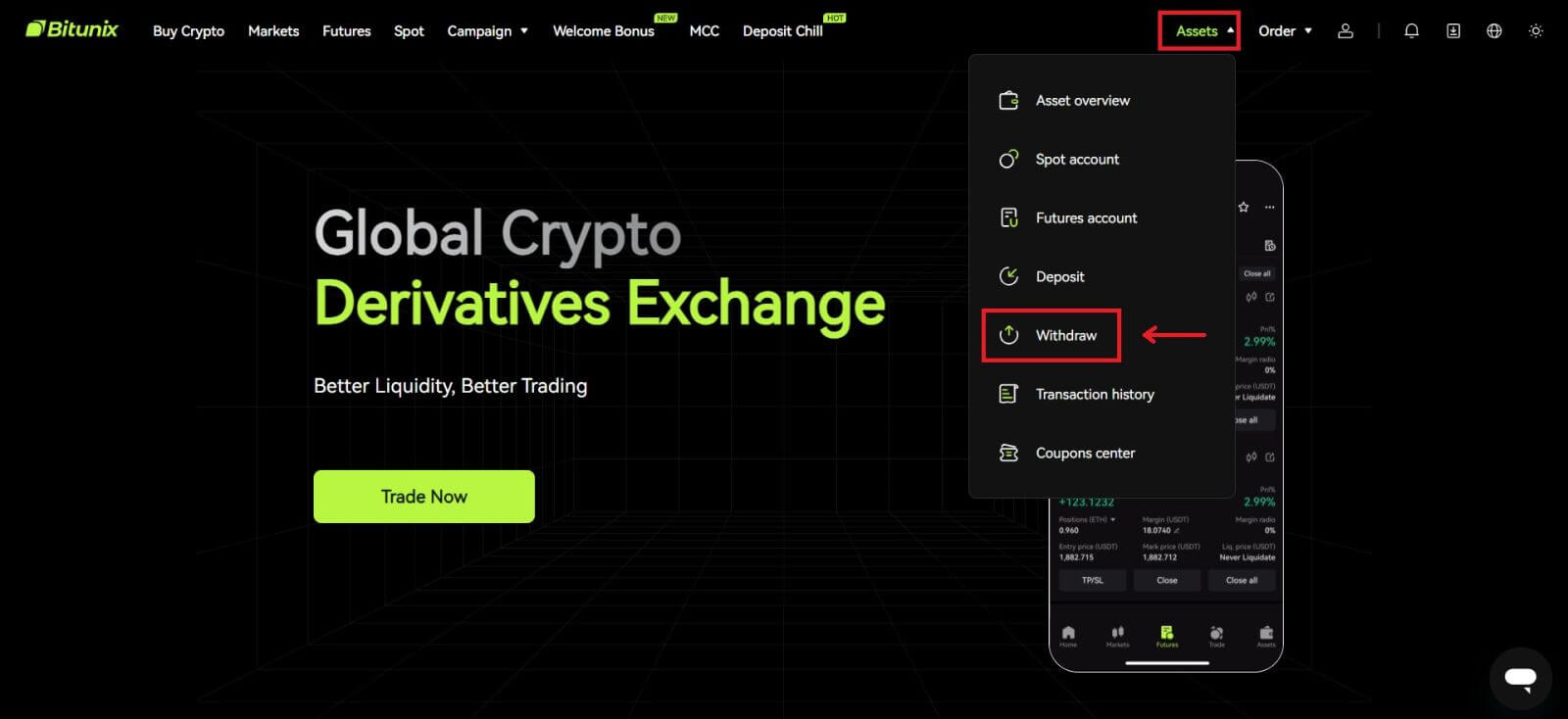 2. Select the assets you want to withdraw. Then select the network you are using, and enter the address and the amount. Click [Withdraw]. Some tokens such as XRP require a MEMO address when you are depositing.
2. Select the assets you want to withdraw. Then select the network you are using, and enter the address and the amount. Click [Withdraw]. Some tokens such as XRP require a MEMO address when you are depositing.
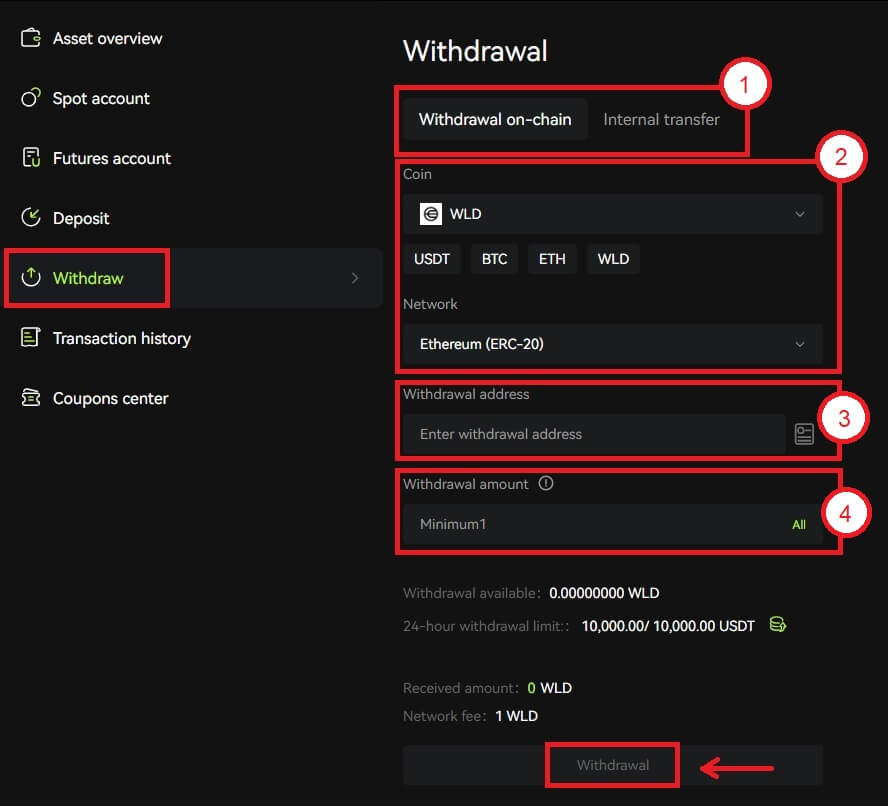 Note
Note
1. Select the withdrawal type
2. Select the token and network for deposit
3. Enter the withdrawal address
4. Enter the amount for withdrawal. Fees are included in the amount of withdrawal
3. Confirm the network, token and address are correct, then click [Confirm].
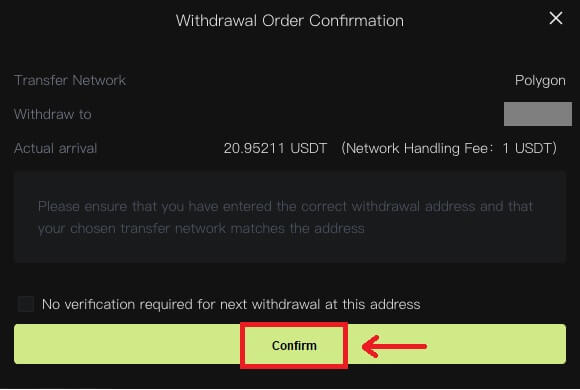 4. Complete security verification by clicking [Get Code]. Click [Submit].
4. Complete security verification by clicking [Get Code]. Click [Submit].
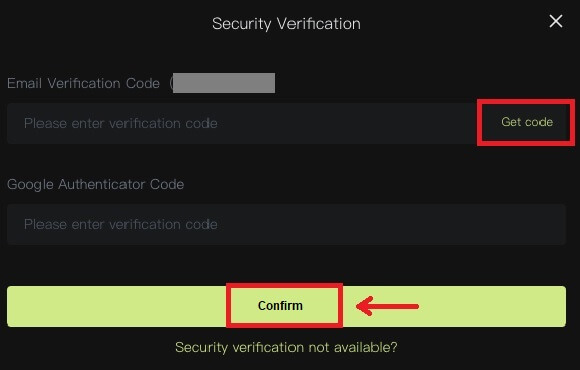 5. Patiently wait for the withdrawal to be completed.
5. Patiently wait for the withdrawal to be completed.
Note
Please double check the asset that you are going to withdraw, the network you are going to use and the address you enter are correct. When you are depositing some tokens such as XRP, a MEMO is required.
Please do not share your password, verification code or Google Authenticator code with anyone.
The withdrawal will firstly need to be confirmed on the network. It could take 5-30 minutes depending on the network status.
How to Withdraw Your Assets From Bitunix (App)
1. Log in to your account in Bitunix App, click [Assets] at the bottom right.
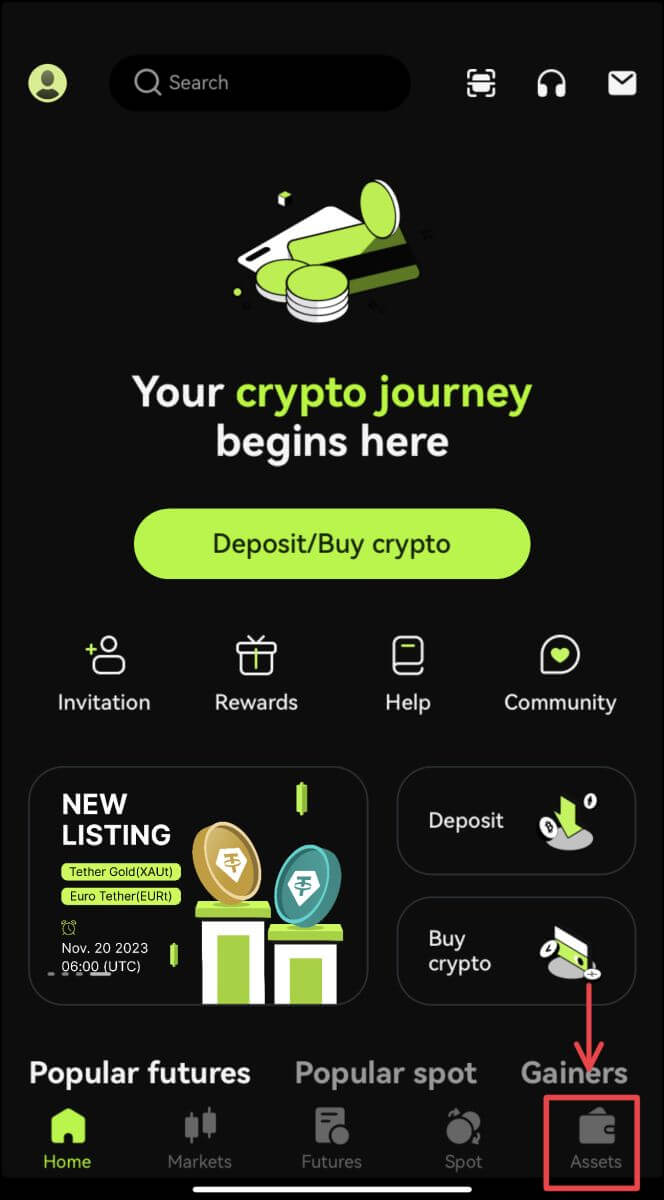 2. Click [Withdraw] and select the coin you are withdrawing.
2. Click [Withdraw] and select the coin you are withdrawing.
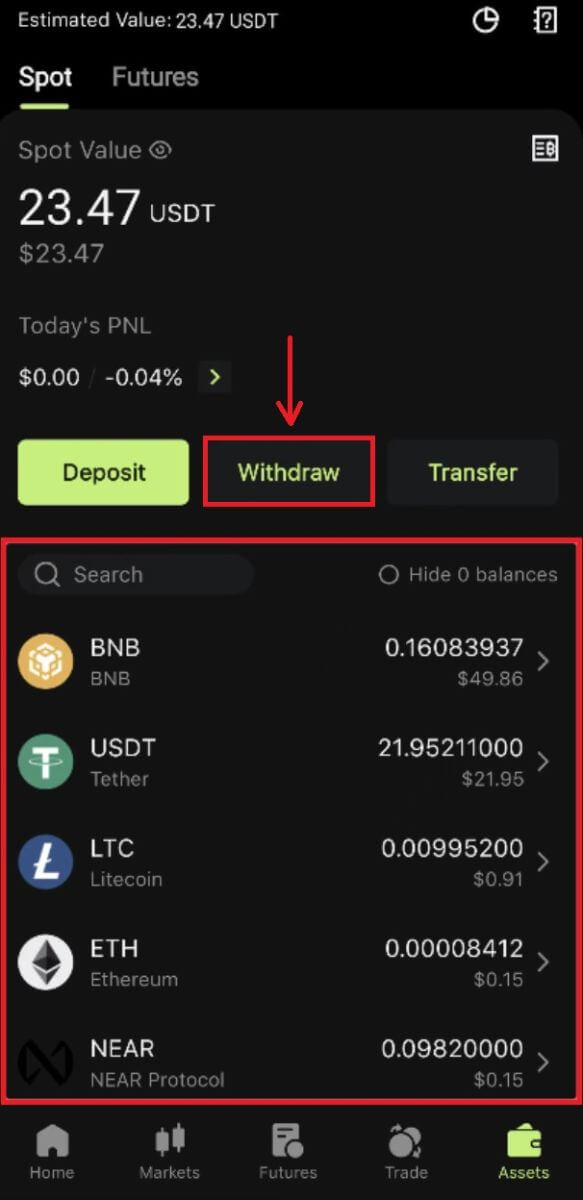 3. Select the network you are using to withdraw, and then enter the address and the amount you are going to withdraw. Some tokens such as XRP, will require a MEMO. Click [Withdraw].
3. Select the network you are using to withdraw, and then enter the address and the amount you are going to withdraw. Some tokens such as XRP, will require a MEMO. Click [Withdraw].
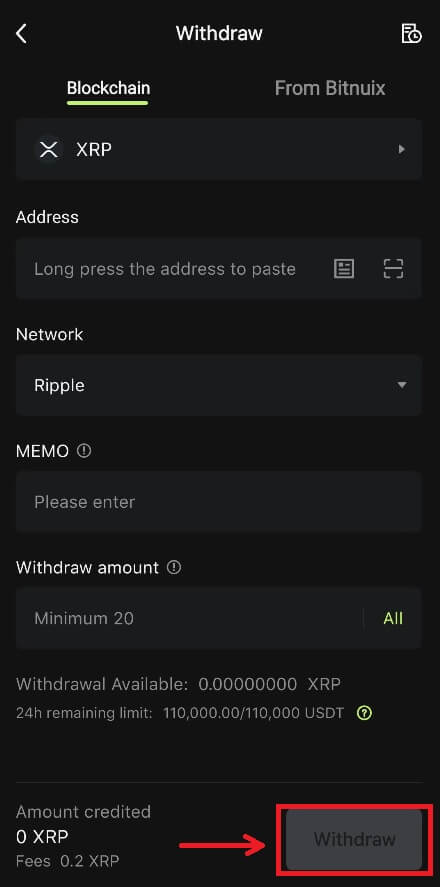
4. Confirm the network, address and the amount, click [Confirm].
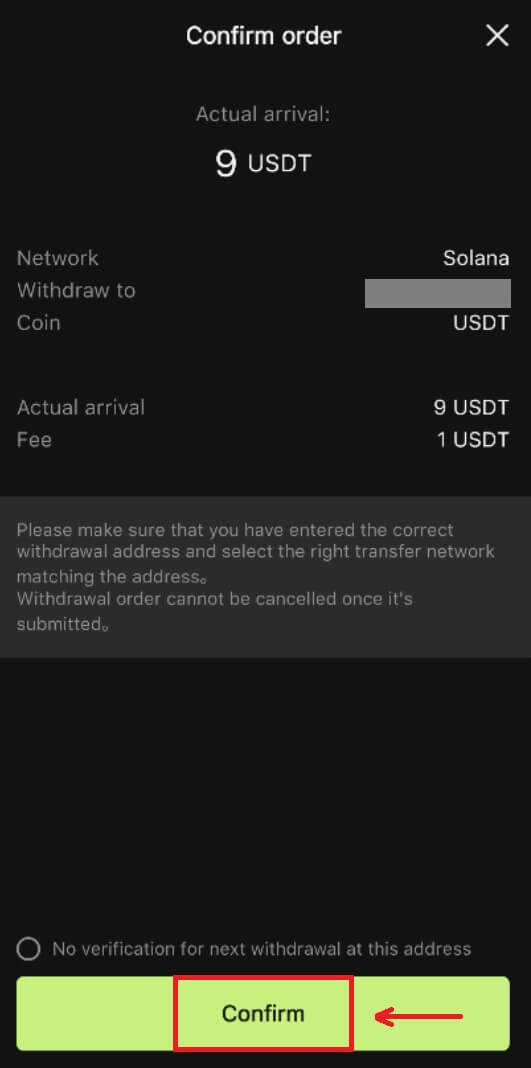
5. Complete the security verification and click [Submit].
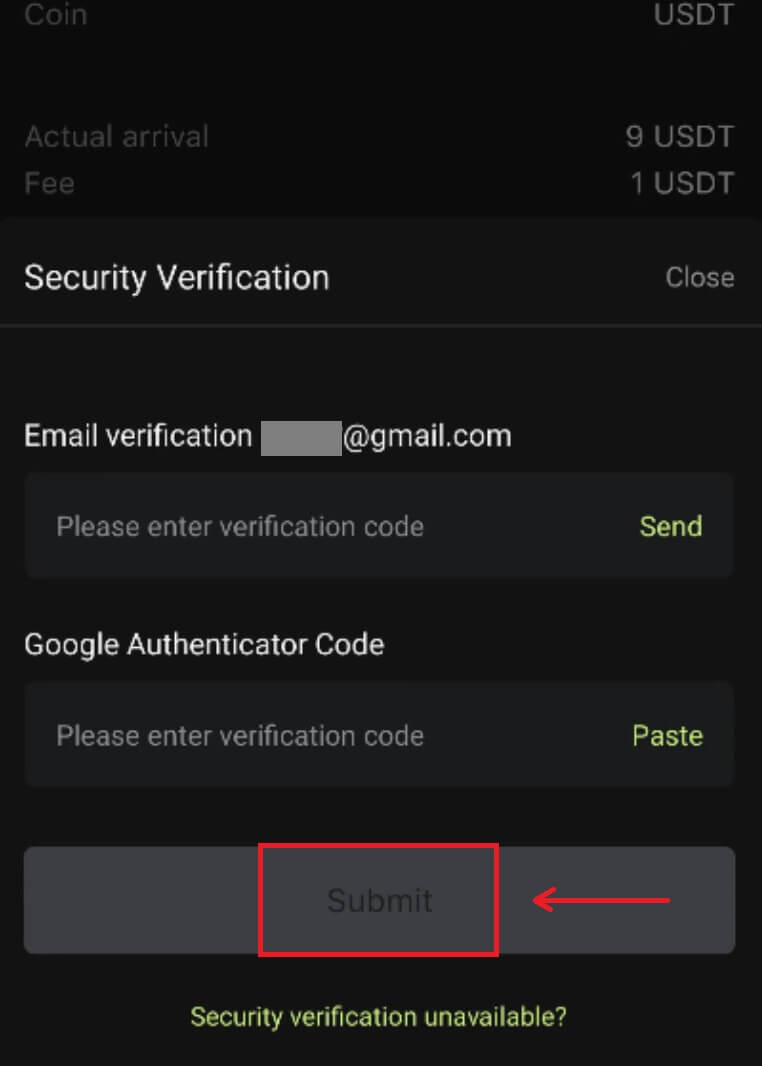 6. Patiently wait for the confirmation from the network before the deposit is confirmed.
6. Patiently wait for the confirmation from the network before the deposit is confirmed.
Note
Please double check the asset that you are going to withdraw, the network you are going to use and the address you are withdrawing to. For tokens like XRP, a MEMO is required.
Please do not share your password, verification code or Google Authenticator code with anyone.
The withdrawal will firstly need to be confirmed on the network. It could take 5-30 minutes depending on the network status.
Frequently Asked Questions (FAQ)
I put in the wrong withdrawal address
If the address rules are met, but the address is wrong (someone else’s address or a non-existent address), the withdrawal record will show "Completed". The withdrawn assets will be credited to the corresponding wallet in the withdrawal address. Due to the irreversibility of blockchain, we cannot help you to retrieve the assets after successful withdrawal, and you need to contact the address recipient to negotiate.
How to withdraw tokens that are delisted?
Usually, Bitunix will make an announcement about delisting certain tokens. Even after delisting, Bitunix will still provide withdrawal service for a certain amount of time, usually 3 months. Please submit a request if you are trying to withdraw such tokens after the withdrawal service has ended.
The withdrawn tokens are not supported by the recipient’s platform
Bitunix only confirms whether the address format is correct, but cannot guarantee whether the recipient’s address supports the withdrawn currency. For solutions, you need to communicate with the recipient’s platform. If the recipient’s platform has agreed to return the funds, you can provide them with your Bitunix deposit address.
If they only agree to return the funds to the sender address, in which case the funds cannot be transferred directly to your Bitunix account, please contact the recipient to request the TxID of the transaction. Then submit a request on Bitunix with TxID, the communication record of you and the recipient’s platform, your Bitunix UID and your deposit address. Bitunix will help you transfer the funds into your account. If the recipient’s platform has other solutions which require our assistance, please submit a request or start a live chat with our customer service to inform us of the matter.
Why Is My Withdraw-able Amount Less Than My Actual Balance
There are usually 2 conditions where your withdraw-able amount will be less than your actual balance:
A. Unexecuted orders on the market: Assuming you have 10 ETH in your wallet, while you also have 1 ETH for the sell order on the market. In this case, there will be 1 ETH frozen, making it unavailable for withdrawal.
B. Insufficient confirmations for your deposit: Please check if there are any deposits, pending for more confirmations to reach the requirement on Bitunix, for these deposits need enough required confirmations so that the withdraw-able amount can match its actual balance.
Forgot to enter a tag or memo
Tokens such as XRP or EOS will require a tag or memo in addition to the recipient address. If users forget to enter a tag or memo, the tokens deposited will not be credited. Please submit a request by providing your account UID, the correct memo for deposit, TxID, screenshot of the transaction. The tokens will be credited once Bitunix verifies the transaction.